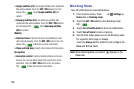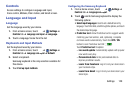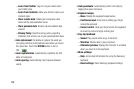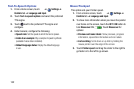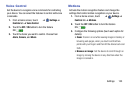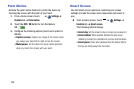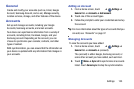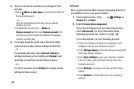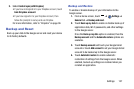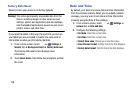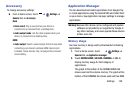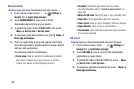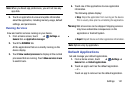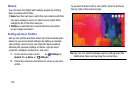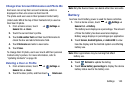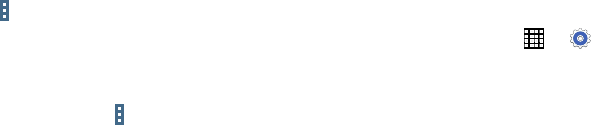
3. Touch an account to view the sync settings for that
account.
•
Touch
Menu
➔
Sync now
to synchronize all data for
the selected account.
– or –
Touch the account data to synchronize, such as, Calendar,
Contacts, and so on.
•
To remove the account, touch
Menu
➔
Remove account
and then touch
Remove account
at the
prompt to remove the account and delete all its messages,
contacts, and other data.
4. For Google Accounts, touch one of the items listed
under Privacy to view various settings for that item.
– or –
For Samsung accounts, touch
Account settings
to
manage Samsung account settings or
Backup
to set
Samsung account back up and restore options.
– or –
For Email accounts, touch
Settings
to manage various
settings for that account.
Cloud
Back up your personal data using your Samsung Account or
use Dropbox to sync your device content.
1. From a Home screen, touch
➔
Settings
➔
General
tab ➔
Cloud
.
2. Under
Personal data management
:
If you have not signed in to your Samsung Account,
touch
Add account
. For more information about
Samsung accounts,
see “Cloud” on page 136.
If you have signed in to your Samsung Account:
•
Touch your Samsung Account to manage your sync
settings or remove your Samsung Account.
•
Touch
Storage usage
to show the storage used and the
remaining storage available.
•
Touch
Sync settings
to sync your calendar, contacts,
Internet, S Note, and Scrapbook settings with your
Samsung Account.
•
Touch
Backup
to manage your back up and restore
options.
•
Touch
Restore
to retrieve data from your Samsung
account.
136