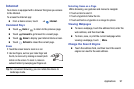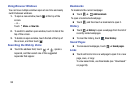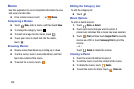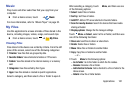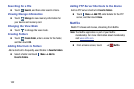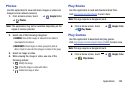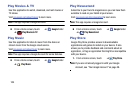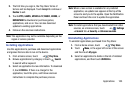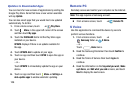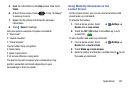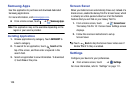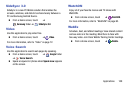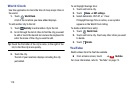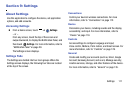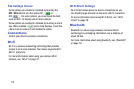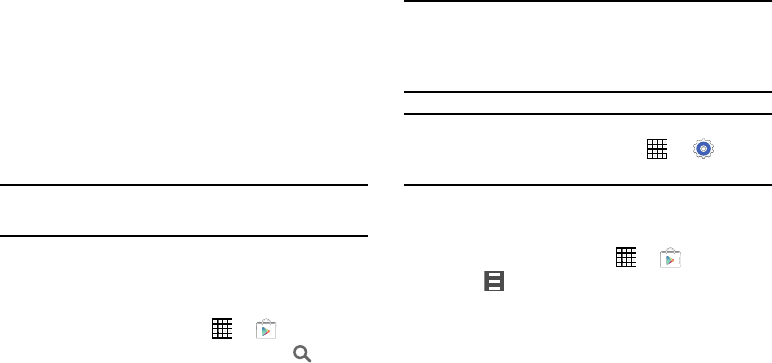
2. The first time you sign in, the Play Store Terms of
Service will be displayed. Touch
Accept
to continue or
Decline
to exit.
3. Touch
APPS
,
GAMES
,
MOVIES & TV
,
MUSIC
,
BOOKS
, or
NEWSSTAND
to download or purchase games,
applications, and so on. You can also download
updates to existing applications.
4. Follow on the onscreen instructions.
Note:
This application may not be available depending on the
region or service provider.
Installing Applications
Use this application to purchase and download applications
and games that are able to run on the device.
1. From a Home screen, touch
➔
Play Store
.
2. Browse applications by category or touch
Search
to search with a keyword.
3. Select an application to view information. To download
it, touch
INSTALL
. If there is a charge for the
application, touch the price, and follow onscreen
instructions to complete the purchase process.
Note:
When a new version is available for any installed
application, an update icon appears at the top of the
screen to alert you to the update. Open the Notification
Panel and touch the icon to update the application.
Note:
To install applications that you downloaded from other
sources, on a Home screen, touch
➔
Settings
➔
General
tab ➔
Security
➔
Unknown sources
.
Uninstalling Applications
To uninstall applications purchased from Play Store:
1. From a Home screen, touch
➔
Play Store
.
2.
Touch
Menu
, in the upper left corner of the screen
and then touch
My apps
.
3. Select an application to delete in the list of installed
applications, and then touch
UNINSTALL
.
Applications 105