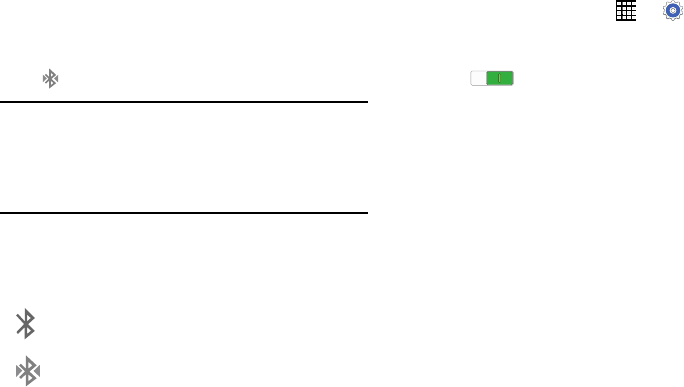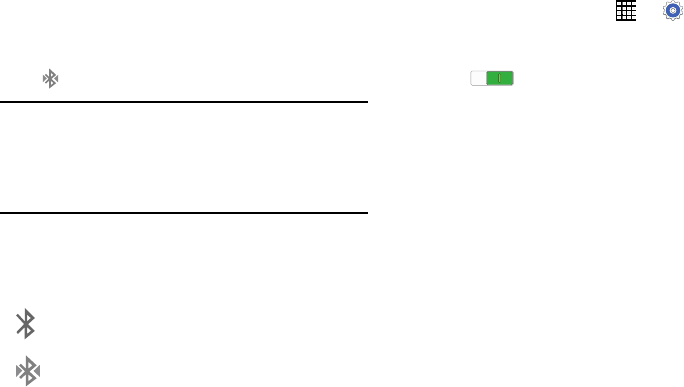
5. When you see the name of the target device displayed
in the
Available devices
section, touch the name. Your
tablet will attempt to pair with the target device.
•
If requested, enter the passcode displayed on the target device.
6. The pairing and connection status is displayed below
the target device in the Available devices section.
When you are connected to the target device,
(Bluetooth connected) displays in the Status Bar.
Note:
Due to different specifications and features of other
Bluetooth-compatible devices, display and operations
may be different, and functions such as transfer or
exchange may not be possible with all Bluetooth-
compatible devices.
Bluetooth Status Indicators
The following icons show your Bluetooth connection status
at a glance:
Displays when Bluetooth is active.
Displays when Bluetooth is connected (paired)
and communicating.
Reconnect to a Bluetooth Device
When you have paired your tablet with another device, you
should be able to reconnect it automatically by turning on
Bluetooth on your tablet.
1. From a Home screen, touch
➔
Settings
➔
Connections
tab ➔
Bluetooth
.
2. Touch the
OFF / ON
button to turn Bluetooth
ON .
3. Make sure that the target device is discoverable so that
your device can find it. Refer to the instructions that
came with the target device to find out how to set it to
discoverable mode.
4. Touch
Scan
. Your device will start to scan for Bluetooth
devices within range.
5. When you see the name of the target device displayed
in the Available devices section, touch the name. Your
tablet will attempt to pair with the target device.
•
If requested, enter the passcode displayed on the target device.
If you still cannot reconnect, try to disconnect or unpair from
the target device, and then follow the instructions for
“Pairing with a Bluetooth Device” on page
80.
Connections 81