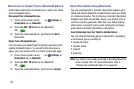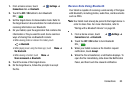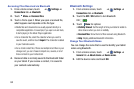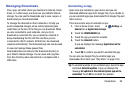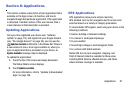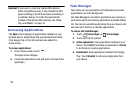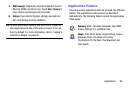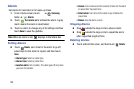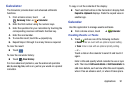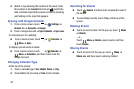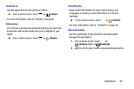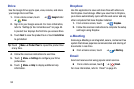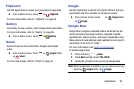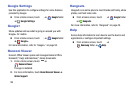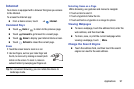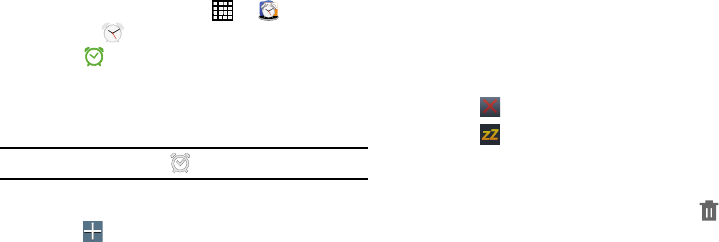
Alarm
Set alarms for reminders or for wake-up times.
1. From a Home screen, touch
➔
Samsung
folder ➔ Alarm.
2. Touch
Turn alarm on
to activate the alarm. A gray
alarm means the alarm is deactivated.
3. Touch an alarm to change any of its settings and then
touch
Save
to save the updates.
Note:
When an alarm is set, displays in the Status Bar.
Setting Alarms
Touch
Create
, set a time for the alarm to go off,
select days for the alarm to repeat, and then touch
Save
.
• Alarm type
: Select an alarm type.
• Alarm tone
: Select an alarm tone.
•
Location alarm
: Set a location. The alarm goes off only when
you are in the location.
•
Snooze
: Set an interval and the number of times for the alarm
to repeat after the preset time.
•
Smart alarm
: Set a time for the alarm to go off before the
preset time.
•Name
: Give the alarm a name.
Stopping Alarms
Drag outside the large circle to stop an alarm.
Drag outside the large circle to repeat the alarm
after a specified length of time.
Deleting Alarms
Touch and hold the alarm, and then touch
Delete
.
90