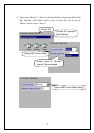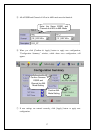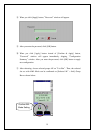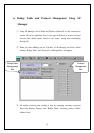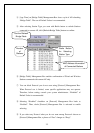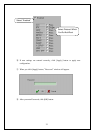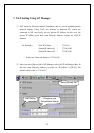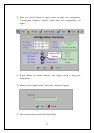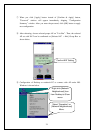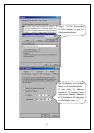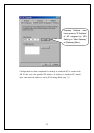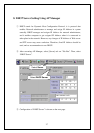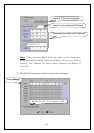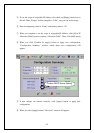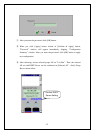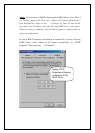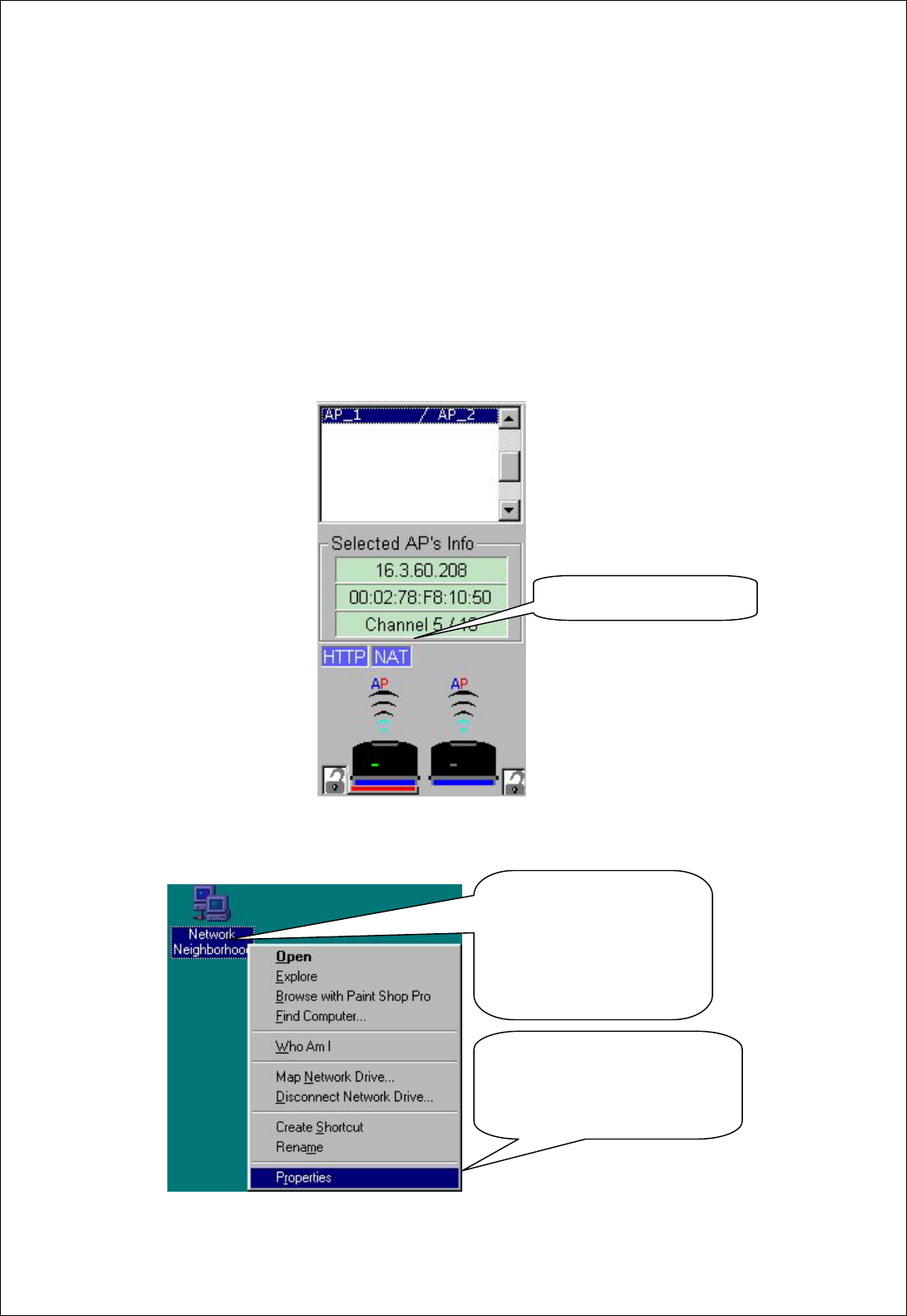
24
⑦ When you click [Apply] button instead of [Confirm & Apply] button,
“Password” window will appear immediately skipping “Configuration
Summary” window. After you enter the password, click [OK] button to apply
new configuration.
⑧ After rebooting, choose selected proper AP on “List Box”. Then, the selected
AP set with NAT can be confirmed on [Selected AP’s Info] Group Box as
shown below.
⑨ Configuration of Desktop or notebook PC to connect with AP under MS-
Windows is shown below.
Select “Properties” on
[Network Neighborhood]
Menu.
Right-click [Network
Neighborhood] Icon
from Desktop to Show
menu.
Confirm NAT Setting