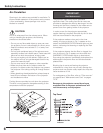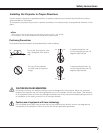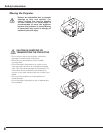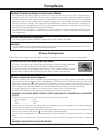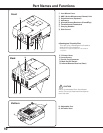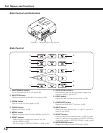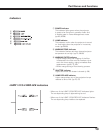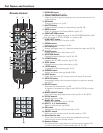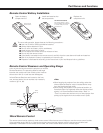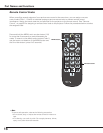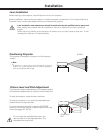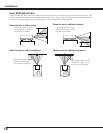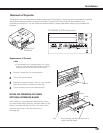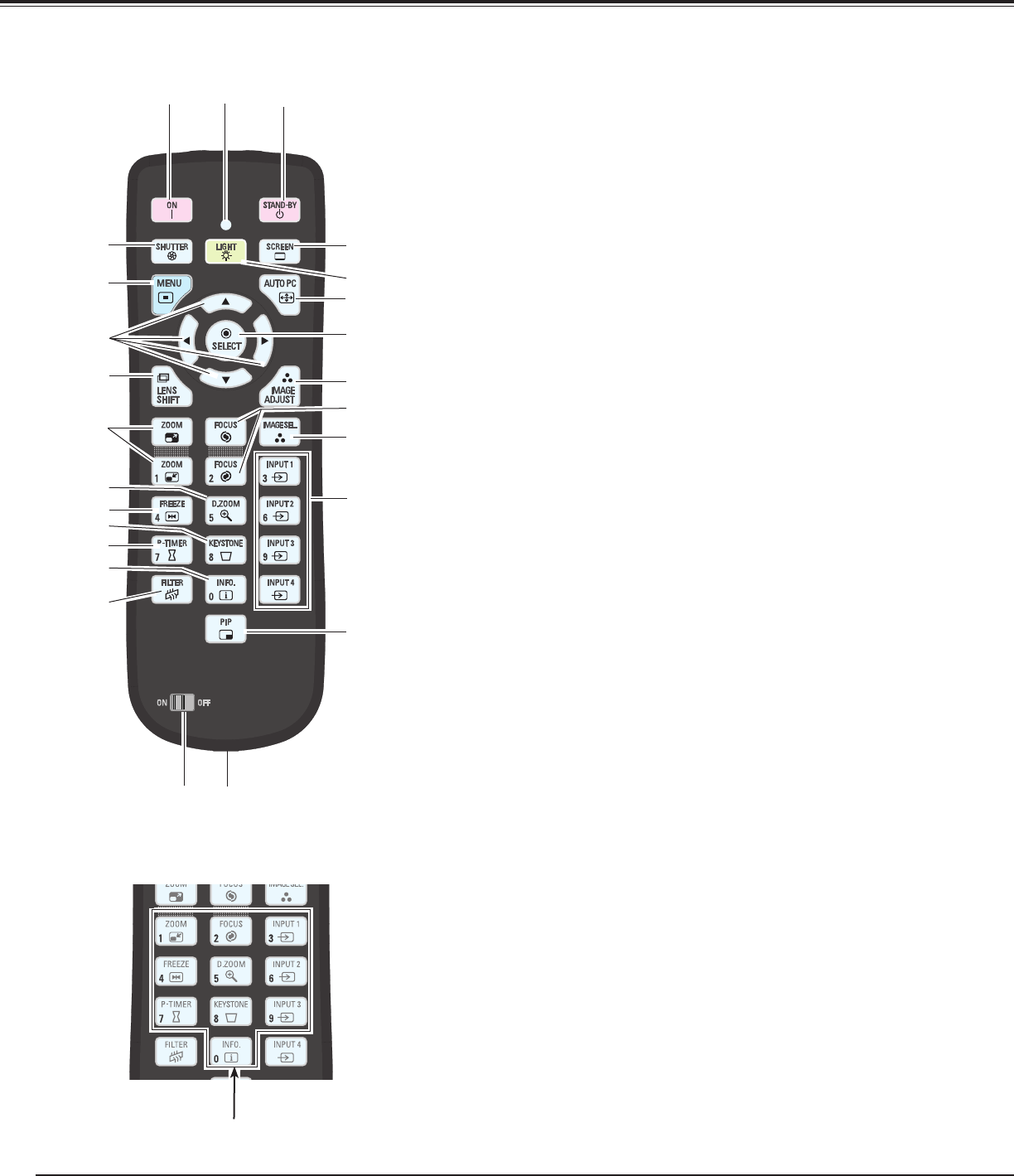
Remote Control
Part Names and Functions
!6
LIGHT button
Lights the buttons on the remote control for about 10 seconds.
t
MENU button
Opens or closes the On-Screen MENU. (pp.26, 27)
y POINT ed 7 8 buttons
– Select an item or adjust the value in the ON-SCREEN MENU. (p.26)
–Pan the image in DIGITAL ZOOM +/– mode. (p.45)
u
LENS SHIFT button
Selects the LENS SHIFT function. (p.29)
@0
FOCUS buttons
Adjusts the focus. (p.29)
i
ZOOM buttons
Zoom in and out the images. (p.29)
!0
FREEZE button
Freezes the picture on the screen. (p.31)
!2
P-TIMER button
Operates the P-TIMER function. (pp.31, 69)
!1
KEYSTONE button
Corrects keystone distortion. (pp.32, 46, 53)
q
STAND-BY button
Turns the projector off. (p.25)
!7
AUTO PC button
Automatically adjusts the computer image to its optimum setting.
(pp.29, 37)
r
SHUTTER button
Close
s
the built-in shutter for light blocking. (pp.28, 29)
!8
SELECT
button
–Executes the selected item. (p.26)
– Expands or compress the image in the DIGITAL ZOOM +/-mode.
(p.45)
@1
IMAGE SEL. button
Selects the image level. (pp.31, 40, 48)
@2
INPUT 1, 2, 3, and 4
button
s
Select an input source. (pp.33-35)
!9
IMAGE ADJUST button
Enters the image level adjustment mode. (pp.29, 41-43, 49-51)
!3 INFO. button
Displays the input source information. (p.29)
!5 SCREEN button
Selects the screen size. (pp.44-46, 52-53)
o D.ZOOM
button
Selects the Digital zoom +/- mode and resize the image. (pp.29, 45)
14
!4 FILTER button
To schedule a filter cleaning task. (p.31)
@3
PIP button
Operates the Picture In Picture function. (p.31)
e
ON button
Turns the projector on. (p.24)
w
SIGNAL EMISSION indicator
Lights red while a signal is being sent from the remote control unit
to the projector.
@4 ON/OFF switch
When using the remote control, set this switch to “ON”.
@5 Wired Remote Jack
Connects the
remote control cable (not supplied) to this jack
when using as a wired remote control.
q
t
e
!4
r
!7
!9
@0
@1
!5
!6
@2
u
y
i
!8
@4
@3
@5
w
!1
!3
!2
o
!0
@6
@6 Number buttons
Use these buttons when setting the remote control codes (p.16)
or when entering the PIN code numbers (pp. 24, 61, 65).