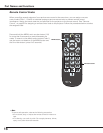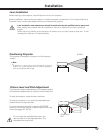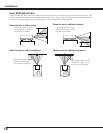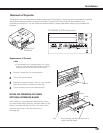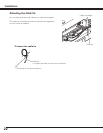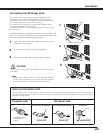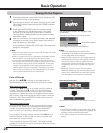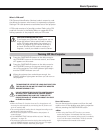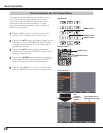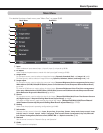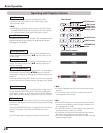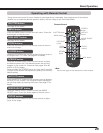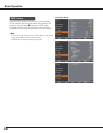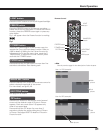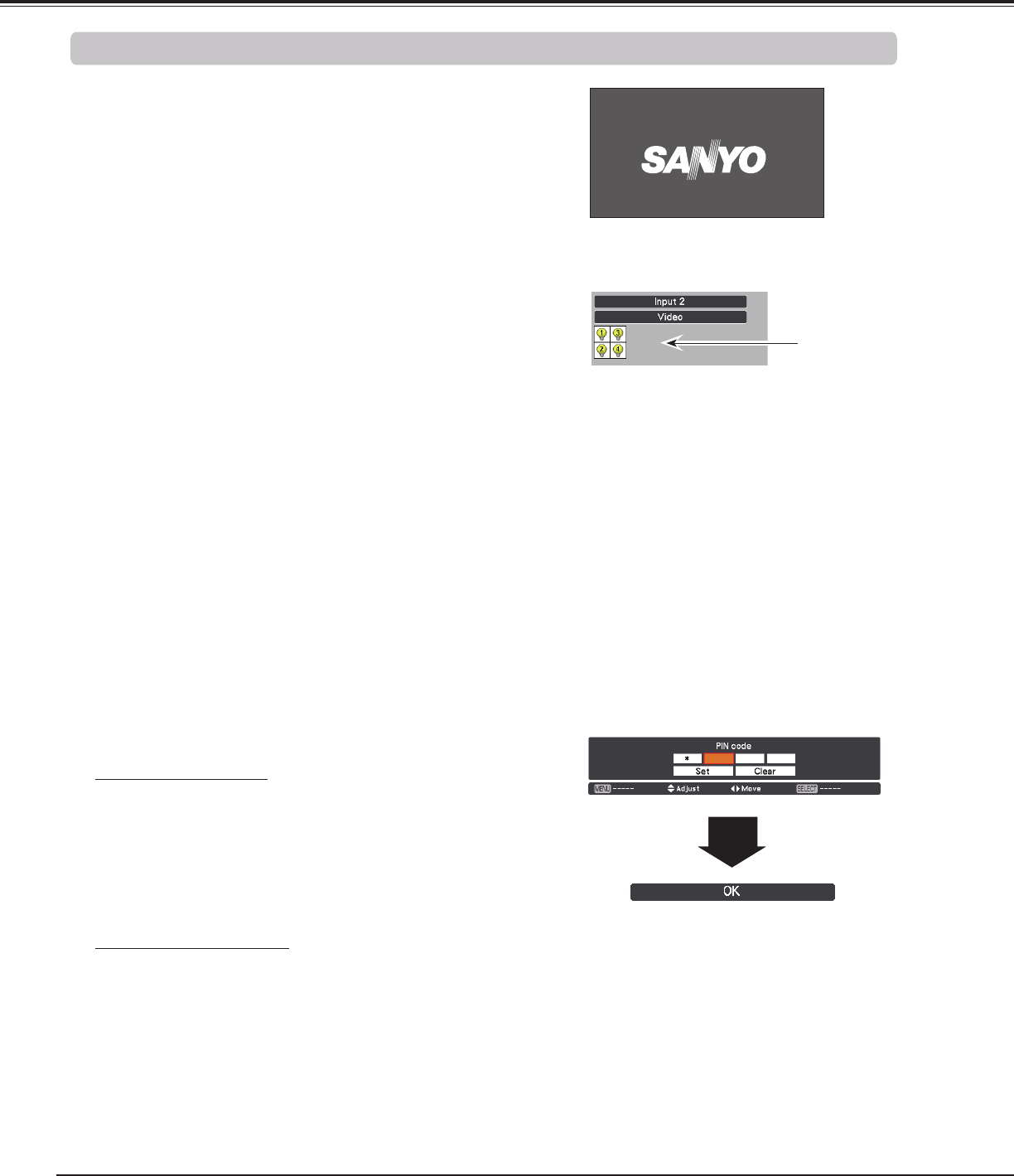
24
Basic Operation
Connect the projector’s AC power cord into an AC outlet.
The LAMP indicator lights red and the POWER indicator
lights green.
Press the ON/STAND-BY button on the side control
or the ON button on the remote control. The LAMP
indicator dims and the cooling fans start to operate.
The preparation display appears on the screen and the
countdown starts.
2
3
1
The preparation display will disappear after
20 seconds.
4
After the countdown, the input source that was selected
the last time and the Lamp control status icon (see the
page 75) appear on the screen.
Selected Input Source and Lamp control
Complete peripheral connections (with a computer, VCR,
etc.) before turning on the projector.
✔Note:
• The Lamp replacement icon and the Filter
replacement may appear on the screen depending
on the usage state of the projector.
• When the filter replacement icon keeps appearing
on the screen at turning on the projector for some
time and no action is taken to replace the filter,
the projector will be automatically shut down in 3
minutes after turning on to protect the projector.
(p.68)
• When the Picture in Picture function is set to
Mode(1-5), Mode(1-5), Input source, Lamp control
status, Lamp replacement icon and Filter warning
icon will appear on the screen for 10 seconds.
16
Lamp control status
If the projector is locked with a PIN code, PIN code input
dialog box will appear.
✔Note:
• When the Logo select function is set to Off, the logo will not be
shown on the screen (p.66).
• When Countdown off or Off is selected in the Display function,
the countdown will not be shown on the screen (p.54).
• If you press the ON/STAND-BY button on the side control or
the remote control during the countdown period, you can skip
the countdown and go to the normal operations. In this case,
however, the brightness of the image needs some time to
stabilize after turning on the projector. The display may flicker
after turning on the lamps for the characteristics of the lamps.
This is normal operation and not a malfunction.
After the OK icon disappears, you can operate the projector.
PIN Code Input Dialog Box
✔Note:
• If the PIN code number is not entered within three
minutes after the PIN code dialog box appeared, the
projector will be turned off automatically.
• The "1234" is set as the initial PIN code at the
factory.
Use the Point ed7 8 buttons on the side control or
Number buttons on the remote control to enter a number.
When using side control
Use the Point ed buttons on the side control to select a
number. Press the Point 8 button to fix the number and
move the red frame pointer to the next box. The number
changes to ✳. Repeat this step to complete entering a four-
digit number. After entering the four-digit number, move the
pointer to “Set”. Press the SELECT button so that you can
start to operate the projector.
When using remote control
Press the Number buttons on the remote control to enter
a number (p.16). When you complete entering a four-digit
number, the pointer moves to “Set”. Press the SELECT
button so that you can start to operate the projector.
If you fixed an incorrect number, use the Point 7 button to
move the pointer to the number you want to correct, and
then enter the correct number.
If you entered an incorrect PIN code, “PIN code” and the
number (✳✳✳✳) will turn red for a moment. Enter the correct
PIN code all over again.
Turning On the Projector
Enter a PIN code
(See page 75 for Lamp control status.)