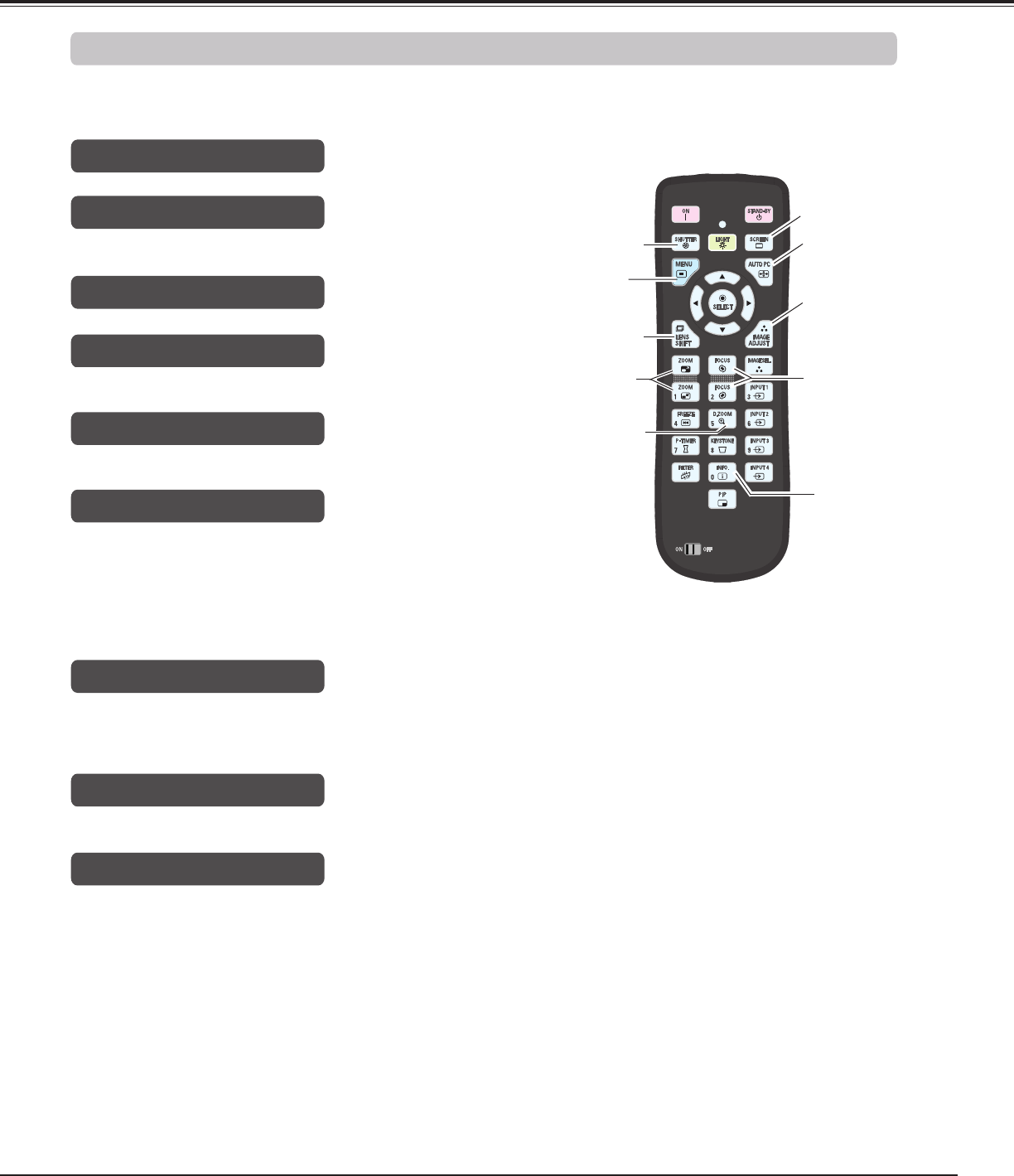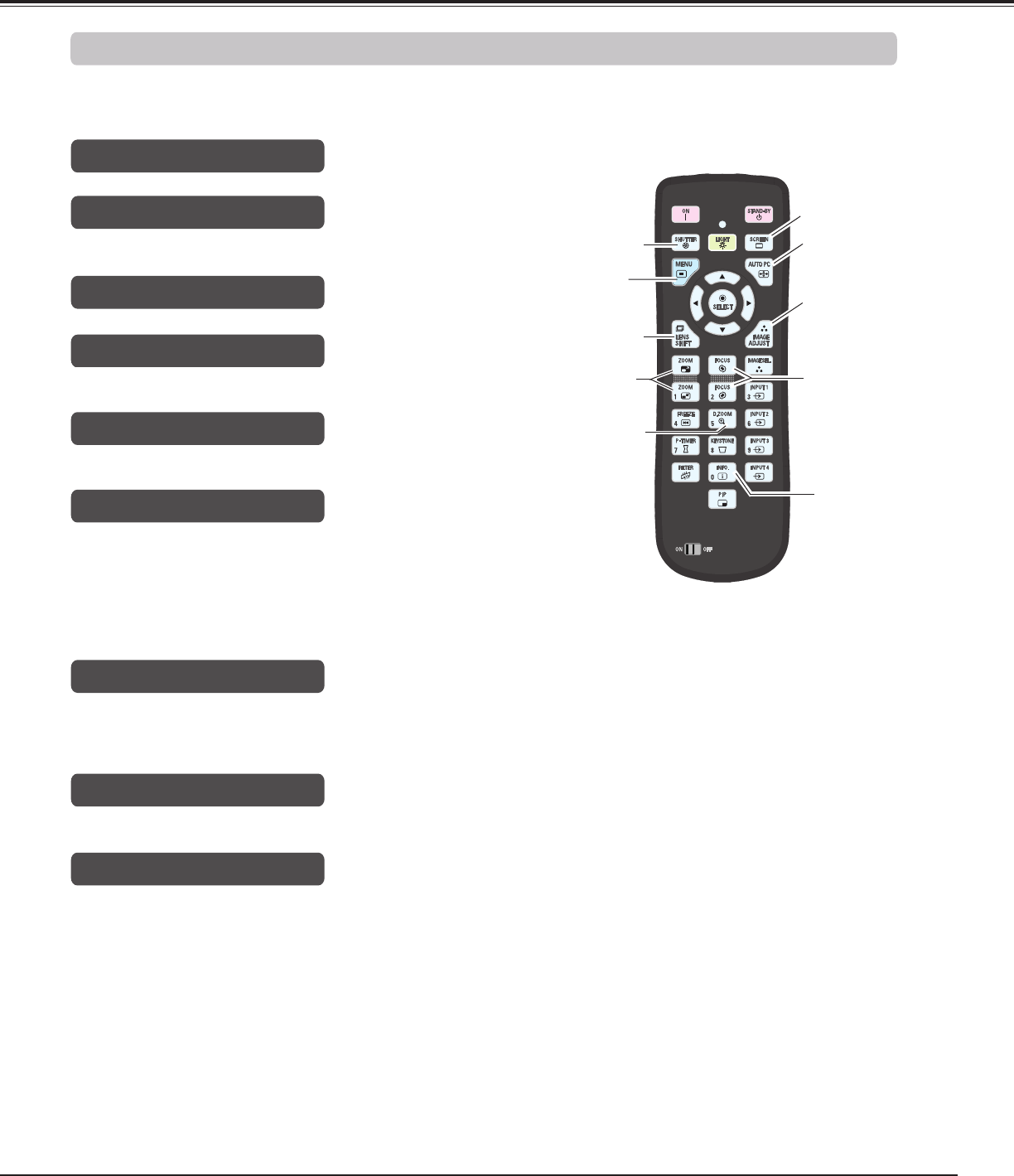
29
Basic Operation
Using the remote control for some frequently used operations is advisable. Just pressing one of the buttons
enables you to make the desired operation quickly without calling up the On-Screen Menu.
Press the ZOOM buttons on the remote control to zoom in
and out the image.
ZOOM buttons
Press the FOCUS buttons on the remote control to adjust
focus of the image.
FOCUS buttons
See page 28 for details.
LENS SHIFT button
Remote Control
ZOOM
buttons
SHUTTER button AUTO PC
button
D.ZOOM
button
FOCUS
buttons
LENS SHIFT
button
✔Note:
See the next page for the description of other buttons.
SHUTTER button
See page 28 for details.
SCREEN
button
INFO. button
Press the AUTO PC button on the remote control to operate
the Auto PC adj. function. The computer screen adjustment
can be done easily by pressing this button. See page 37 for
details.
AUTO PC button
Press the SCREEN button on the remote control to select
the desired screen size. The selected screen size symbol
appears on the screen for 4 seconds. See pages 44 to 46
and 52 to 53 for details.
Press and hold the SCREEN button for more than 5 seconds
to return all the screen size adjustment setting to the factory
default setting.
SCREEN button
Press the D.ZOOM button on the remote control to enter to
the Digital zoom +/– mode. See page 45 for details.
D.ZOOM button
Operating with Remote Control
IMAGE ADJUST
button
Press the IMAGE ADJUST button to show the IMAGE
ADJUST menu. Press this button again to hide the menu.
IMAGE ADJUST button
MENU button
Press the MENU button to show the main menu. Press the
button again to hide the menu.
MENU button