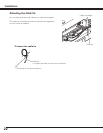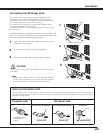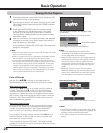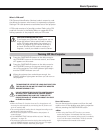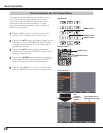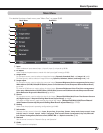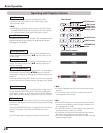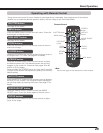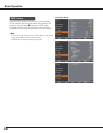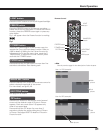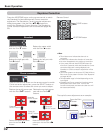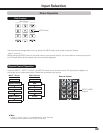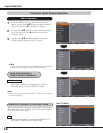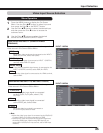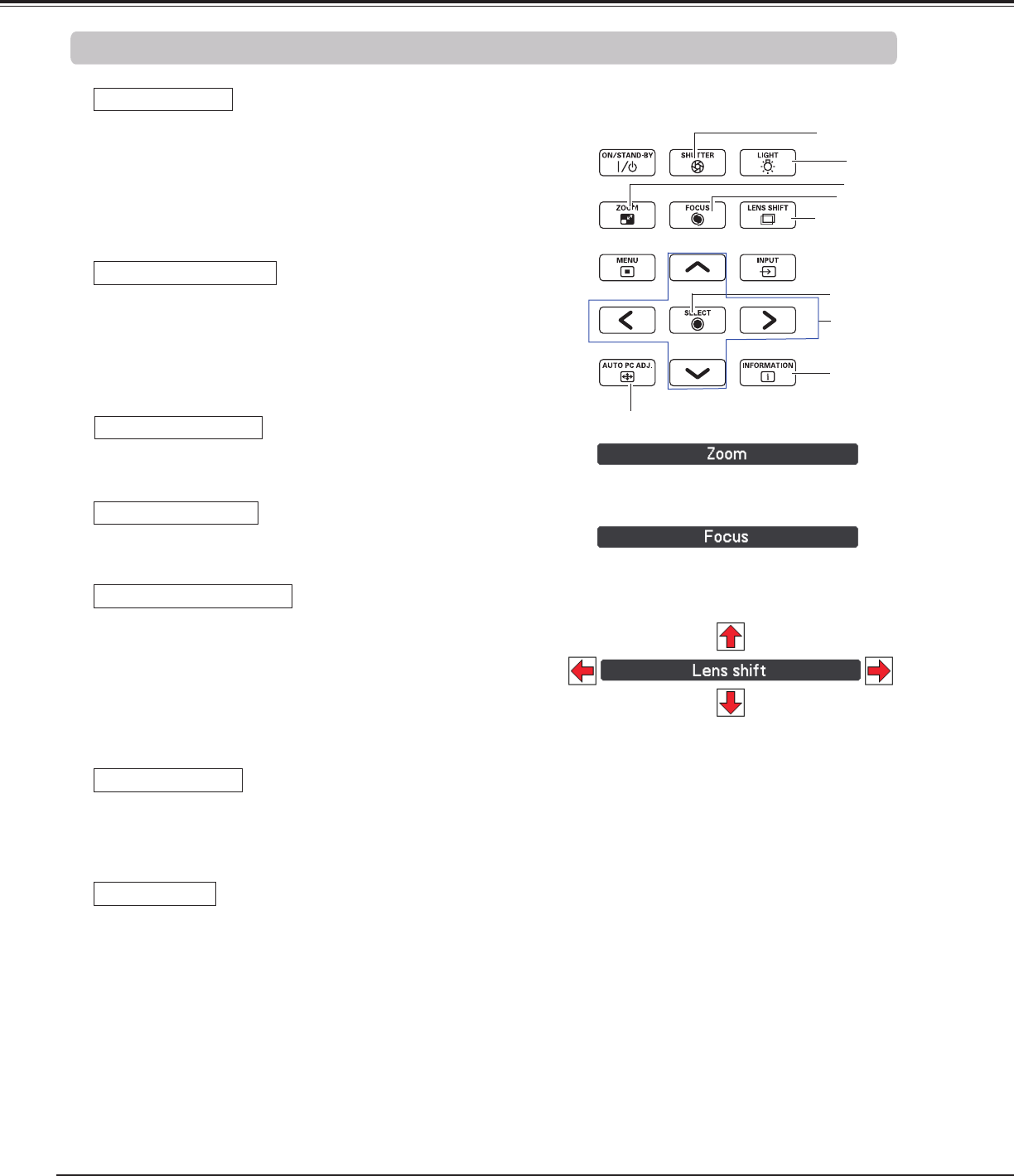
28
Basic Operation
Lens Shift Adjustment
✔Note:
• The arrow disappears at the maximum lens shift in each
direction.
• The arrows turn red when the lens shift comes to the
center position of the screen.
Zoom Adjustment
Focus Adjustment
Side Control
Shutter Function
Shutter function allows you to completely block out light to the
screen. Press the SHUTTER button to close the shutter inside
the projector. To open up the shutter, press the SHUTTER button
again. Refer to p.66 for detail of setting for the Shutter function.
✔Note:
• The SHUTTER button on the side control and the remote
control cannot be effective when Shutter Protection is On
in the Setting menu. (p.66)
• The SHUTTER indicator on the projector's top lights blue
when the shutter is closed. (pp.13, 86)
• The projector will shut down automatically when the set
time on shutter management has passed. (p.66)
• The Power management function does not work when the
shutter is closed. (p.63)
Operating with Projector Control
POINT buttons
SELECT button
SHUTTER button
FOCUS button
LIGHT button
ZOOM button
LENS SHIFT button
AUTO PC ADJ. buttons
Light Function
Light function is used to turn on the lights on the side
control and around terminals. To turn off the lights, press
the Light button again.
✔Note:
• The buttons on the side control except for the LIGHT button
and ON/STAND-BY button do not light up when the projector
is in stand-by mode or during the cooling down period.
Information
Information display can be used to confirm the current operating
condition of the projector and the signal being projected through
the projector.
Press the INFORMATION button to toggle between the current
and next Information menus and the cancellation of menu
display.
The Information menu can also be selected from the menu.
INFORMATION
button
Press the LENS SHIFT button and “Lens shift” will be displayed
on the screen. Use the Pointed ed7 8 buttons to position
the projection image to the desired point without having picture
distortion.
Press and hold the LENS SHIFT button for more than 5 seconds
to return the lens to the central position. See page 18 for details.
Press the ZOOM button and “Zoom” will be displayed on the
screen. And then press the Point ed buttons to zoom in and
out the image.
Press the FOCUS button and “Focus” will be displayed on the
screen. And then press the Point ed buttons to adjust the
focus of the image.
Operates the Auto PC Adj. function. The computer screen
adjustment can be done easily by pressing this button.
See page 37 for details.
Auto PC Adjustment