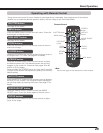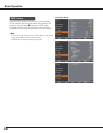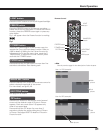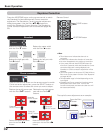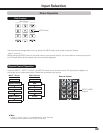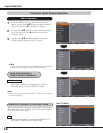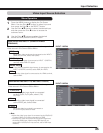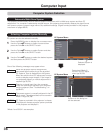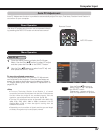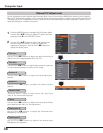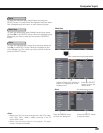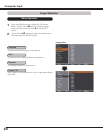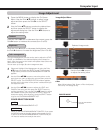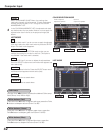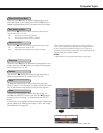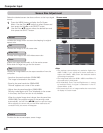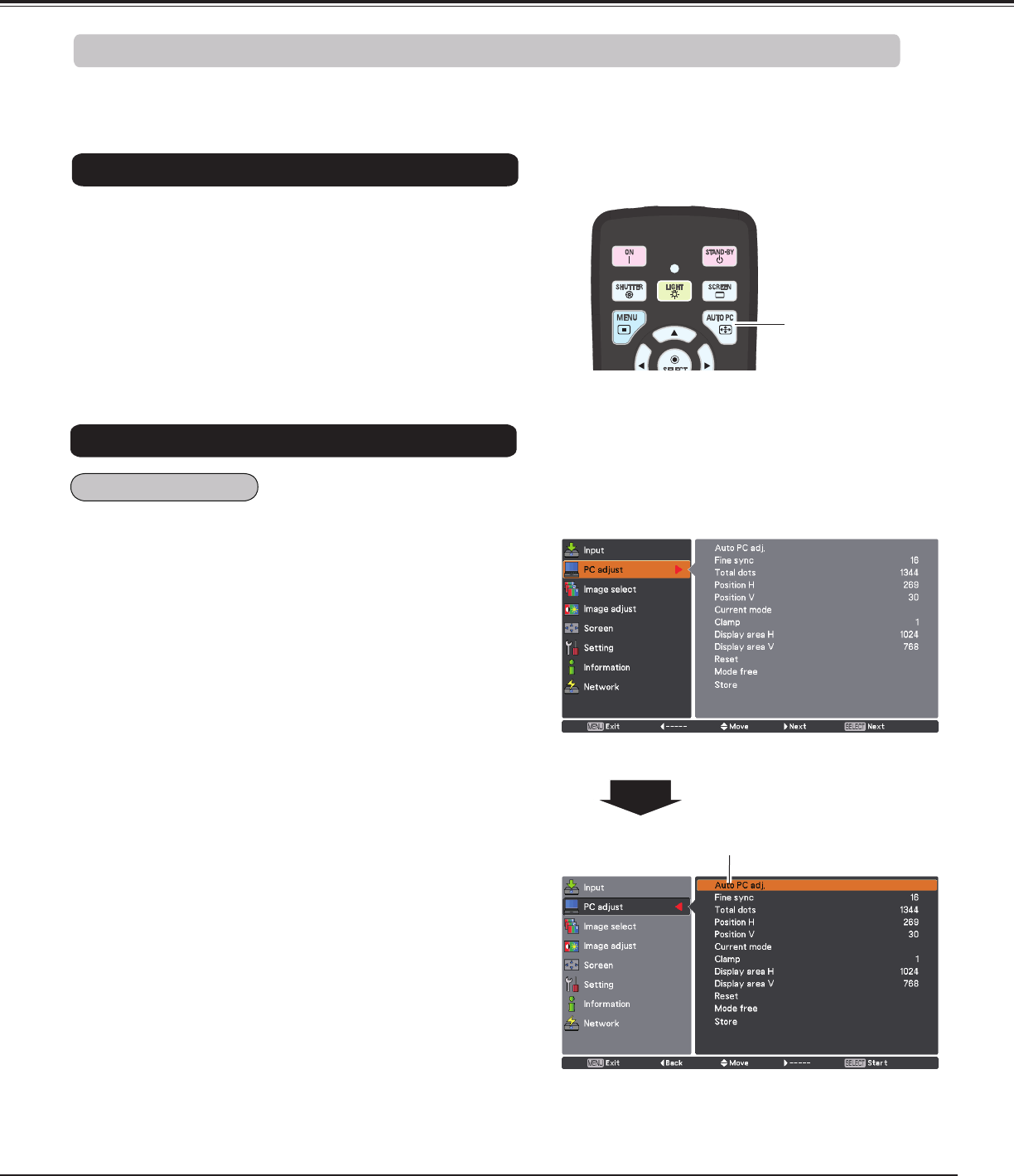
37
Computer Input
Auto PC Adjustment function is provided to automatically adjust Fine sync, Total dots, Position H and Position V
to conform to your computer.
To store the adjusted parameters.
The adjusted parameters from the Auto PC Adjustment
can be stored in the projector. Once the parameters are
stored, the setting can be done just by selecting Mode in
PC System Menu (p.36). See “Manual PC Adjustment” on
pages 38, 39.
✔Note:
• Fine sync, Total dots, Position H and Position V of certain
computers cannot be fully adjusted with the Auto PC Adjustment
function. When the image is not provided properly with this
operation, manual adjustments are required. (pp.38, 39)
• The Auto PC adjustment cannot be operated when 480i, 575i,
480p, 575p, 720p, 1035i, 1080i or 1080p is selected in the PC
System Menu (p.36), or when the signal is coming from the
HDMI/DVI-D terminal.
• Depending on the condition of signals and the type and length
of cables, the signals may not be properly viewed.
The Auto PC adjustment function can be operated directly
by pressing the AUTO PC button on the remote control.
AUTO PC button
Remote Control
Press the MENU button to display the On-Screen
Menu. Use the Point ed buttons to select PC adjust
and then press the Point 8 or the SELECT button.
1
2
Use the Point ed buttons to select Auto PC adj. and
then press the SELECT button.
Use the Point ed buttons to
select “Auto PC adj.” and press
the SELECT button.
Please wait... appears while the
Auto PC adjustment is in process.
Auto PC Adjustment
Direct Operation
Menu Operation
Auto PC adj.