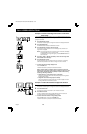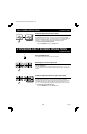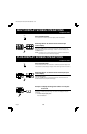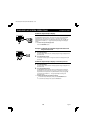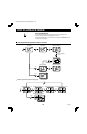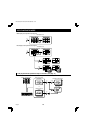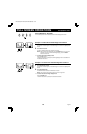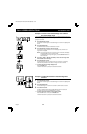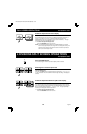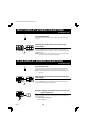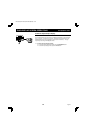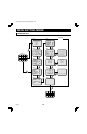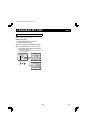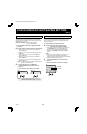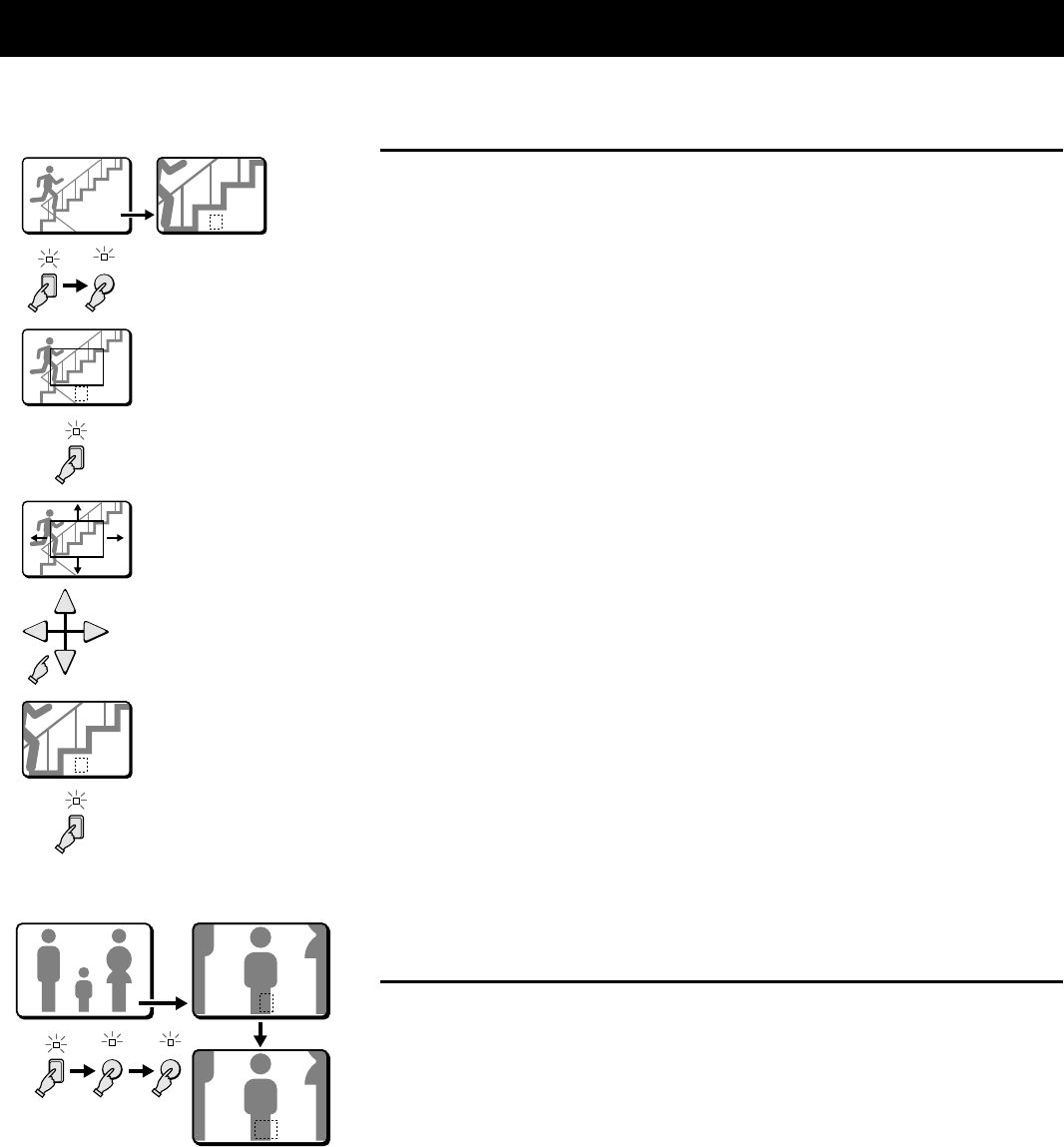
FULL SCREEN OPERATIONS VCR playback mode
Example:
To zoom in the recorded image from camera 4
and set the zoom range
You can select the portion of the image to zoom in. The default zoomed in area is the
centre of the image, but if a different zoom range is selected it will be memorized until
changed or cancelled.
1 Press the SELECT 4 button.
The camera 4 indicator lights, the recorded image from camera 4 is displayed full
screen.
2 Press the ZOOM button.
The ZOOM indicator flashes and “Z” flashes on-screen.
3 Press the SELECT 4 button for about 2 seconds.
The zoomed in image will switch to the normal display mode, and the zoom
range frame is displayed.
NOTE: If the zoom range frame is not moved for about 10 seconds, the display
will automatically return to zoomed in mode.
To display the zoom range frame again, press the SELECT 4 button for
about 2 seconds.
4 Press the j, l, c or d button repeatedly to move the zoom range frame
to the desired area of the image.
5 Press the SELECT 4 button.
The area selected by the zoom range frame is now zoomed in. If necessary,
follow the same procedure to set the zoom range for the other cameras.
☞ To cancel the zoomed in image display mode
Press the ZOOM button.
If another mode button is pressed, the selected mode starts.
Example: To freeze the zoomed in recorded image from
camera 2
1 Press the SELECT 2 button.
The camera 2 indicator lights, the recorded image from camera 2 is displayed full
screen.
2 Press the ZOOM button.
The recorded image from camera 2 is zoomed in, and “Z” flashes on-screen.
3 Press the STILL button.
The STILL indicator flashes and the ZOOM indicator lights. The camera 2
zoomed in image is frozen, and “SZ” flashes on-screen.
☞ To cancel the still and zoomed in image display modes
Press the STILL button, then press the ZOOM button.
If another mode button is pressed, the selected mode starts.
0404
1
2
3
4
5
Z 04Z 04
Z 04Z 04
Z 04Z 04
Z 04Z 04
4
ZOOM
4
4
0202 Z 02Z 02
SZ 02SZ 02
2
ZOOM
STILL
L8FC5/US (MPX-CD162, MD162 GB) 2000. 8. 31
English 21