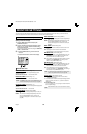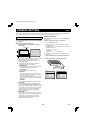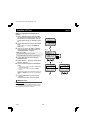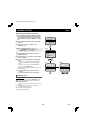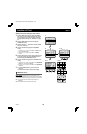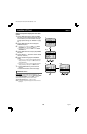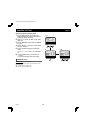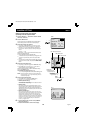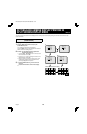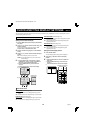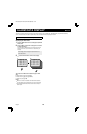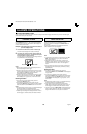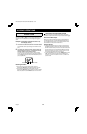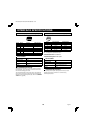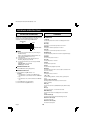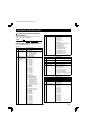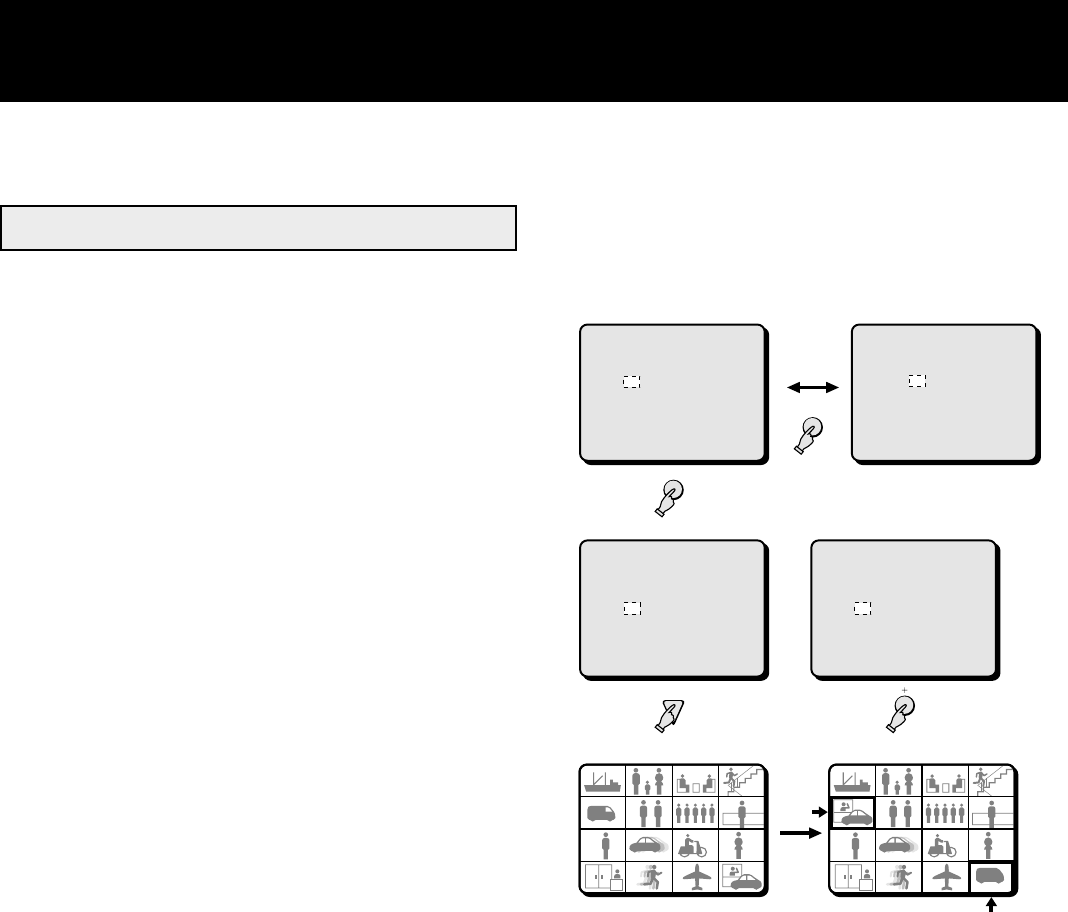
SETTING EACH CAMERA DISPLAY POSITION IN
SPLIT SCREEN DISPLAY MODE Menu 8
You can set where each camera will be displayed when viewing a split screen display. Setting for 16 divisions and 9 divisions split
screen is available.
(POSITION SET)
Changing a camera position
1 Press the MENU button 8 times to display the
(POSITION SET) menu.
The 16 divisions setting screen is displayed.
Press the NEXT button to switch between the 9 divisions
and the 16 divisions setting screens.
2 Example: To interchange the display positions of
camera 5 and camera 16.
1 Using the l, j, d and c buttons, move the cursor to
the first camera number (05).
2 Press the + (or –) button to change the number to the
desired camera number (16).
•
When a camera is moved to a certain position, it will
switch display positions with the camera that was
previously displayed at that position.
3
☞
Press the MENU button to go to the next menu
screen, or
☞
Press the EXIT button to exit the menu display.
Example of switched camera display
2-
2
(POSITION SET)
MULTI 16
01 02 03 04
16 06 07 08
09 10 11 12
13 14 15 05
2-
1
(POSITION SET)
MULTI 16
01 02 03 04
05 06 07 08
09 10 11 12
13 14 15 16
MENU
(POSITION SET)
MULTI 9
01 02 03
04 05 06
07 08 09
1
(POSITION SET)
MULTI 16
01 02 03 04
05 06 07 08
09 10 11 12
13 14 15 16
NEXT
01
01
01 02
02
02
03
03
03 04
04
04
05
05
05 06
06
06
07
07
07 08
08
08
09
09
09 10
10
10 11
11
11 12
12
12
13
13
13 14
14
14 15
15
15 16
16
16
01
01
01 02
02
02
03
03
03 04
04
04
06
06
06
07
07
07 08
08
08
09
09
09 10
10
10 11
11
11 12
12
12
13
13
13 14
14
14 15
15
15
16
16
16
05
05
05
L8FC5/US (MPX-CD162, MD162 GB) 2000. 8. 31
English 43