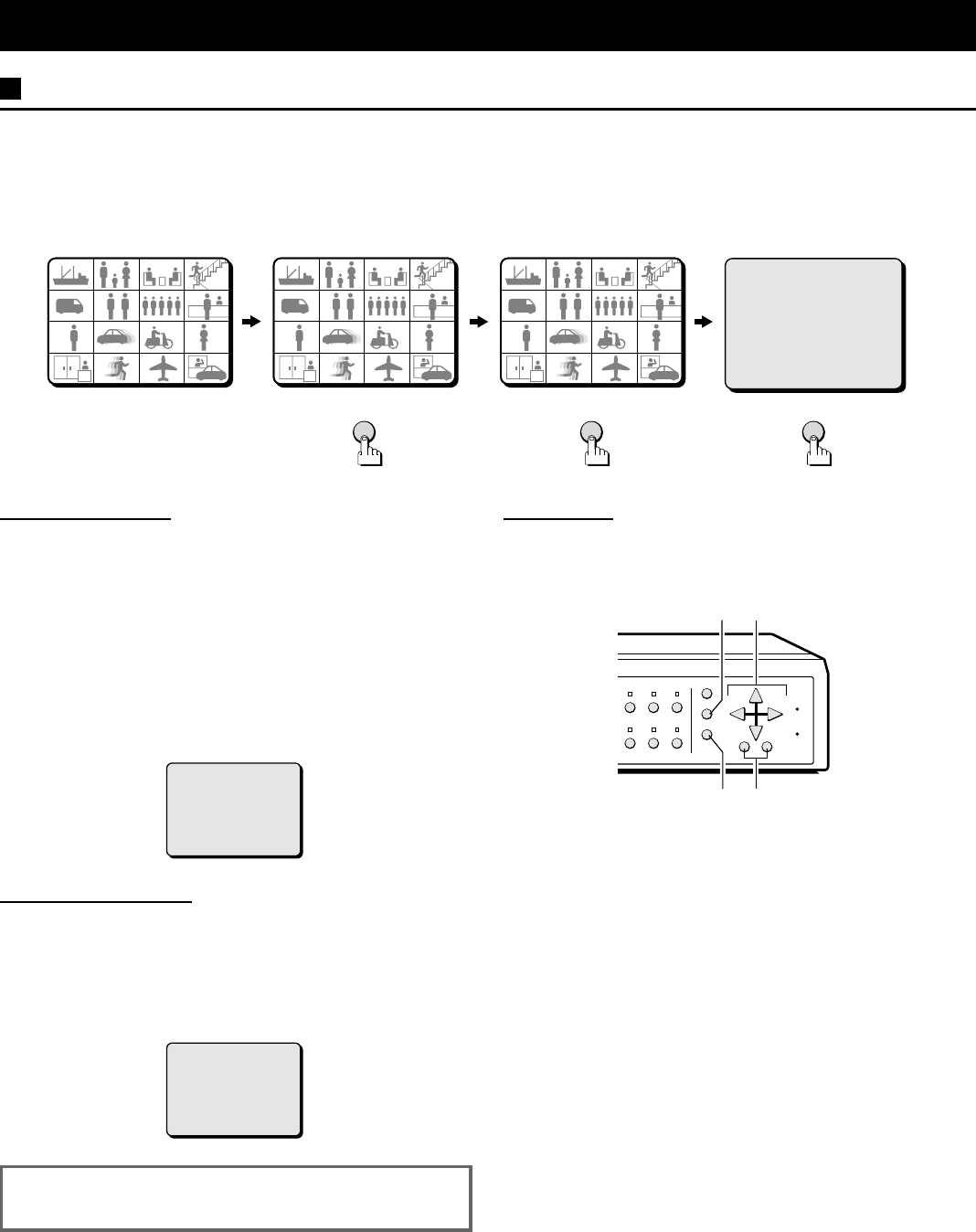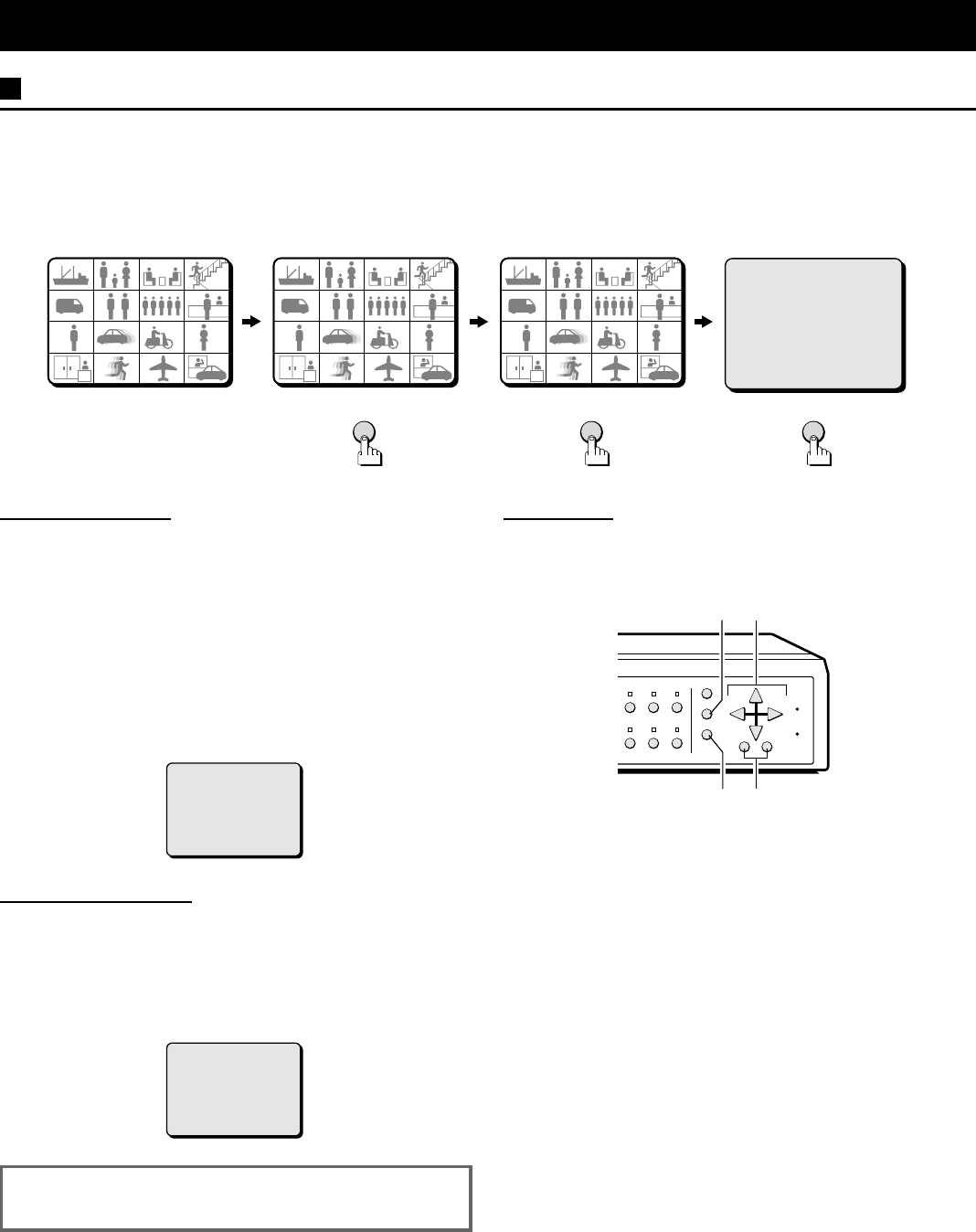
BASIC OPERATIONS
MODE SWITCHING
When the unit is connected to a power source, the default display mode will be as follows: live picture displayed in a 16
divisions split screen on monitor 1, and sequentially, full screen on monitor 2. You can use the VCR, MENU and LIVE buttons
to switch to the desired mode on monitor 1 (see below for further information). When the power is restored after having
already used the unit, the unit will restart in the modes selected before the unit was turned off.
LIVE picture mode VCR playback mode LIVE picture mode Menu mode
When the power on
Live Picture Mode (see page 10)
When the LIVE button is pressed, the live (direct) picture from
the cameras connected to the camera input terminals (1 – 16)
on the unit rear panel, will be displayed on monitor 1. While in
live picture mode you can use the still and zoom functions.
NOTE:
•
The unit will automatically start in the live picture or VCR
playback display mode (16, 9, 4 divisions split screen, full
screen or sequential display) last selected. Therefore, when a
mode is selected, the display mode will remain the same.
•
If a camera is not connected at one of the input terminals,
“NO VIDEO” will be displayed on the monitor 1 screen.
VCR Playback Mode (see page 18)
Start playback on the VCR. If the video signal is correctly
recorded, the VCR playback image will be displayed on monitor
1 when the VCR button is pressed. While in VCR playback
mode you can use the still and zoom functions.
NOTE: If playing back a tape not recorded through this unit,
“NO ID” will be displayed on the monitor screen.
NOTE: In live picture mode and VCR playback mode
there may be a slight vertical roll of the picture.
Menu Mode (see page 25)
Press the MENU button to display the menu. The buttons used
for menu control are indicated below.
Menu control buttons
1 j, l, c, d buttons...press repeatedly
•
j button: will move the cursor up.
•
l button: will move the cursor down.
•
c button: will move the cursor towards the right.
•
d button: will move the cursor towards the left.
2 +, – buttons...press repeatedly
•
+ button: for forward selection of numbers, letters,
symbols.
•
– button: for backward selection of numbers, letters,
symbols.
3 NEXT button
To select a sub-menu (in the (CAMERA SET), (POSITION SET),
(DISPLAY SET) menus) in order to set the title position, etc.
Press the NEXT button to switch between the menu and the
sub-menu.
4 EXIT/DISPLAY button (see page 9)
To exit the menu mode and return to live picture mode.
Also, when in live picture mode or VCR playback mode, press
this button to switch the display of the camera title and the clock
display on/off.
VCR
(LANGUAGE/LANG./IDIO.)
ENGLISH
FRANCAIS
ESPANOL
MENULIVE
01
01 02
02
03
03 04
04
05
05 06
06
07
07 08
08
09
09 10
10 11
11 12
12
13
13 14
14 15
15 16
16
01
01 02
02
03
03 04
04
05
05 06
06
07
07 08
08
09
09 10
10 11
11 12
12
13
13 14
14 15
15 16
16
01
01 02
02
03
03 04
04
05
05 06
06
07
07 08
08
09
09 10
10 11
11 12
12
13
13 14
14 15
15 16
16
NO VIDEO
NO ID
MULTI LIVE VCR
MENU
ZOOM STILL
SEQUENCE
NEXT
EXIT
DISPLAY
ALL
RESET
MENU
RESET
2
13
4
L8FC5/US (MPX-CD162, MD162 GB) 2000. 8. 31
8 English