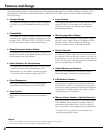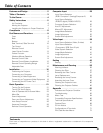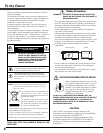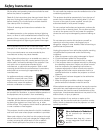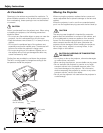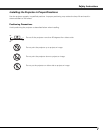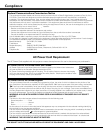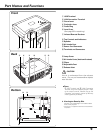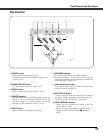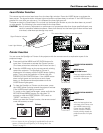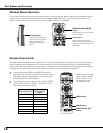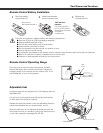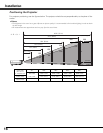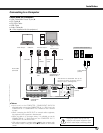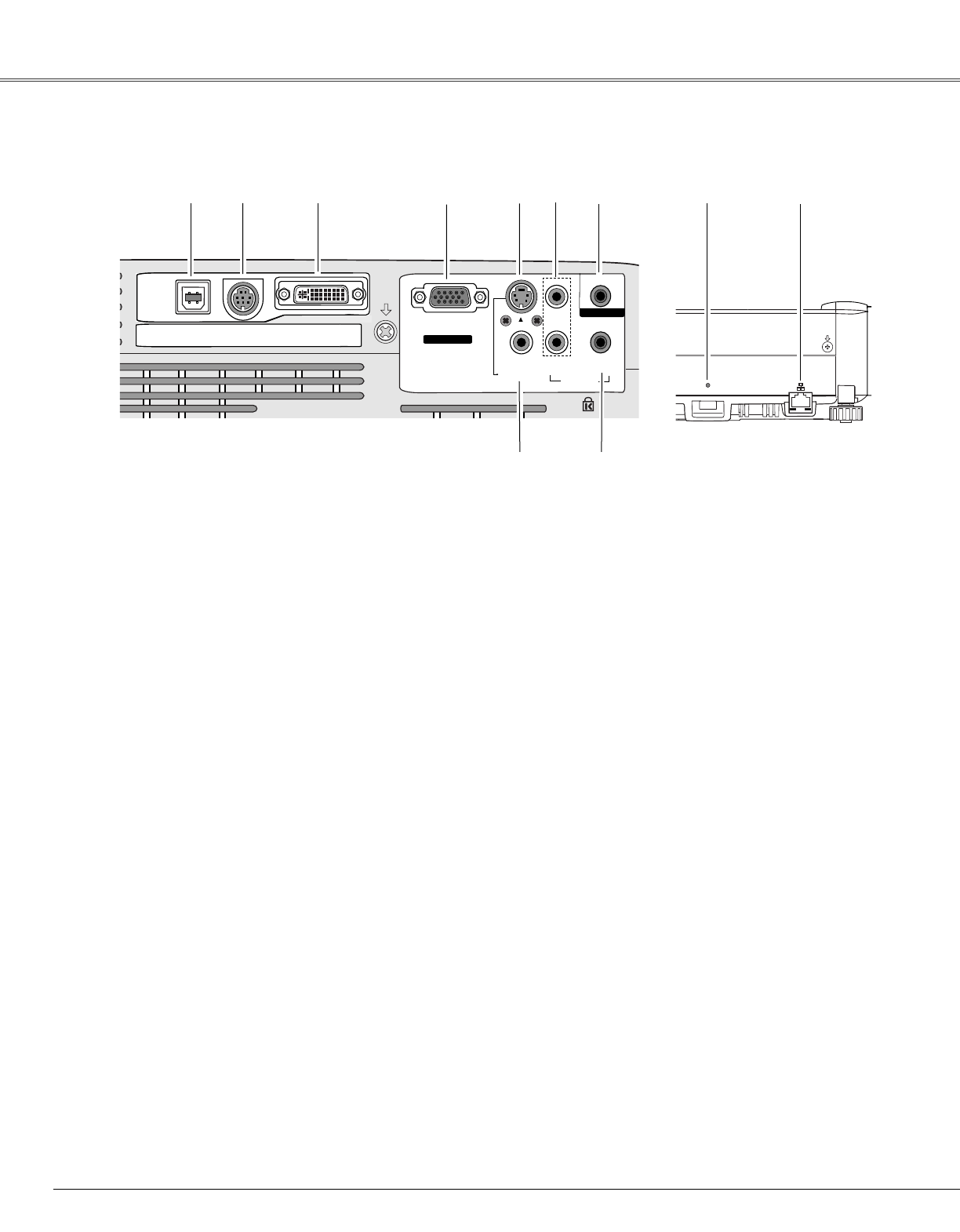
10
Part Names and Functions
Rear Terminal / Side Terminal
S-VIDEO IN
COMPUTER
/
COMPONENT
AUDIO IN
R
VIDEO IN
L
(MONO)
(VARIABLE)
AUDIO OUT
COMPUTER IN 1
DVI-I
USB
SERVICE PORT
MONITOR OUT
COMPUTER IN 2
/ COMPONENT IN
q w e r t y
i
u
t S-VIDEO IN
Connect the S-VIDEO output from video
equipment to this jack. (p.18)
y AUDIO IN
Connect the audio output from video equipment
connected to t or o to this jack. (When the audio
output is monaural, connect it to L (MONO) jack.)
(p.18)
i COMPUTER/ COMPONENT AUDIO IN
Connect the audio output (stereo) from a computer
or video equipment connected to e or r to this
jack. (pp.17, 19)
o VIDEO IN
Connect the composite video output from video
equipment to VIDEO jack. (p.18)
r COMPUTER IN 2 /COMPONENT IN /
MONITOR OUT
This terminal is switchable and can be used for
input from a computer, video equipment
(Component or RGB Scart) or output to the other
monitor. Optional cables are required when using
this terminal as component input or RGB Scart 21-
Pin Video input. (p.69)
Set the terminal up as either Computer input or
Monitor output properly. (Used for Monitor out,
this terminal outputs only incoming RGB analog
signals from COMPUTER IN 1 / DVI-I terminal.)
(pp.17, 19, 49)
u AUDIO OUT(VARIABLE)
Connect an external audio amplifier to this jack.
(pp.17- 19)
This terminal outputs sound from AUDIO IN
terminal (y or i).
q USB (Series B)
In order to operate the computer with the remote
control and use the PAGE ed buttons on the
remote control during a presentation, connect the
USB port of the computer to the USB terminal
with a USB cable. (pp.14, 17)
w SERVICE PORT
This jack is used to service the projector.
e COMPUTER IN 1 / DVI-I
Connect computer output (Digital / Analog DVI-I
type) to this terminal. (p.17)
o
USBUSB
Side TerminalRear Terminal
!0 !1
!0 USB (Series A)
Connect supplied USB Wireless LAN Adapter or
optionally supplied USB memory for Memory
viewer operation. (Refer to the owner's manual
supplied with optionally available USB memory.)
!1 LAN connection
Connect the LAN cable. (Refer to the Owner's
manual “Network Set-up and Operation”.)