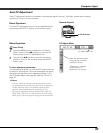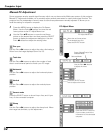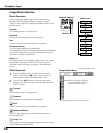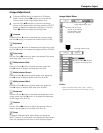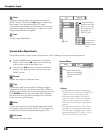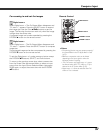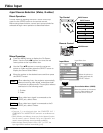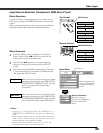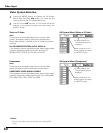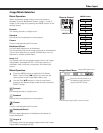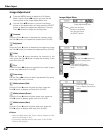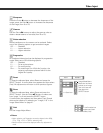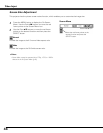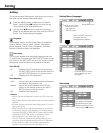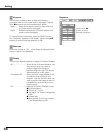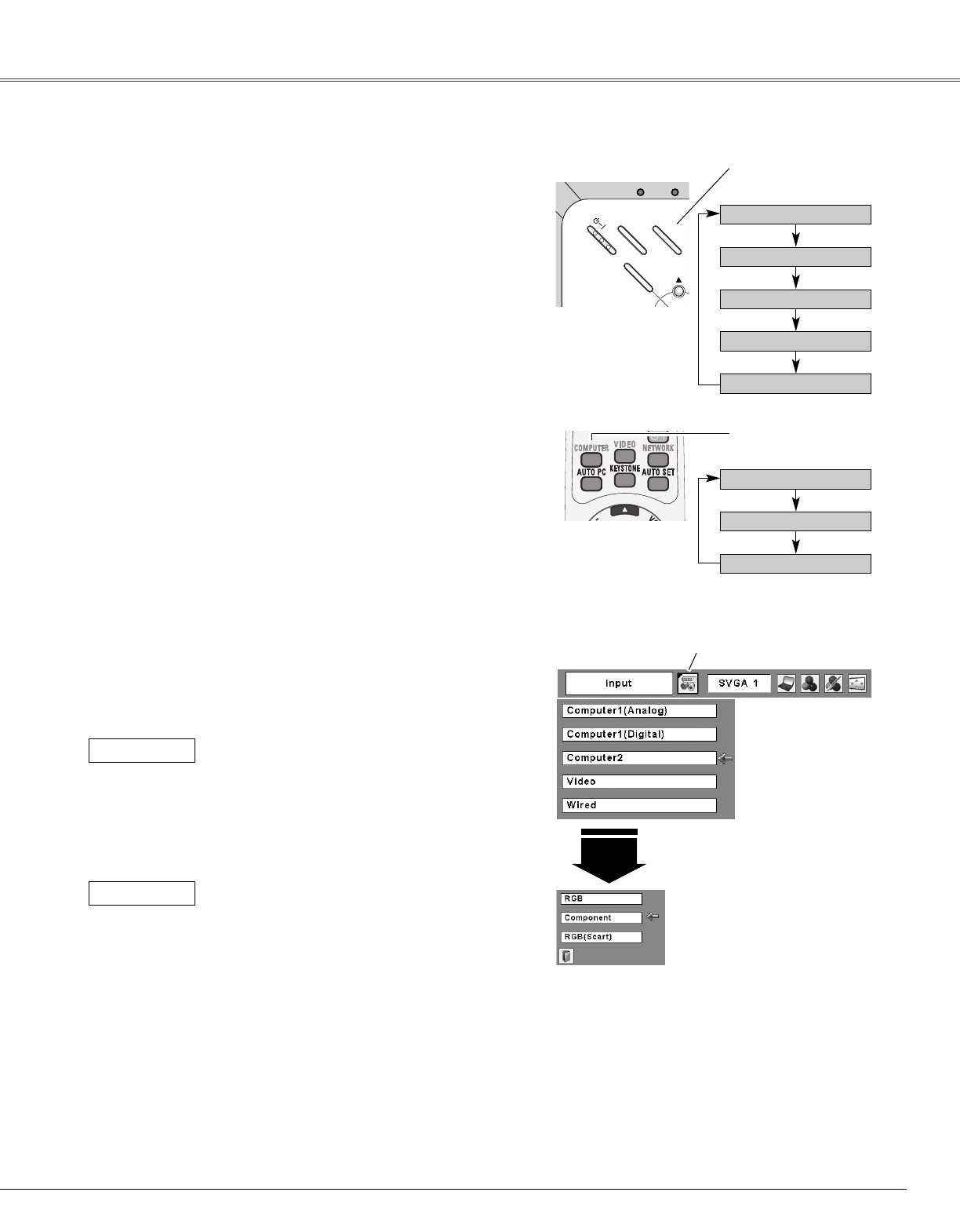
39
Video Input
Choose Computer 2 by pressing the INPUT button on the
top control or press the COMPUTER button on the remote
control.
Before using these buttons, correct input source should be
selected through Menu operation as described below.
1
Computer
2
Input Menu
Use the Point ed buttons to move the red arrow
pointer to Computer 2 and then press the SELECT
button.
2
After the Source Select Menu appeared for Computer
2, move the pointer to Component or RGB(Scart) and
then press the SELECT button.
3
Input Source Selection (Component, RGB Scart 21-pin)
Move the pointer (red
arrow) to Computer 2
and press the SELECT
button.
Input Menu icon
Move the pointer to
Component or RGB(Scart)
and press the SELECT
button.
Source Select Menu
When the input source is coming from video
equipment connected to the COMPUTER IN
2/COMPONENT IN/MONITOR OUT terminal
with a Component-VGA Cable, select
Component.
Component
When the input source is coming from video
equipment connected to the COMPUTER IN
2/COMPONENT IN/MONITOR OUT terminal
with a Scart-VGA Cable, select RGB (Scart).
RGB (Scart)
Computer 1 (Analog)
Video
Computer 2
COMPUTER button
Wired
INPUT button
Computer 1 (Digital)
Remote Control
Computer 1 (Analog)
Computer 2
Computer 1 (Digital)
Direct Operation
Menu Operation
Press the MENU button to display the On-Screen
Menu. Use the Point 7 8 buttons to move the red
frame pointer to the Input Menu icon.
ON
-
OFF
POWER
INPUT
WARNIN
G
MENU
SELECT
Top Control
✔Note:
•Computer 2 is not displayed when the COMPUTER IN 2 /
COMPONENT IN / MONITOR OUT terminal is set as Monitor out.
(p.49)
•Wired, Wireless, Memory viewer are for the Network function. See
owner’s manual “Network Set-up and Operation” and owner’s
manual of Memory viewer (optionally available).
•When the Input Search function is set to “On1” or “On2”, the
input signal will be searched automatically (p.49).