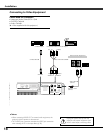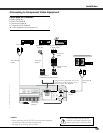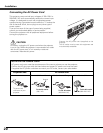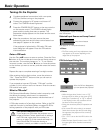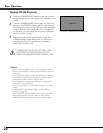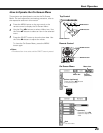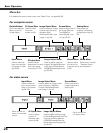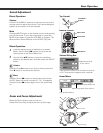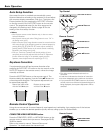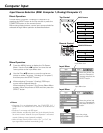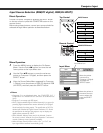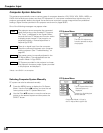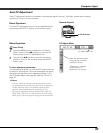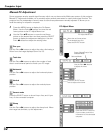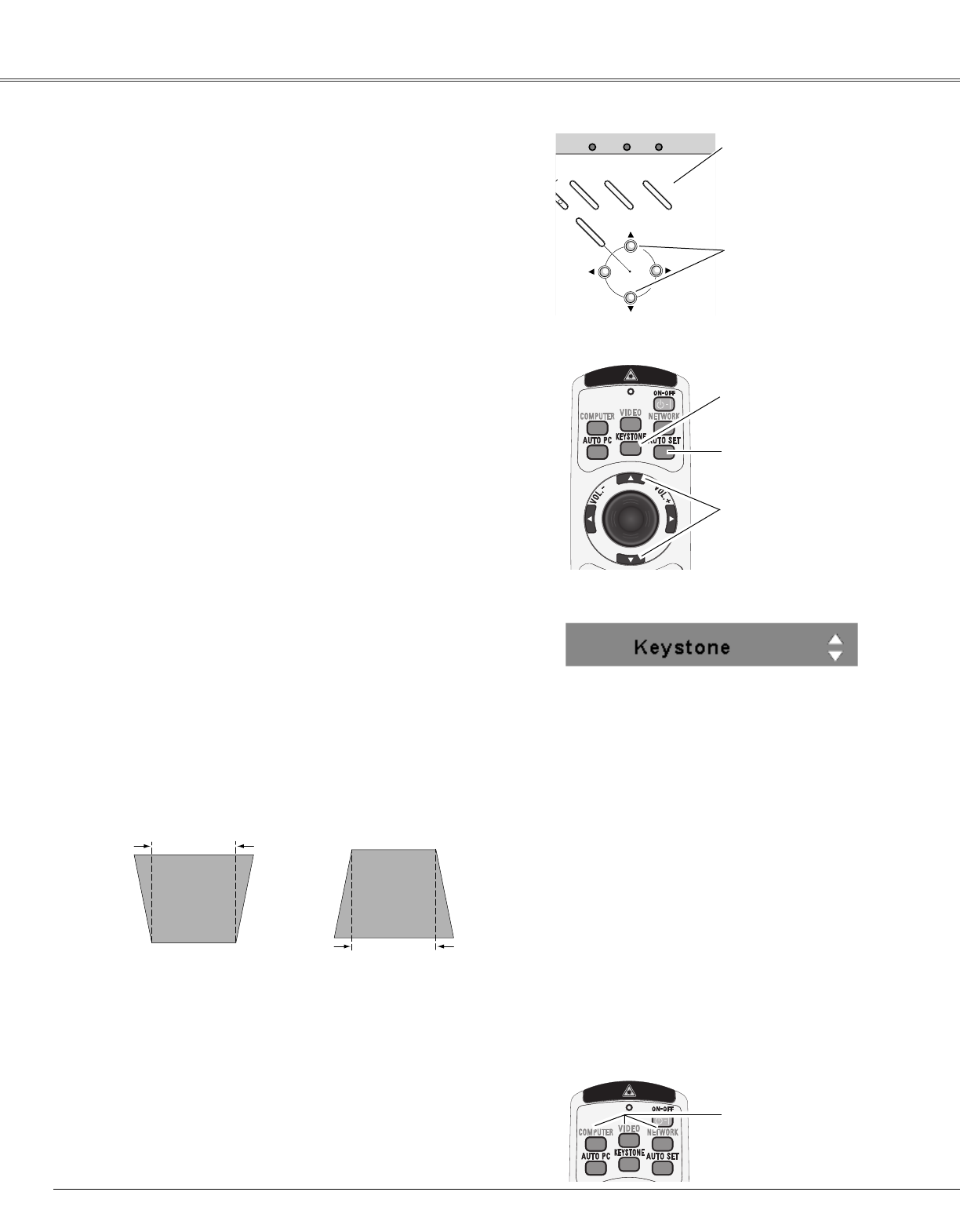
26
Basic Operation
If a projected picture still has keystone distortion after
pressing the AUTO SET UP button on the top control or the
AUTO SET button on the remote control, correct the image
manually as follows:
Press the KEYSTONE button on the remote control. The
Keystone dialog box appears. Use the Point ed buttons to
correct keystone distortion. The keystone adjustment can
be stored (see page 46).
Reduce the upper width
with the Point
e button.
Reduce the lower width
with the Point
d button.
•The white arrows indicate that there is no
correction.
•A red arrow indicates the direction of correction.
•An arrow disappears at the maximum correction.
•If you press the KEYSTONE button on the remote
control once more while the keystone dialog box is
being displayed, the keystone adjustment will be
canceled.
Remote Control
Top Control
AUTO SET UP button
O
N
- OFF
POWER
AUTO SET UP
INPUT
WARNING
LAMP REPLACE
MENU
- VOLUME
+ VOLUME
SELECT
POINT ed buttons
Remote Control Operation
Using the remote control for some frequently used operations is advisable. Just pressing one of the buttons
enables you to make the desired operation quickly without calling up the On-Screen Menu.
Press the COMPUTER, VIDEO, or NETWORK button on the
remote control to select the input source. See pages 28-29,
38-39 for details.
Refer to the owner’s manual “Network Set-up and
Operation” for details about the network input.
COMPUTER/VIDEO/NETWORK button
Remote Control
COMPUTER/VIDEO
/NETWORK button
Auto setup function is provided to automatically correct
Keystone distortion according to the projector’s tilt and adjust
the computer display parameters (Fine sync, Total dots, and
Picture position) by just pressing the AUTO SET UP button
on the top control or the AUTO SET button on the remote
control. The operational setup for the Auto setup can be
changed in the Setting menu. Refer to page 45 for the
setting of the Auto setup function.
✔Notes:
•Auto Keystone corrects vertical distortion only; it does not correct
horizontal distortion.
•Auto Keystone cannot work when Ceiling feature is set to “On” in
the Setting menu (p.49).
•Perfect correction of the image distortion cannot be ensured with the
Auto setup function. If the distortion cannot be corrected properly by
pressing the AUTO SETUP/AUTO SET button, adjust manually by
pressing the KEYSTONE button on the remote control or selecting
Keystone in the Setting menu (p.46).
•Fine sync, Total dots, Horizontal and Vertical position of some
computers cannot be fully adjusted with the Auto PC Adjustment
function. When the image is not provided properly with this
operation, manual adjustments are required (pp.32–33).
AUTO SET button
Keystone Correction
Auto Setup Function
POINT ed buttons
KEYSTONE button