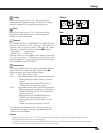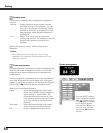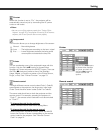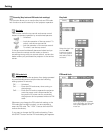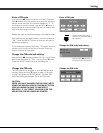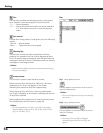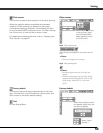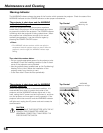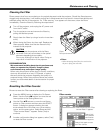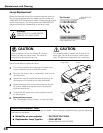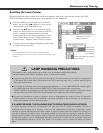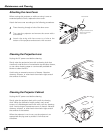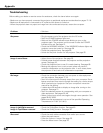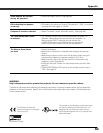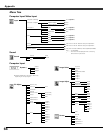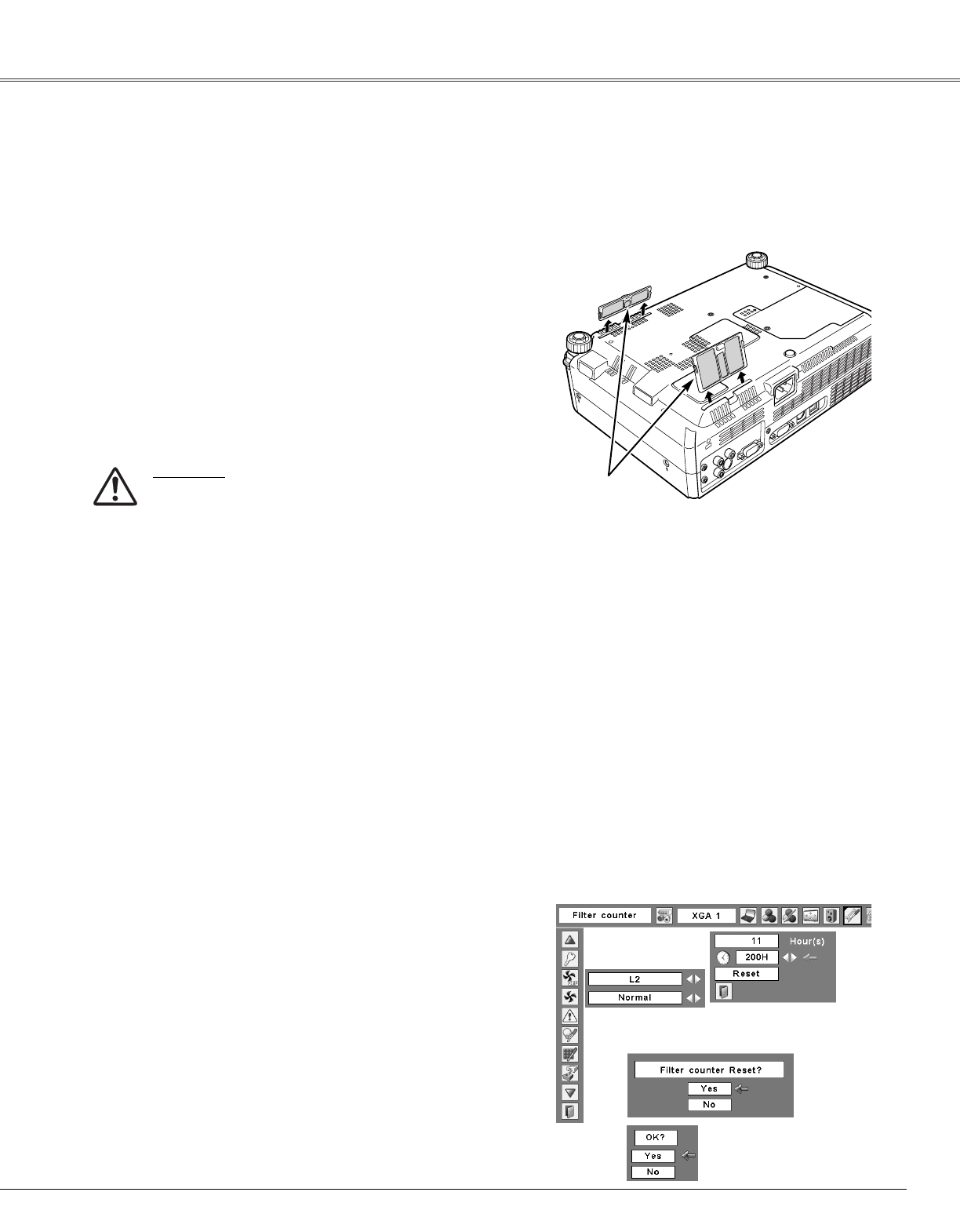
57
Maintenance and Cleaning
Turn off the projector, and unplug the AC power cord
from the AC outlet.
Turn the projector over and remove the filters by
pulling the latches upward.
1
2
Filters prevent dust from accumulating on the optical elements inside the projector. Should the filters become
clogged with dust particles, it will reduce cooling fans’ effectiveness and may result in internal heat buildup and
adversely affect the life of the projector. If a “Filter warning” icon appears on the screen, clean the filters
immediately. Clean the filters by following the steps below.
Gently clean the filters by using a brush or rinse them
softly.
3
When rinsing the filters, dry them well. Replace the
filters properly. Make sure that the filters are fully
inserted to the projector.
4
CAUTION
Do not operate the projector with the filters
removed. Dust may accumulate on the optical
elements degrading picture quality.
Do not put anything into the air vents. Doing so
may result in malfunction of the projector.
RECOMMENDATION
We recommend avoiding dusty/smoky environments
when you operate the projector. Usage in these
environments may cause poor image quality.
When using the projector under dusty or smoky conditions,
dust may accumulate on a lens, LCD panels, or optical
elements inside the projector degrading the quality of a
projected image. When the symptoms above are noticed,
contact your authorized dealer or service station for proper
cleaning.
✔Note:
•When reinserting these filters, be sure that the
slit part is facing the outer side.
Be sure to reset the Filter counter after cleaning or replacing the filters.
Press the MENU button to display the On-Screen
Menu. Use the Point 7 8 buttons to move the red
frame pointer to the Setting Menu icon.
Use the Point ed buttons to move the red frame
pointer to Filter counter and then press the SELECT
button. A dialog box appears showing the total
accumulated time of the filter use, a timer setting
option, and the reset option. Select Reset and the
“Filter counter Reset?” appears. Select [Yes] to
continue.
1
2
Resetting the Filter Counter
Filter counter
Select Reset and the “Filter
counter Reset?” appears.
Select [Yes],
then another
confirmation
box appears.
Select [Yes] again to reset
the Filter counter.
Another confirmation dialog box appears, select [Yes]
to reset the Filter counter.
3
Filters
Pull up and remove.
Cleaning the Filter