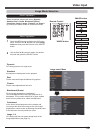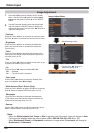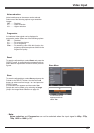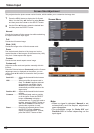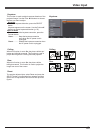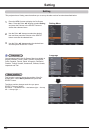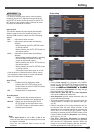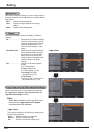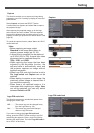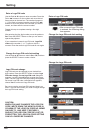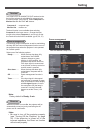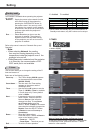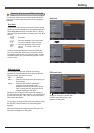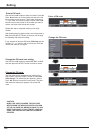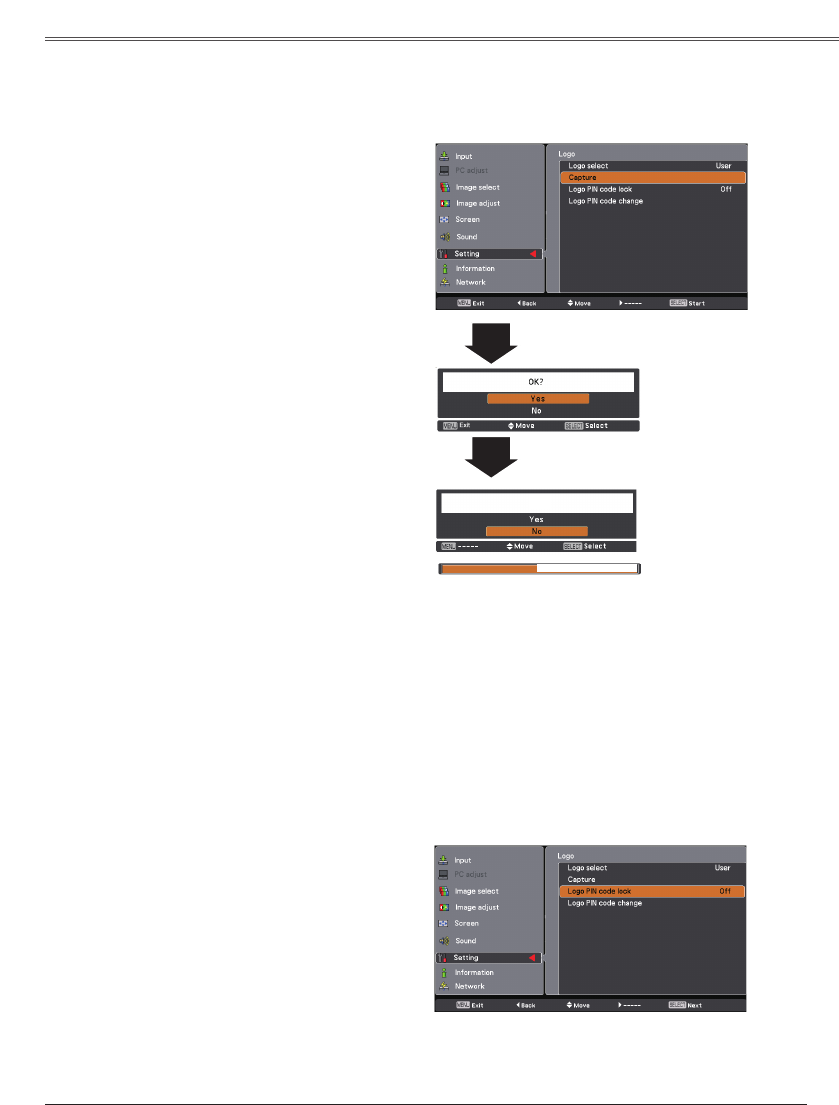
47
Setting
Capture
Capture
This function enables you to capture an image being
projected to use it for a starting-up display or interval of
presentations.
Select Capture and press the SELECT button.
A confirmation box appears and select to capture
the projected image.
After capturing the projected image, go to the Logo
select function and set it to . Then the captured
image will be displayed the next time you turn on the
projector or when you press the NO SHOW button. (see
page 26)
To cancel the capture function, select in the "Quit?"
confirmation box.
• Before capturing an image, select
Standard in the Image select Menu to
capture a proper image (pp. 32, 39).
• A signal from a computer can be captured
up to XGA (1024 x 768). A signal from video
equipment can be captured except for
720p, 1035i, and 1080i.
• When capturing the image that has been
adjusted by the Keystone function, the
adjusted data is automatically reset and
the projector captures an image without
keystone correction.
• When Logo PIN code lock function is set to
On, Logo select and Capture can not be
selected.
• When starting to capture a new image, the
previously stored image is cleared even if
you cancel the capturing.
• When there is no captured image or it is
interrupted while capturing an image,
can not be selected, you can only switch
between and .
This function prevents an unauthorized person from
changing the screen logo.
........... The screen logo can be changed freely
from the Logo Menu (p. 46).
On............ The screen logo cannot be changed
without a Logo PIN code.
If you want to change the
setting, press the SELECT button and the Logo PIN
code dialog box appears. Enter a Logo PIN code by
following the steps below. The initial is
set to “4321” at the factory.
Quit?
Quit?
Setting