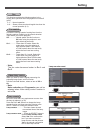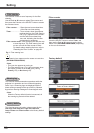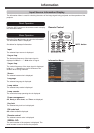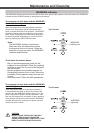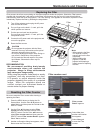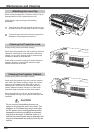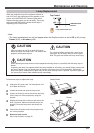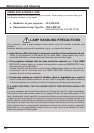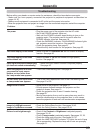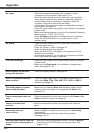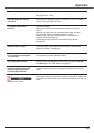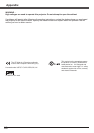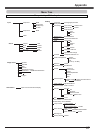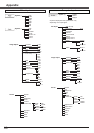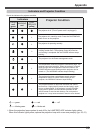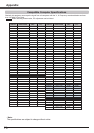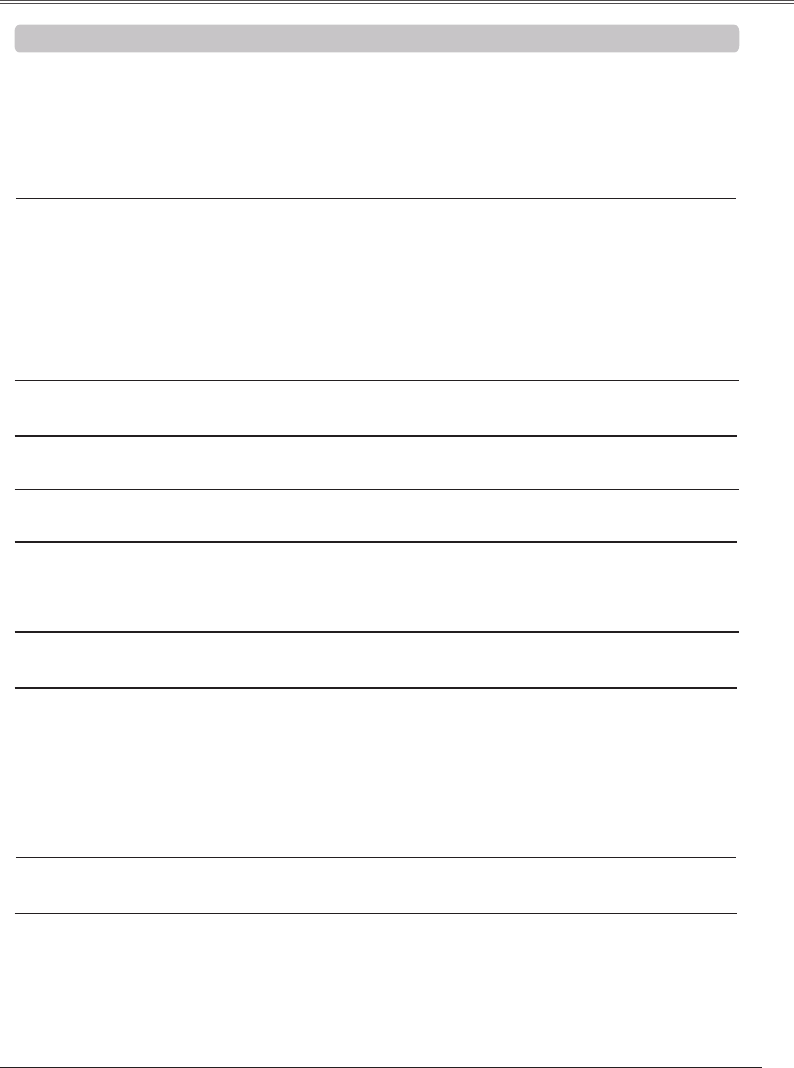
63
– Solutions
No power – Plug the power cord of the projector into the AC outlet.
– See if the POWER indicator lights red.
– Wait until the POWER indicator stops blinking to turn on the
projector again. The projector can be turned on after the
POWER indicator turns red. See page 18.
– Check the WARNING indicator. If the WARNING indicator lights
red, projector cannot be turned on. See page 58.
– Check the projection lamp. See page 61.
– Unlock the Key lock function for the projector. See page 53.
– Make sure or are not chosen at display
function. See page 46.
– Make sure or are not chosen at Logo (select)
function. See page 46.
– Make sure Input search function is adjusted properly.
See page 45.
– That is the Filter warning icon. See page 56.
.
– That is the Lamp replacement icon or the Filter warning icon.
or Lamp mode icon appears. See page 61 or 56.
– Adjust focus of the projector. See page 23.
– Provide proper distance between the projector and the
projection screen. See page 13.
– Check the projection lens to see if it needs cleaning.
See page 60.
– Moving the projector from a cool to warm place may result in
moisture condensation on the projection lens. In such cases,
leave the projector off and wait until condensation evaporates.
– Check the Ceiling/Rear function. See pages 35,43.
– Check the Ceiling function. See pages 35,43.
– Check if the Contrast or is adjusted properly.
See pages 33, 40.
– Check if is selected properly. See pages 32, 39.
– Check the lamp control function. See pages 25, 52.
– Check the LAMP REPLACE indicator. If it lights, the end of lamp
life is approaching. Replace the lamp with a new one promptly.
See page 61.
Before calling your dealer or service center for assistance, check the items below once again.
– Make sure you have properly connected the projector to peripheral equipment as described on
pages 14-16.
– Make sure all equipment is connected to AC outlet and the power is turned on.
– When the projector does not project an image from the connected computer, restart the computer.