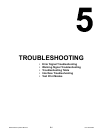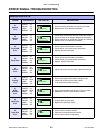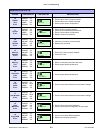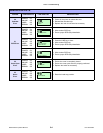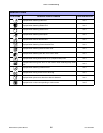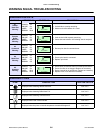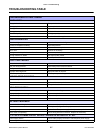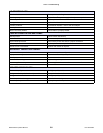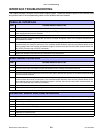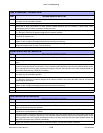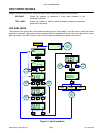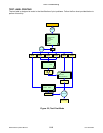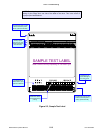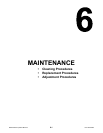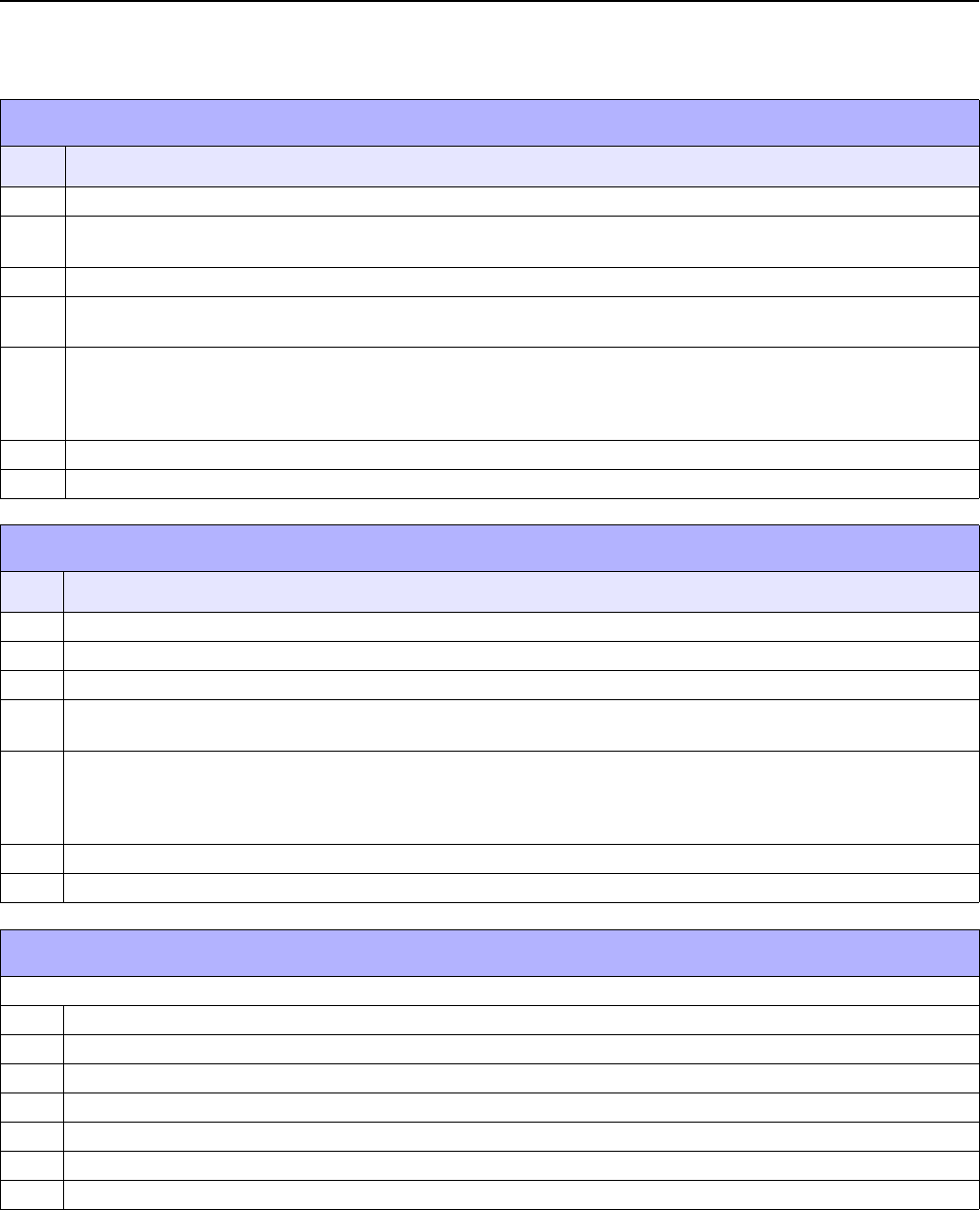
Unit 5: Troubleshooting
S8400 Series Operator Manual
5-9 PN: 9001160B
INTERFACE TROUBLESHOOTING
This chapter provides a checklist for the various interface types. Locate the checklist relative to the interface used
and perform each of the troubleshooting tasks until the problem has been isolated.
PARALLEL INTERFACE
CHK TROUBLESHOOTING STEP
Ensure the interface module is correctly installed. Run self-test to verify.
Ensure the printer cable is connected to the appropriate LPT port on the host computer. If using a Windows printer
driver, ensure the correct port is selected.
Ensure a IEEE1284 printer cable is being used.
Ensure the host’s peripheral settings are set to ECP for faster throughput. Refer to the computer manufacturer’s
documentation for details.
Ensure the printer is receiving information from the computer using the Receive Buffer Hex Dump mode. Refer to that
procedure within this manual for instructions. The command stream should be continuous and possess 0Dhex and/or
0Ahex (carriage return and line feed) characters throughout. However, there should not be either located between the
start (<ESC>A and the stop (<ESC>Z) commands.
Replace the interface board with another to isolate the problem.
Replace the interface board permanently if determined to be the problem.
RS232 SERIAL INTERFACE
CHK TROUBLESHOOTING STEP
Ensure the correct interface module is correctly installed. Run self-test to verify.
Ensure the serial cable (Null Modem) meets specifications and is correctly connected at each end.
Ensure the serial cable is not defective.
Ensure the communication parameters for the baud rate, parity, data bits and stop bits are consistent with those being
sent from the host computer.
Ensure the printer is receiving information from the computer using the Receive Buffer Hex Dump mode. Refer to that
procedure within this manual for instructions. The command stream should be continuous and possess 0Dhex and/or
0Ahex (carriage return and line feed) characters throughout. However, there should not be either located between the
start (<ESC>A and the stop (<ESC>Z) commands.
Replace the interface board with another to isolate the problem.
Replace the interface board permanently if determined to be the problem.
UNIVERSAL SERIAL BUS (USB) INTERFACE
If nothing prints during a test print, verify the device drivers have been successively installed by performing the following:
Click on Start, Settings, and then Control Panel.
Click on System within the new window.
Click on the Device Manager tab.
Ensure that the View Device By Type is checked.
Scroll to SATO-USB Device and ensure that errors do not exist. Reinstall as required.
Reboot the PC and the printer.
Contact Microsoft technical support for further assistance as required.