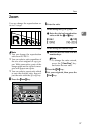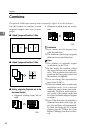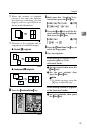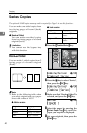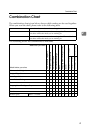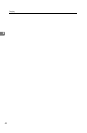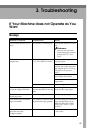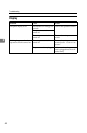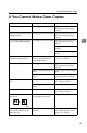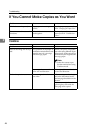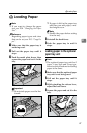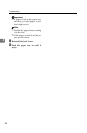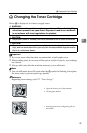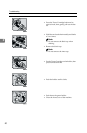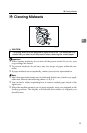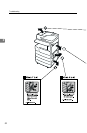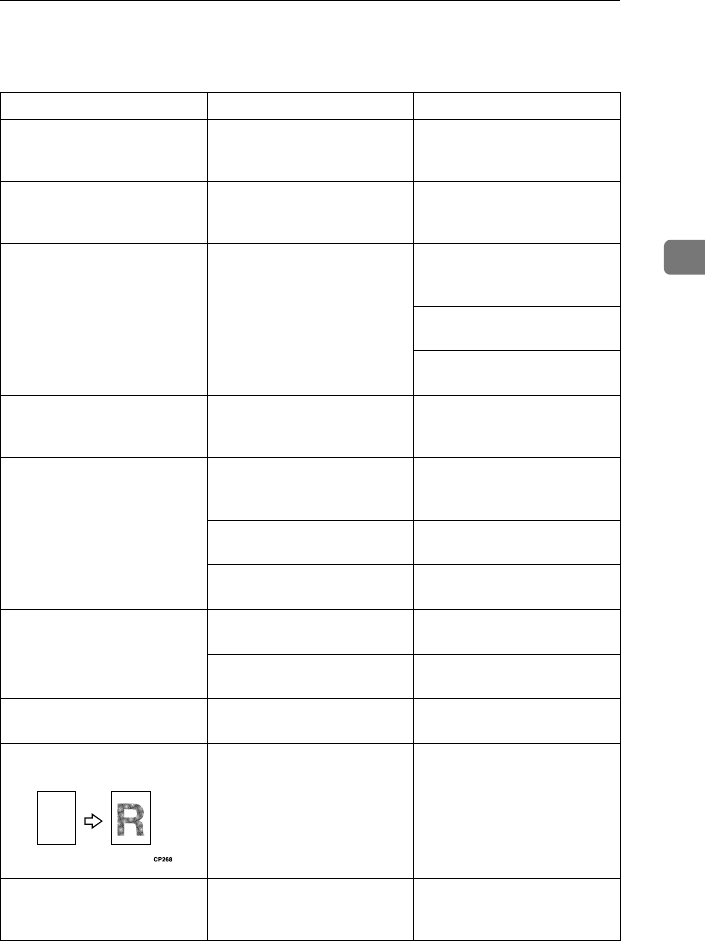
If You Cannot Make Clear Copies
45
3
If You Cannot Make Clear Copies
Problem Cause Action
Copies appear dirty. The image density is too dark. Adjust the image density. See
P.25 “Adjusting Copy Image
Density”.
The reverse side of an original
image is copied.
The image density is too dark. Adjust the image density. See
P.25 “Adjusting Copy Image
Density”.
A shadow appears on copies if
you use the pasted originals.
The image density is too dark. Adjust the image density. See
P.25 “Adjusting Copy Image
Density”.
Change the direction of the
original.
Put mending tape on the past-
ed part.
The same copy area is dirty
whenever making copies.
The exposure glass, platen
cover, or document feeder
white sheet is dirty.
Clean them. See P.71 “Main-
taining Your Machine”.
Copies are too light. The image density is too light. Adjust the image density. See
P.25 “Adjusting Copy Image
Density”.
Damp or rough grain paper is
used.
Use dry paper without rough
grain.
Toner cartridge is almost
empty.
Add toner. See P.49 “
D
Changing the Toner Cartridge”.
Parts of the image are not cop-
ied.
The original is not set correct-
ly.
Set originals correctly. See
P.21 “Setting Originals”.
An improper paper size is se-
lected.
Select the proper paper size.
Copies are blank. The original is not set correctly. Set originals correctly. See
P.21 “Setting Originals”.
A moire pattern is produced
on copies.
Your original has a dot pat-
tern image or many lines.
Change the original direction.
When copying with the docu-
ment feeder, black lines ap-
pear in a copy.
Your document feeder might
be dirty.
Clean the document feeder
with a cloth. See P.71 “Main-
taining Your Machine”.
R