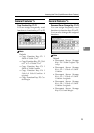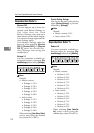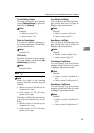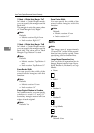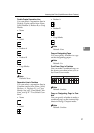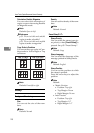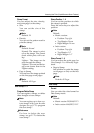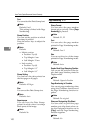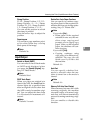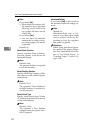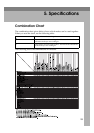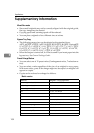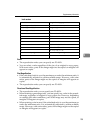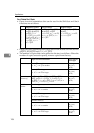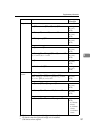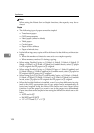Accessing User Tools (Copier/Document Server Features)
101
4
v Stamp Position
P1, P2... Stamp Position: 1/5, 2/5...
Stamp Position: –1–, –2–... Stamp
Position: P.1, P.2... Stamp Position:
1, 2... Stamp Position: 1–1, 1–2...
You can set the position at which
the stamp is printed.
Press the arrow keys to adjust the
position.
v Superimpose
You can have page numbers print-
ed in white when they overlap
black parts of the image.
Note
r Default: No
Input/Output
v Switch to Batch (SADF)
You can select to have Batch mode
or SADF mode displayed when
you press the [Special Original] key.
See p.12 “Batch mode”.
Note
r Default: Batch
v SADF Auto Reset
When you place one original at a
time in the ADF, the Auto Feed in-
dicator lights for a specified time
after an original is fed to show that
the ADF is ready for another origi-
nal. You can adjust this time from
3 to 99 seconds in increments of 1
second .
Note
r Default: 5 seconds
v Rotate Sort: Auto Paper Continue
You can specify to continue copy-
ing when paper of the required ori-
entation has run out during rotate-
sorting. See p.31 “Rotate Sort”.
Note
r If you select [No] :
• When paper of the required
orientation runs out, the ma-
chine stops copying and
prompts you to supply copy
paper. After you have loaded
paper, the machine will con-
tinue copying.
r If you select [Yes] :
•Copying continues using
copy paper of a different ori-
entation. The copy job will
finish even if you have left
the machine.
r Default: No
v Auto Sort
You can specify whether Sort
mode is selected when the ma-
chine is turned on or the mode is
cleared.
Note
r Default: No
v Memory Full Auto Scan Restart
When memory becomes full while
scanning originals, the machine
can make copies of scanned origi-
nals first, and then automatically
proceed scanning remaining origi-
nals.
You can enable or disable this
function.