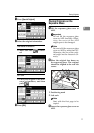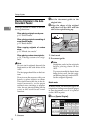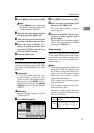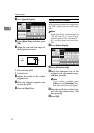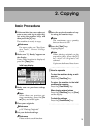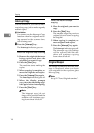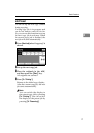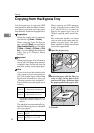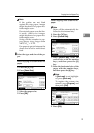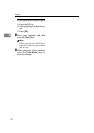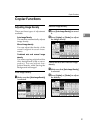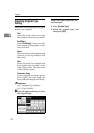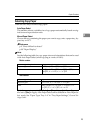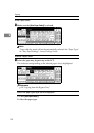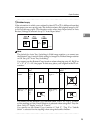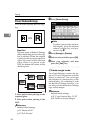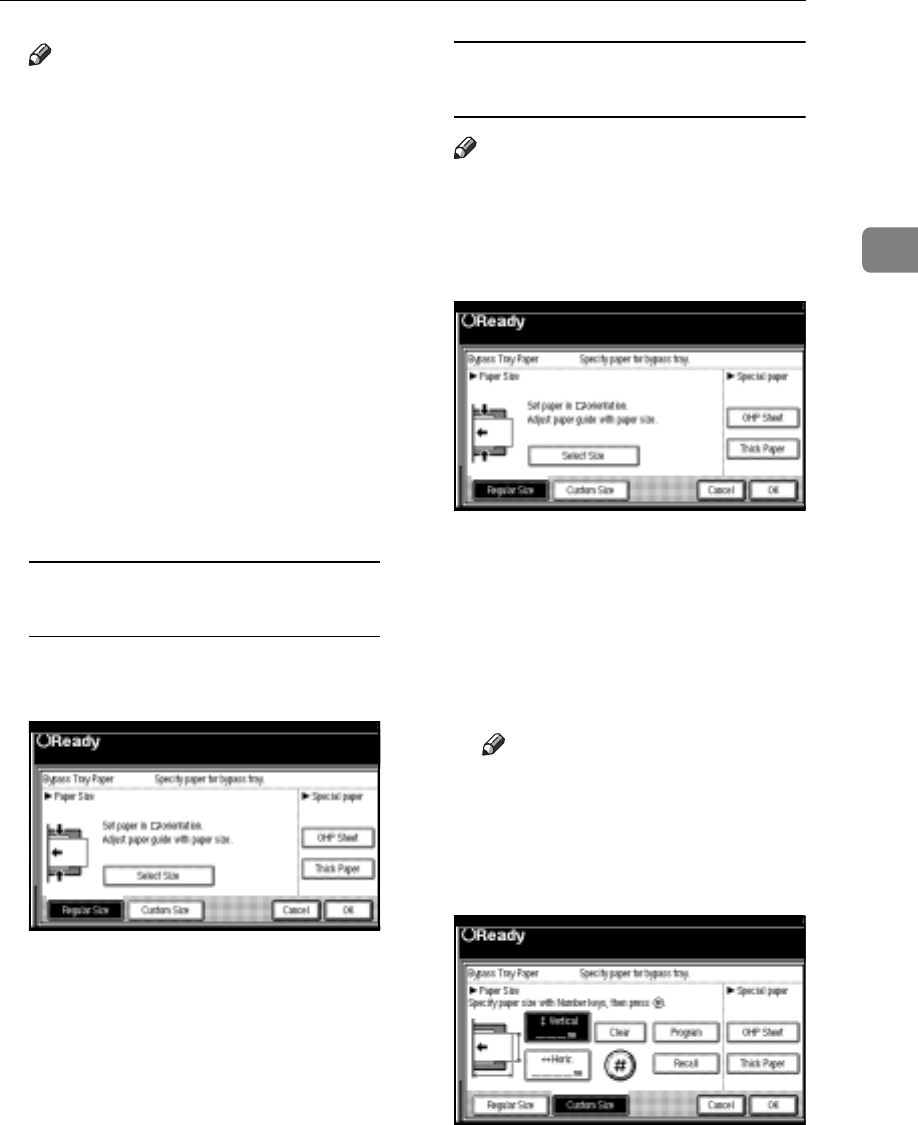
Copying from the Bypass Tray
19
2
Note
r If the guides are not flush
against the copy paper, images
might be skewed or paper mis-
feeds might occur.
r Do not stack paper over the lim-
it mark, otherwise images
might be skewed or paper mis-
feeds might occur.
r Swing out the extender to sup-
port paper sizes larger than
A4L, 8
1
/
2
" × 11"L.
r Fan paper to get air between the
sheets and avoid a multi-sheet
feed.
C Select the type and size of the pa-
per.
When copying onto standard size
paper
A Press the {#} key.
B Press [Select Size].
C Select the paper size.
D Press [OK].
When copying onto custom size
paper
Note
r Paper will be automatically de-
livered to the internal tray.
A Press the {#} key.
B Press [Custom Size].
C Press [Vertical mm], enter the
vertical size with the number
keys, and then press the [#]
key.
D Enter the horizontal size of the
paper with the number keys,
and then press the [#] key.
Note
r If [Horiz mm] is not highlight-
ed, press [Horiz mm].
r To register the custom size
entered, press [Program], and
then press [Exit].
E Press [OK].