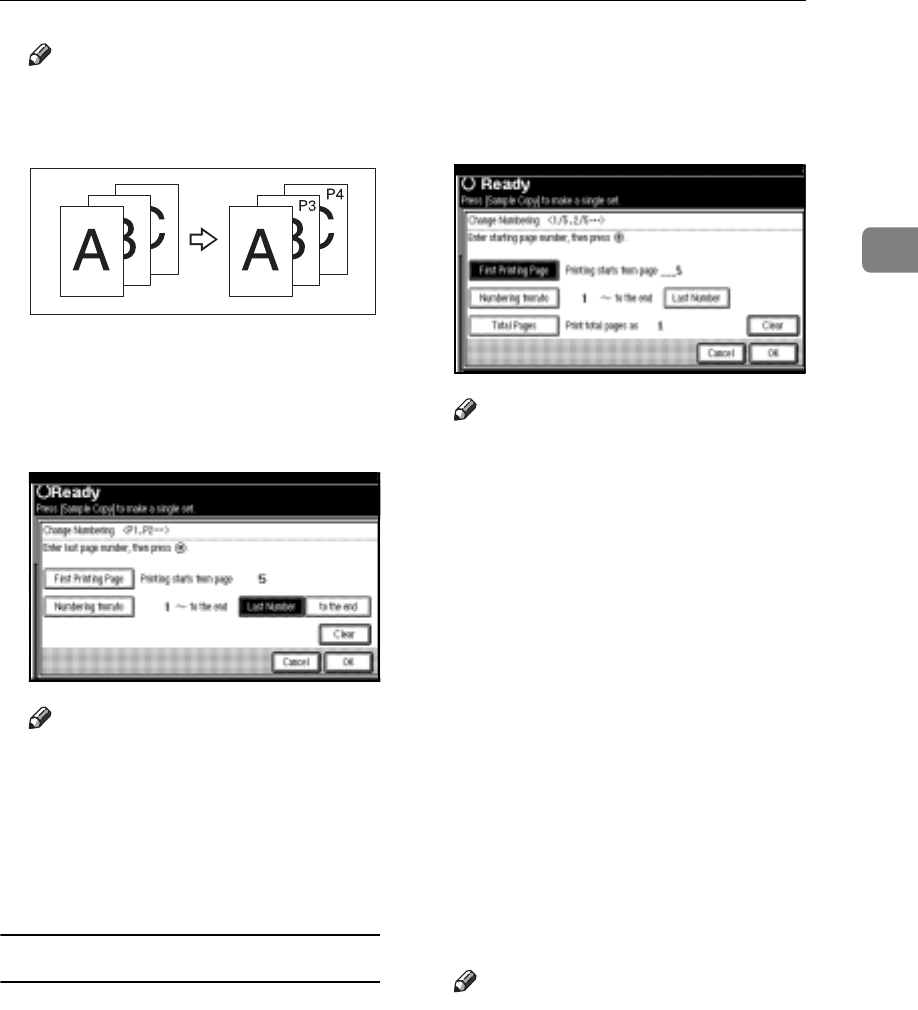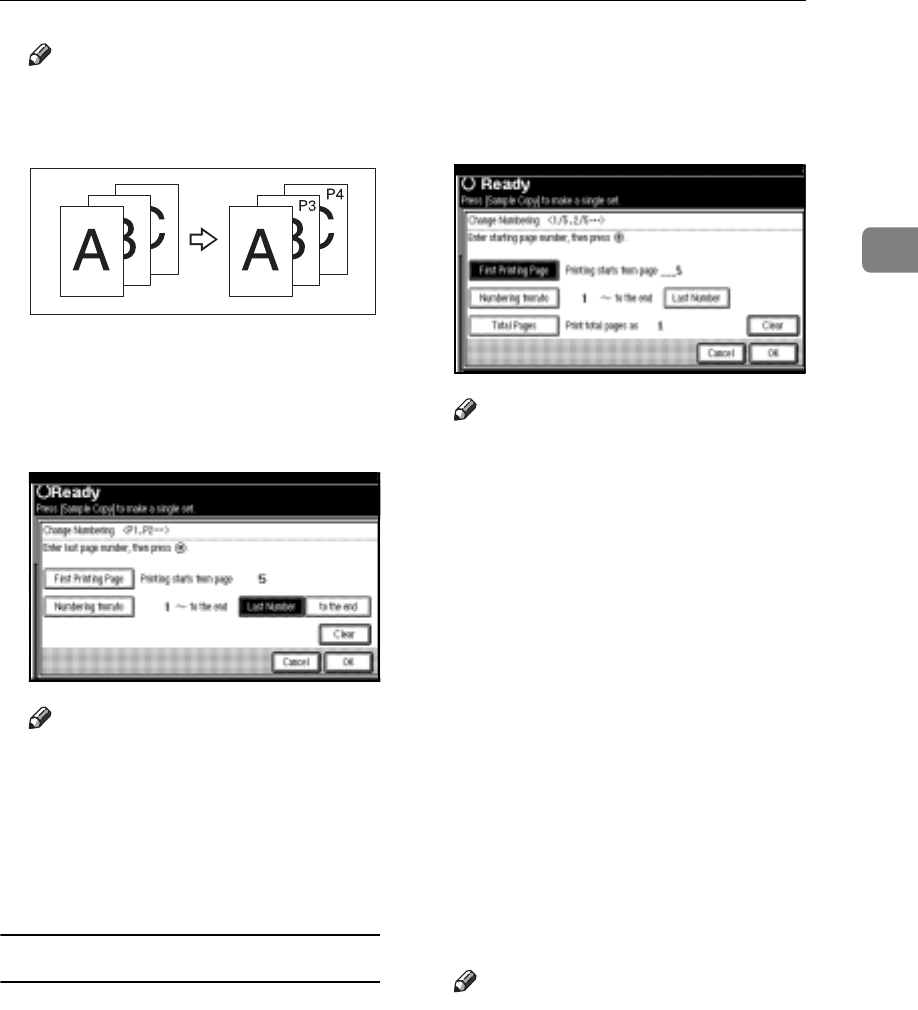
Copier Functions
67
2
Note
r The example below shows
when the first printing page is
“2”and the start number is “3”.
D Press [Last Number], enter the
number of the page at which to
stop numbering with the number
keys, and then press the {#} key.
Note
r If you want to number all pages
to the end, press [to the end].
E When page designation is com-
plete, press [OK].
F Press [OK].
If you selected (1/5, 2/5…)
A Press [Change] on the right side.
B Press [First Printing Page], enter the
original sheet number from
which to start printing, and then
press the {#} key.
Note
r You can enter between 1 and
9999 for the original sheet
number from which to start
printing.
r To change the number entered,
press [Clear] or the {Clear/Stop}
key, and then enter a new
number.
C Press [Numbering from/to], enter the
number of page from which to
start numbering with the number
keys, and then press the {#} key.
D Press [Last Number], enter the
number of page at which to stop
numbering with the number
keys, and then press the {#} key.
Proceed to step E when not chang-
ing .
Note
r If you want to number all pages
to the end, press [to the end].
r The last number is the last page
number to print. For example, if
[Total Pages] is ten, if you want
to print up to seven pages and
do not want to print from page
8 on, enter [7] for [Last Number].
Normally, you do not need to
enter the number.
GCANPE2J