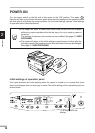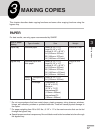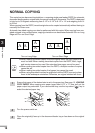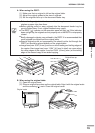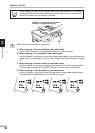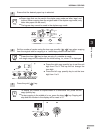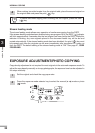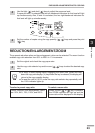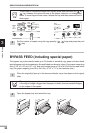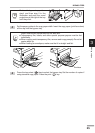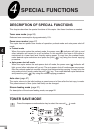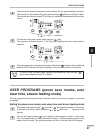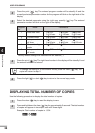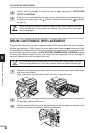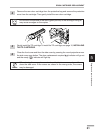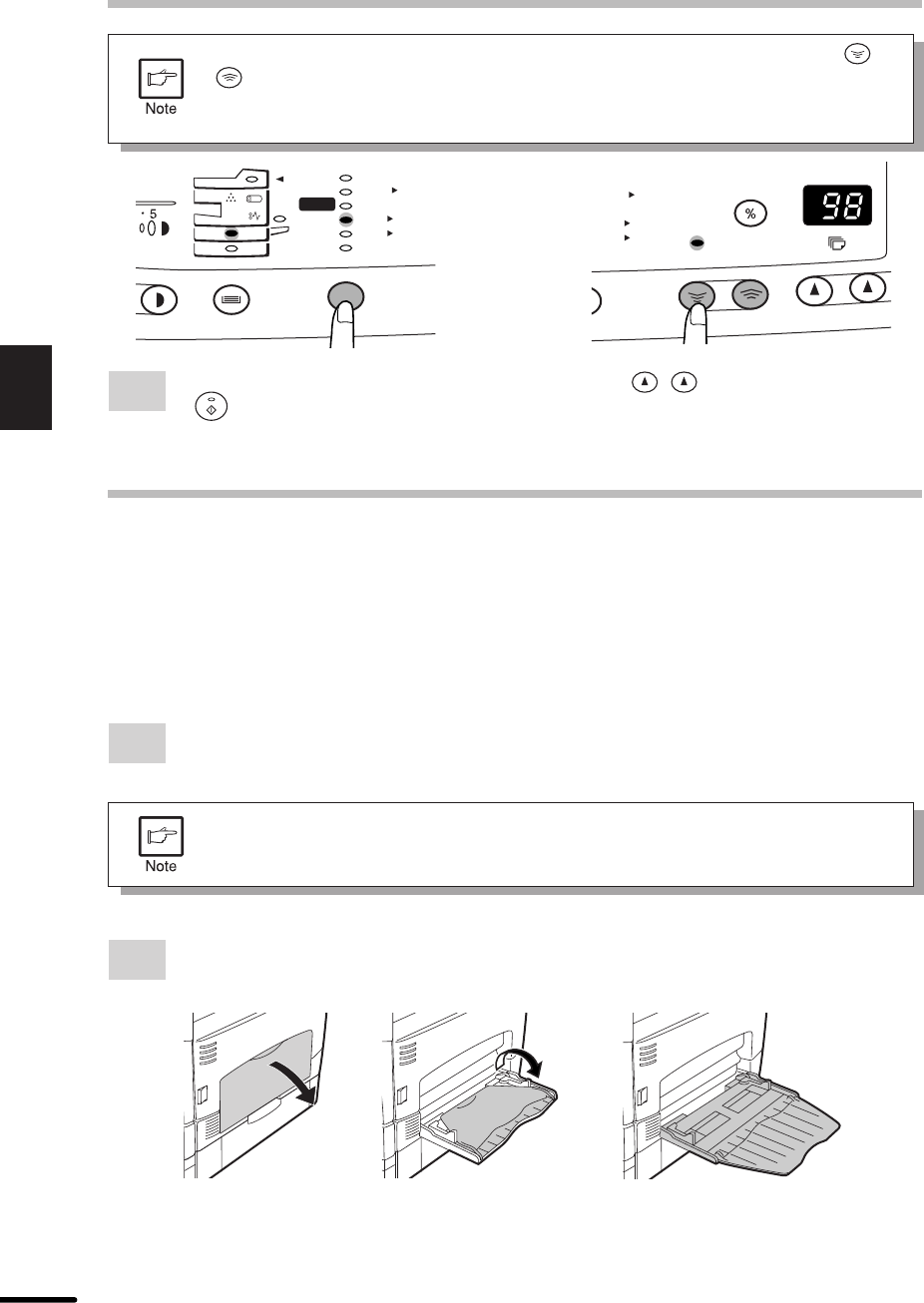
24
3
Making copies
REDUCTION/ENLARGEMENT/ZOOM
To decrease or increase the zoom ratio rapidly, press and hold down the or
key. However the value will stop at the preset reduction or enlargement
ratios. To move beyond these ratios, release the key and then press and hold it
down again.
MAX.
MIN.
100%
5
1
/
2
8
1
/
2
x
5
1
/
2
8
1
/
2
x
8
1
/
2
11
x
8
1
/
2
11
x
8
1
/
2
14
x
8
1
/
2
11
x
50%
64%
78%
100%
129%
200%
MAX.
MIN.
ZOOM
100%
5
1
/
2
8
1
/
2
x
5
1
/
2
8
1
/
2
x
8
1
/
2
11
x
8
1
/
2
11
x
8
1
/
2
14
x
8
1
/
2
11
x
3
Set the number of copies using the copy quantity ( , ) keys and press the print
( ) key.
BYPASS FEED (including special paper)
The bypass tray automatically feeds up to 50 sheets of standard copy paper and also feeds
special papers such as transparency film and labels one sheet at a time. Copy paper measuring
from 3-1/2" x 5-1/2" to 8-1/2" x 14" and in the weight range of 14 to 34.5 lbs. can be used in this
tray. (For paper weighing from 28 to 34.5 lbs., 8-1/2" x 11" is the maximum size.)
1
Place the original(s) face up in the document feeder tray or face down on the original
table.
The original image must be smaller than the paper or media for copying.
If the original image is bigger than the paper or media, this may cause smudges
on the edges of the copies.
2
Open the bypass tray and extend the tray.