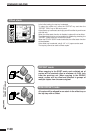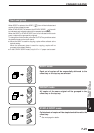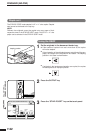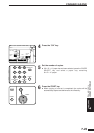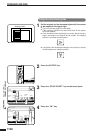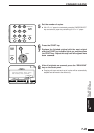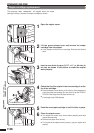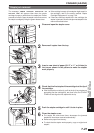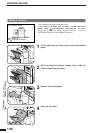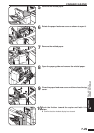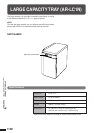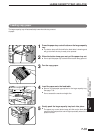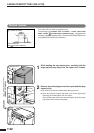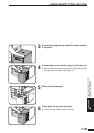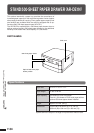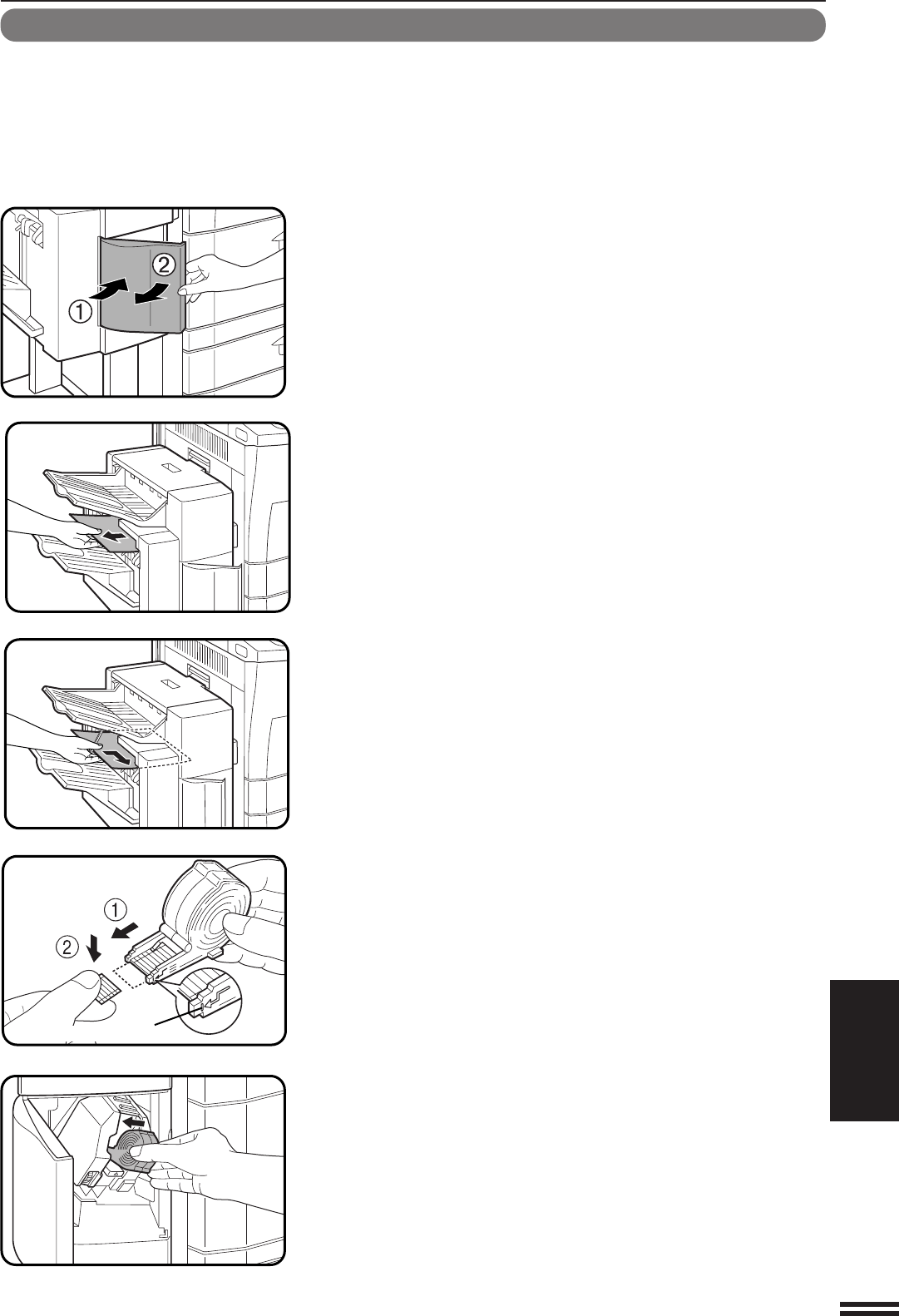
7-27
CHAPTER7
Staple jam removal
1
Close and open the stapler cover.
2
Remove all copies from the tray.
3
Insert a new sheet of paper (8-1/2” x 11” or A4 size) to
the tray as shown in the picture to make the stapler
work properly.
4
Check that the first staple of the cartridge is at the tip of
the cartridge.
●
If the first staple is not at the tip, pull it to the tip. If any staples are
protruding past the cartridge tip, tear them off at the STAPLE
TEAR line and align the first staple with the tip.
5
Push the staple cartridge in until it locks in place.
6
Close the stapler cover.
●
The stapler will strike three times, whereupon the jammed
staples will have been removed automatically.
●
Remove the paper from the tray.
●
To check that the stapler works properly, copy an original and
staple it.
STAPLE TEAR line
The message “CHECK STAPLER POSITION OR
STAPLE JAM” will appear either when the staple
cartridge is empty or when there is a staple jam. Please
proceed as follows. Open the stapler cover and remove
the staple cartridge by lifting the green release lever.
●
If the cartridge is empty (a few staples might remain in
the cartridge), refer to the section entitled “Staple
Cartridge Replacement” on page 7-26.
●
If there are sufficient staples left in the cartridge, the
stapler is jammed. Remove the jammed staples in the
manner described below.
OPTIONAL EQUIPMENT
Finisher (AR-FN2)
FINISHER (AR-FN2)