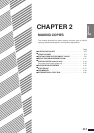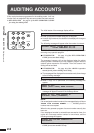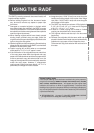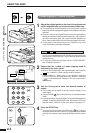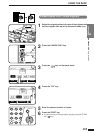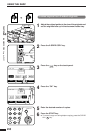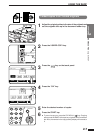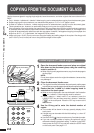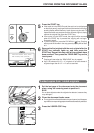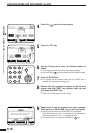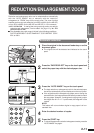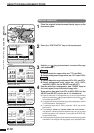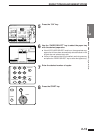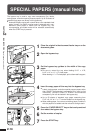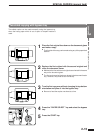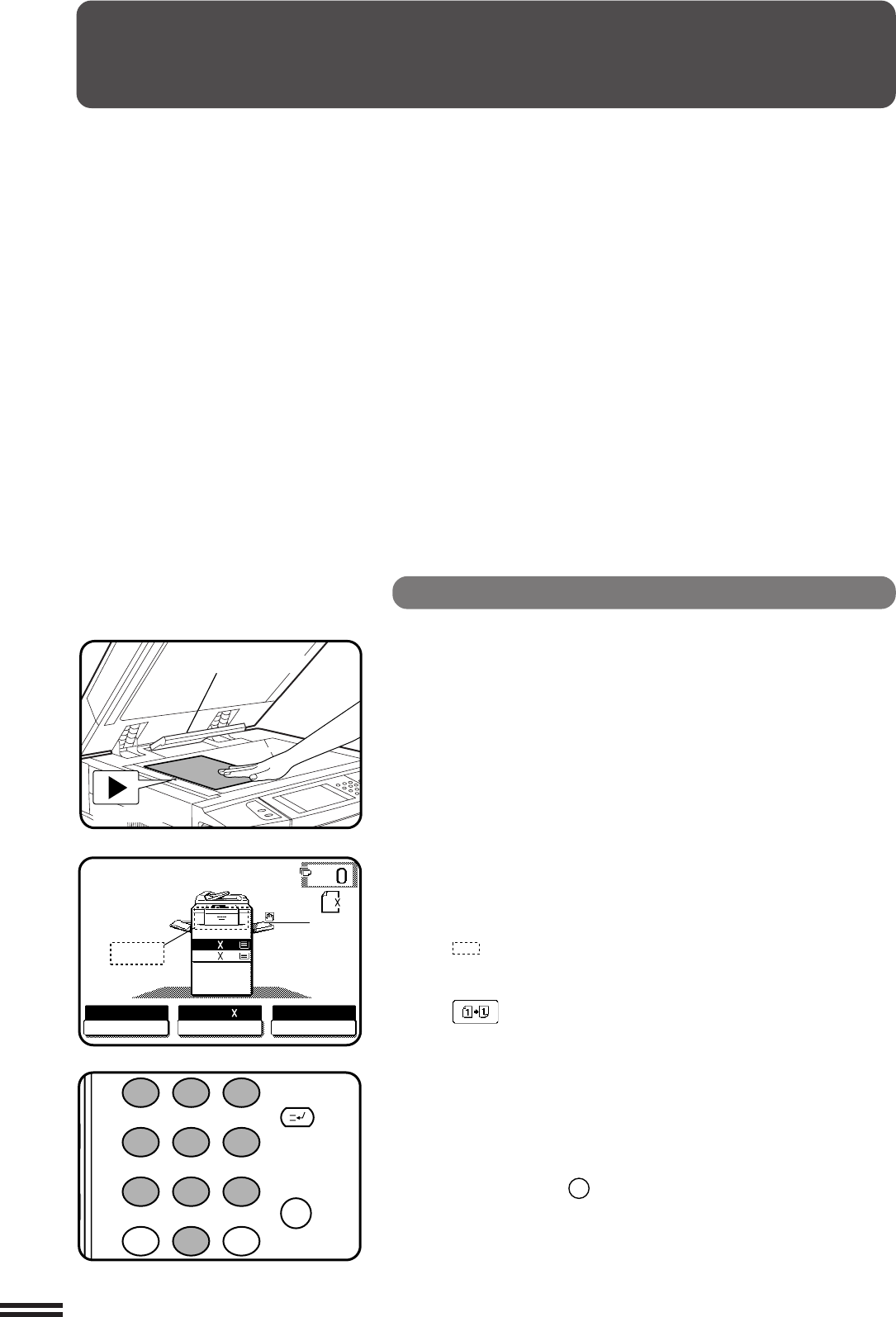
2-8
CHAPTER2
COPYING FROM THE DOCUMENT GLASS
1-sided copies of 1-sided originals
1
Open the document feeder cover and place an original
face down on the document glass, using the centering
scale to position it.
●
When copying multi-page documents, copy from the last page to
the first page.
NOTE:
Do not place objects under the original size detector, because they
may damage it.
2
Close the document feeder cover.
●
The original size will be indicated on the touch panel, and the paper
tray with the corresponding paper size will be automatically selected.
3
Ensure that the 1-sided to 1-sided copying mode is
selected on the touch panel.
●
When no icon is displayed in the area indicated in the illustration
( ), the 1-sided to 1-sided copying mode is selected.
●
If the 1-sided to 1-sided mode is not selected, press the
2-SIDED COPY key and then press the 1-sided to 1-sided key
( ) on the touch panel. Press the “OK” key to return to the
basic screen.
4
Use the 10-key pad to enter the desired number of
copies.
●
The number will be shown in the copy quantity display of the
touch panel.
●
A single copy can be made with the initial setting, i.e., when “0”
is displayed.
●
Use the CLEAR (
C
) key to cancel an entry if a mistake is made.
●
If you set a multiple number of copies, the copies will not be
delivered collated in the default setting. To deliver in the SORT
mode, press the OUTPUT key and then select the SORT mode
on the touch panel. See page 2-17.
MAKING COPIES Copying from the document glass
Use the document glass for copying single originals, bound documents, and other originals that cannot be set in the
RADF.
●
Only 1-sided to 1-sided and 1-sided to 2-sided copying can be selected when copying from the document glass.
●
Duplex copying will not work when a non-standard sized paper or 5-1/2" x 8-1/2" paper is used.
●
2-sided to 2-sided or 2-sided to 1-sided copying cannot be selected when copying from the document glass.
These operations can, however, be performed simply by turning over the original manually.
●
If the orientation of the original does not match that of the copy paper when both the original and copy paper are
of standard sizes and the auto paper select mode or automatic copy ratio select mode is on, the image of the
original will be automatically rotated to match the copy paper. However, if enlargement copying onto a paper size
larger than 8-1/2" x 11" is performed, the image will not be rotated.
●
Image void (max. 13/64" (5 mm)) can occur along the leading and trailing edges of the copies. Also image void
(max. 13/64" (5 mm) in total) can occur along the other edges of the copies.
Centring scale
Original size detector
READY TO COPY.
AUTO
EXPOSURE PAPER SELECT
100%
COPY RATIO
AUTO 8/ 11
1
2
1.8/ 11
2.11 17
1
2
8/ 11
1
2
ORIGINAL
1
2 3
4 5
6
7
8
9
0
C
P
CLEAR
PROGRAM
AUDIT CLEAR
INTERRUPT