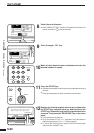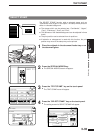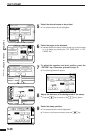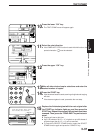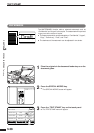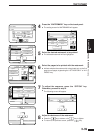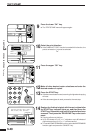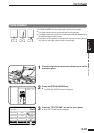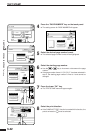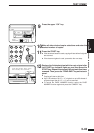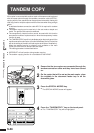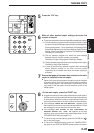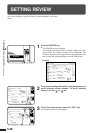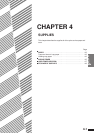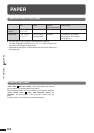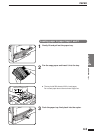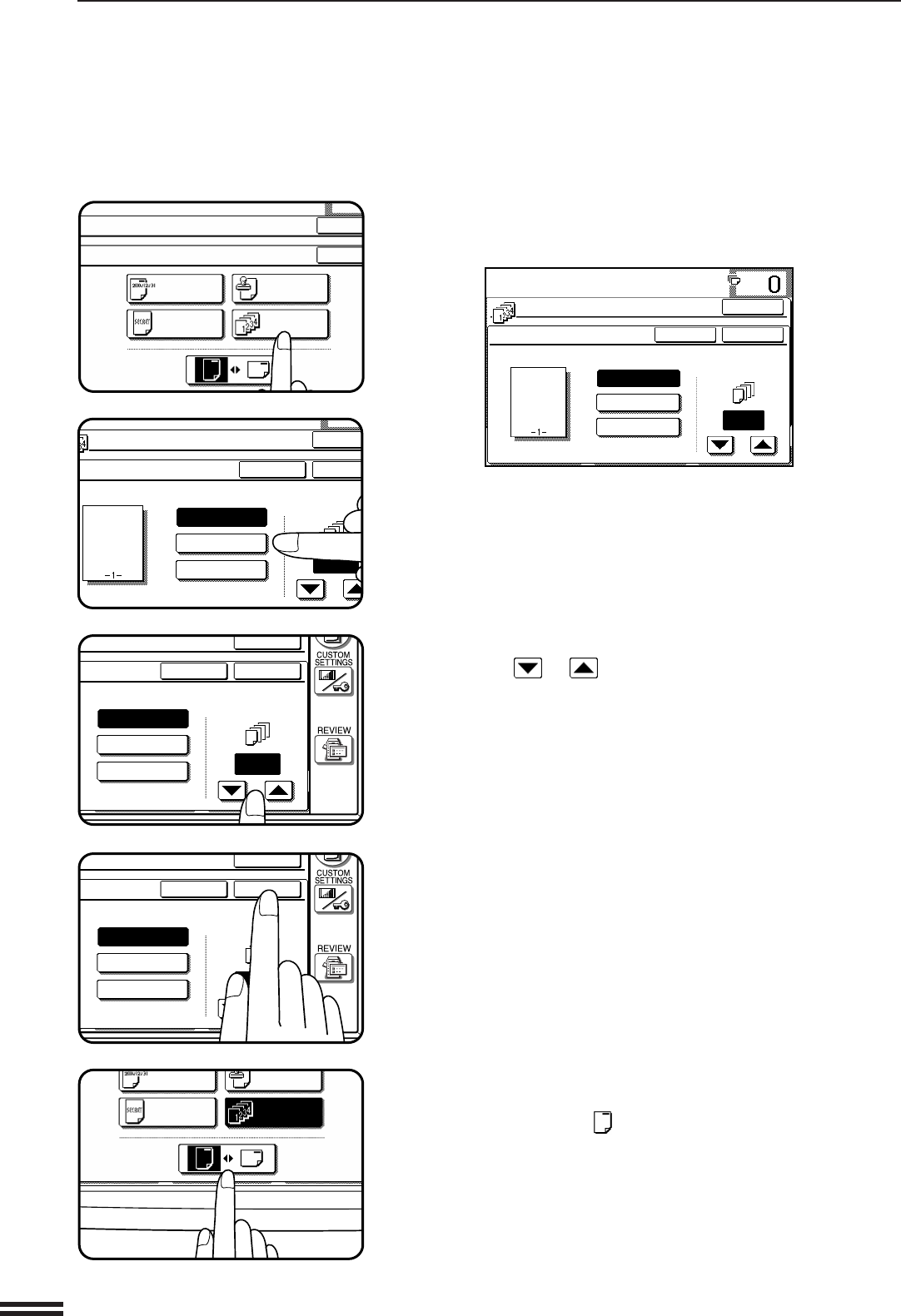
3-42
CHAPTER3
4
Press the “PAGE NUMBER” key on the touch panel.
●
The setting screen for PAGE NUMBER will appear.
5
Select the desired page number format.
●
The selected page number format will be highlighted.
6
Select the starting page number.
●
Use the or key to increment or decrement the page
number.
●
If the page number format “1/5, 2/5, 3/5..” has been selected in
step 5, the starting page number is fixed to 1 and cannot be
changed.
7
Press the lower “OK” key.
●
The TEXT STAMP menu will appear again.
8
Select the print direction.
●
If the PAMPHLET COPY function is used with this function, the
portrait orientation ( ) must be selected.
PECIAL MODES
EXT STAMP
DATE
SELECT
STAMP
PRINT
DIRECTION
PAGE
NUMBER
WATERMARK
OK
OK
GE NUMBER
CANCEL
-1-,-2-,-3-..
1
1/5,2/5,3/5..
1,2,3....
OK
OK
FIRST PAGE
NUMBER
CANCEL
(0~)
-1-,-2-,-3-..
1
1/5,2/5,3/5..
1,2,3....
OK
OK
FIRST PAGE
NUMBER
CANCEL
(0~)
-1-,-2-,-3-..
1
1/5,2/5,3/5..
1,2,3....
OK
OK
FIRST PAGE
NUMBER
DATE
SELECT
STAMP
PRINT
DIRECTION
PAGE
NUMBER
WATERMARK
READY TO COPY.
PAGE NUMBER
CANCEL
FIRST PAGE
NUMBER
(0~)
-1-,-2-,-3-..
1
1/5,2/5,3/5..
1,2,3....
OK
OK
SPECIAL FUNCTIONS Text stamp
TEXT STAMP