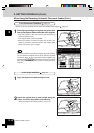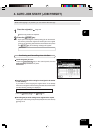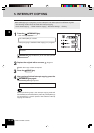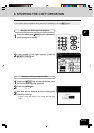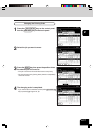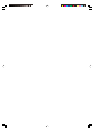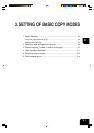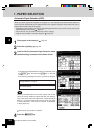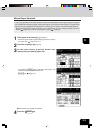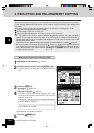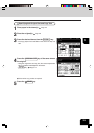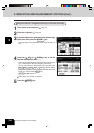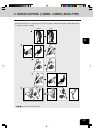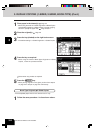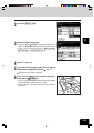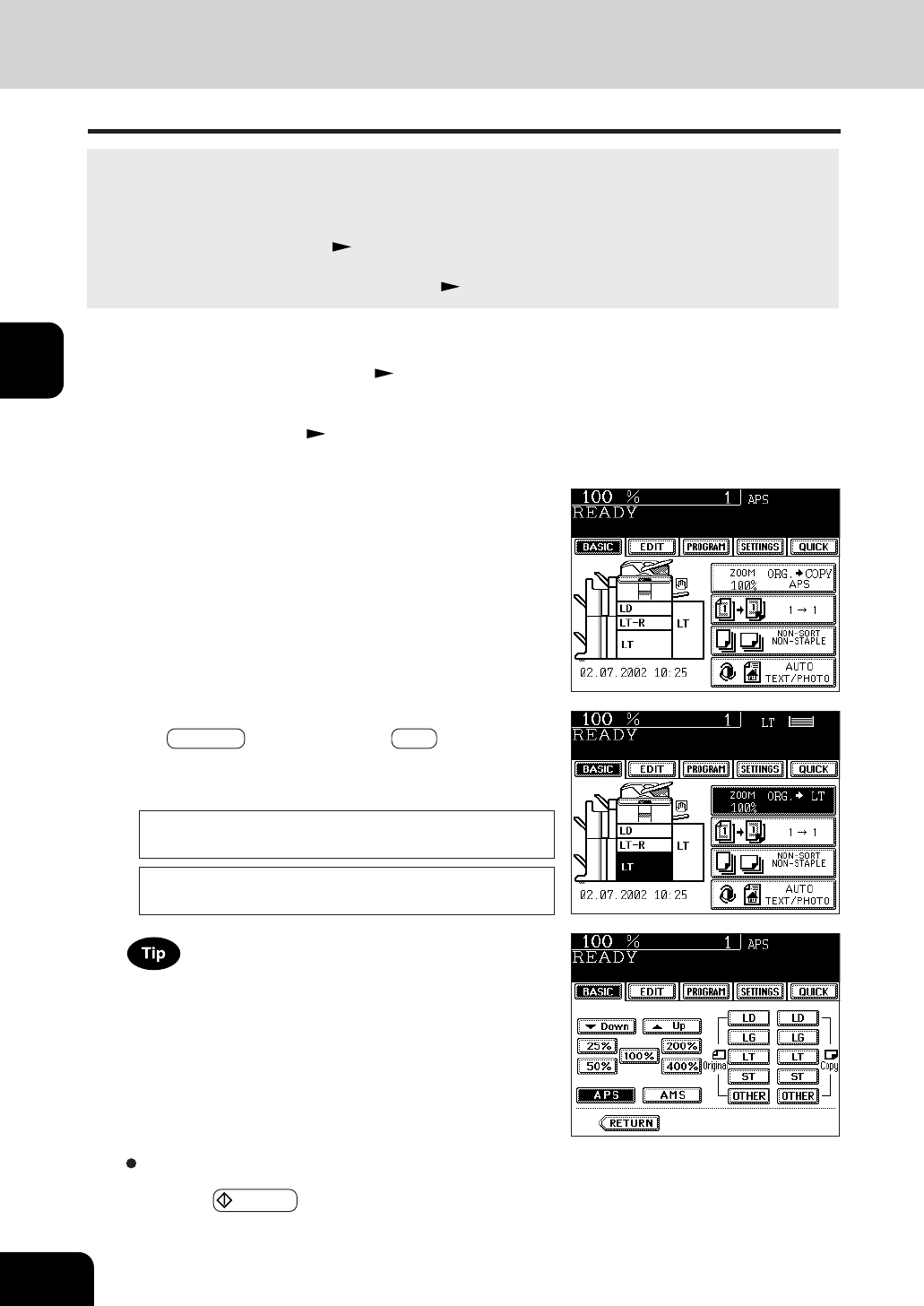
1
2
3
4
5
6
7
8
9
10
11
12
3-2
SETTING OF BASIC COPY MODES
1. PAPER SELECTION
Automatic Paper Selection (APS)
- If the Automatic Paper Selection mode is not selected, press
the ZOOM··· key, then press the APS key on the next
screen.
- If the following messages are shown, proceed as directed:
Change direction of original
Set correct drawer
When the selected drawer size and the original size are the
same, the copier rotates the original data 90° and makes a
copy in the same size as the original even if those directions
differ (e.g. a LT-size original is set while the same size paper
is set in R direction). This function, however, is applicable
to plain paper only.
When you place regular-sized originals on the glass or in the reversing automatic document feeder, the
built-in sensors automatically work to detect the size of the originals, helping the copier select and copy on
paper that is the same size as the original.
* Depending on the condition of the original, automatic paper selection may not work correctly. In that case,
select the paper size manually.
Page 3-3
* This mode can only be used for actual-size (100%) copying.
* Original sizes capable of automatic detection
Page 2-9
2
Place the original(s). Page 2-9
3
Confirm that the Automatic Paper Selection mode
(default setting) is selected on the basic screen.
1
Place paper in the drawer(s). Page 2-4
Select other copy modes as required.
4
Press the START key.