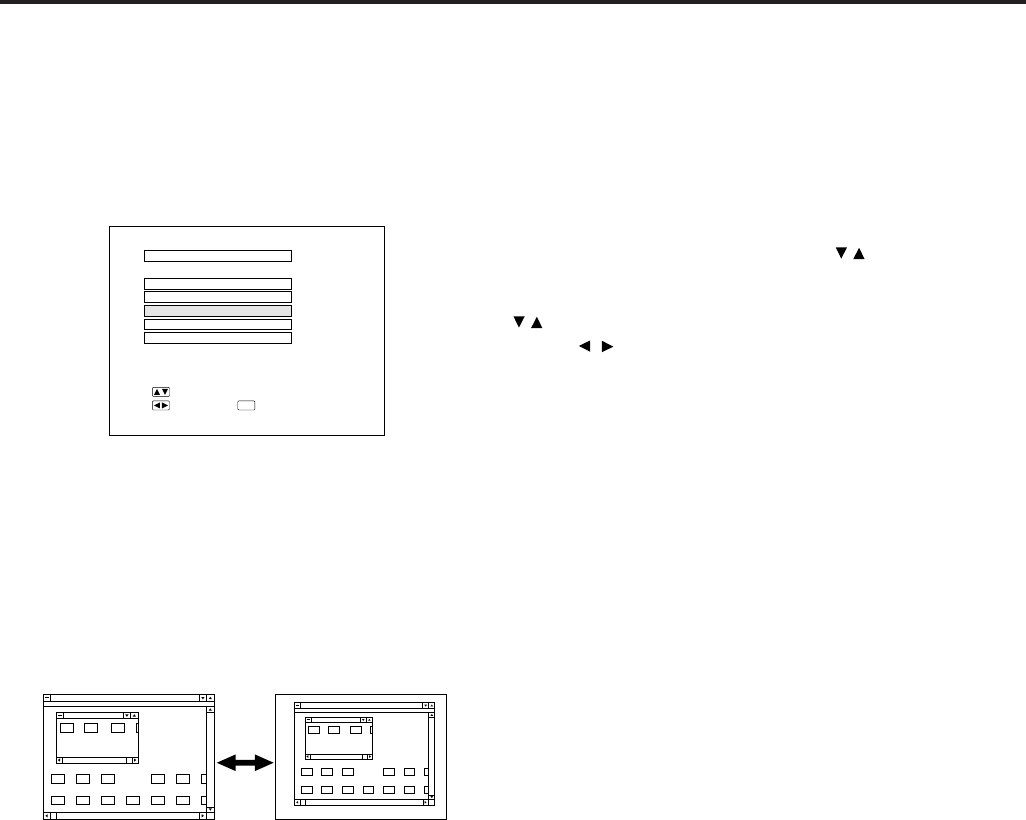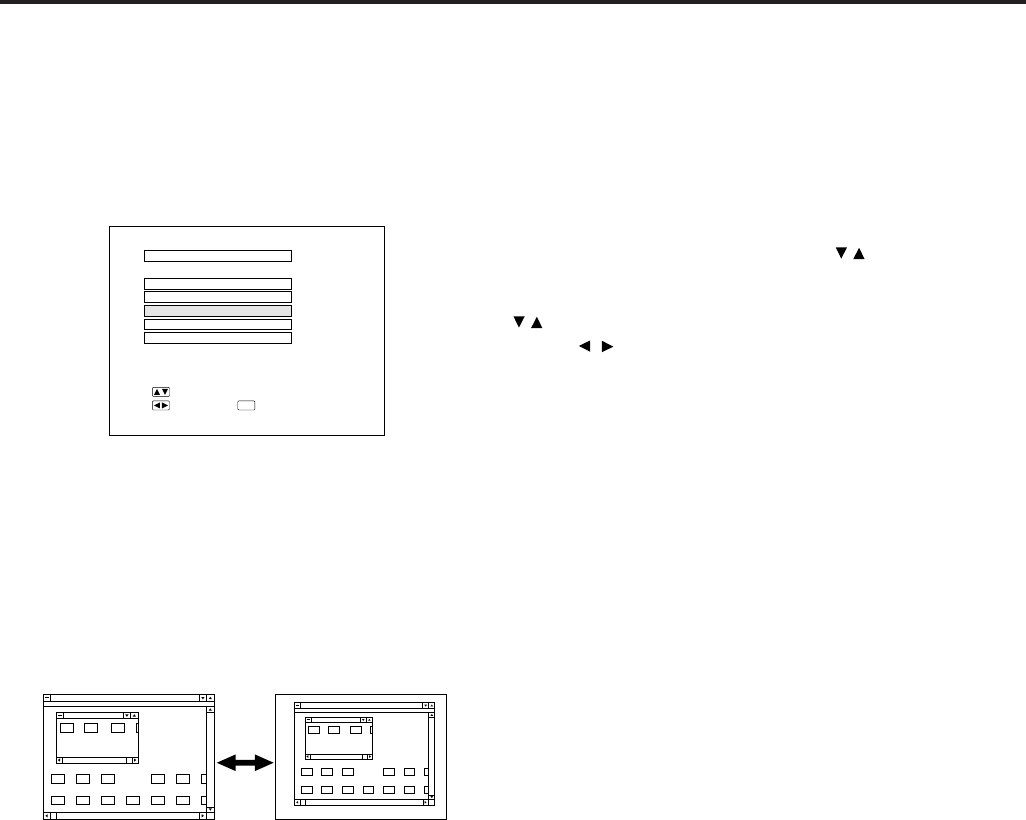
E-26
E-ZOOM Function
E-ZOOM Function
■ This projector has an E-ZOOM (640 × 480 dot, etc.) mode which enlarges the display when inputting an image of
less than 800 × 600 dot in resolution. In the XGA (1024 × 768 dot) mode, compression enables full-mode display.
1. Press the MENU button to select E-ZOOM
mode.
Press the MENU button. While the MENU screen is
displayed, press the ADJUSTMENT / buttons to select
IMAGE ADJ. Then press the ENTER button to display the
IMAGE ADJ. screen as shown. Press the ADJUSTMENT
/ buttons to select E-ZOOM, and press the ADJUST-
MENT / buttons to select ON. When the VGA (640 ×
480 dot) is input, the projector will enter E-ZOOM mode.
E-ZOOM (ON): The screen image will be enlarged to 800 ×
600 dot.
E-ZOOM (OFF): The resolution of the image does not change.
E-ZOOM (---): No input
Notes:
• Select ON 1 or ON 2 to set the status for either a 640 × 400
dot image or 640 × 350 dot image in the E-ZOOM mode.
• In the E-ZOOM mode, an enlarged display increases the
amount of data processed on the screen and a compressed
image decreases the number of lines displayed, which may
make characters difficult to read.
2. Press the E-ZOOM button on the remote
control.
The E-ZOOM button on the remote control can be used to
select E-ZOOM and NO E-ZOOM modes.
Note:
• In SVGA (800 × 600 dots) or Mac 16" (832 × 624 dots) mode,
(---) appears, indicating the E-ZOOM function does not
operate in this mode.
3. Press the MENU button anytime to exit
E-ZOOM mode.
Notes:
• E-ZOOM function does not operate in SVGA (800 × 600), Mac
16" (832 × 624), NTSC, PAL, or SECAM INPUT modes.
• When connecting to some Mac 16" notebook computers, 832
× 624 dot signals may be output even in 640 × 480 mode, thus
disabling the E-ZOOM function.
• When connecting to some SVGA notebook computers, 800 ×
600 dot signals may be output even in 640 × 480 mode, thus
disabling the E-ZOOM function.
1
2
E-ZOOM (OFF)
E-ZOOM (ON)
BLACK SCREEN
IMAGE ADJ.
REVERSE
INVERT
INPUT DISPLAY
E-ZOOM
:SEL.
:ADJ.
:END
MENU
[
OFF
]
[
OFF
]
[
OFF
]
[
ON
]
[
OFF
]
On-Screen Display