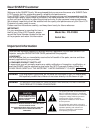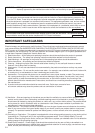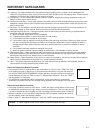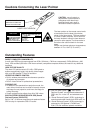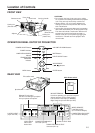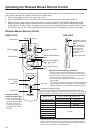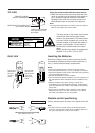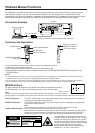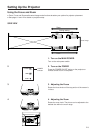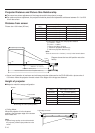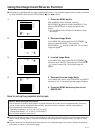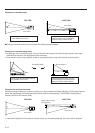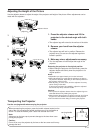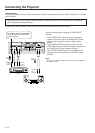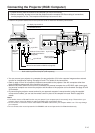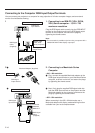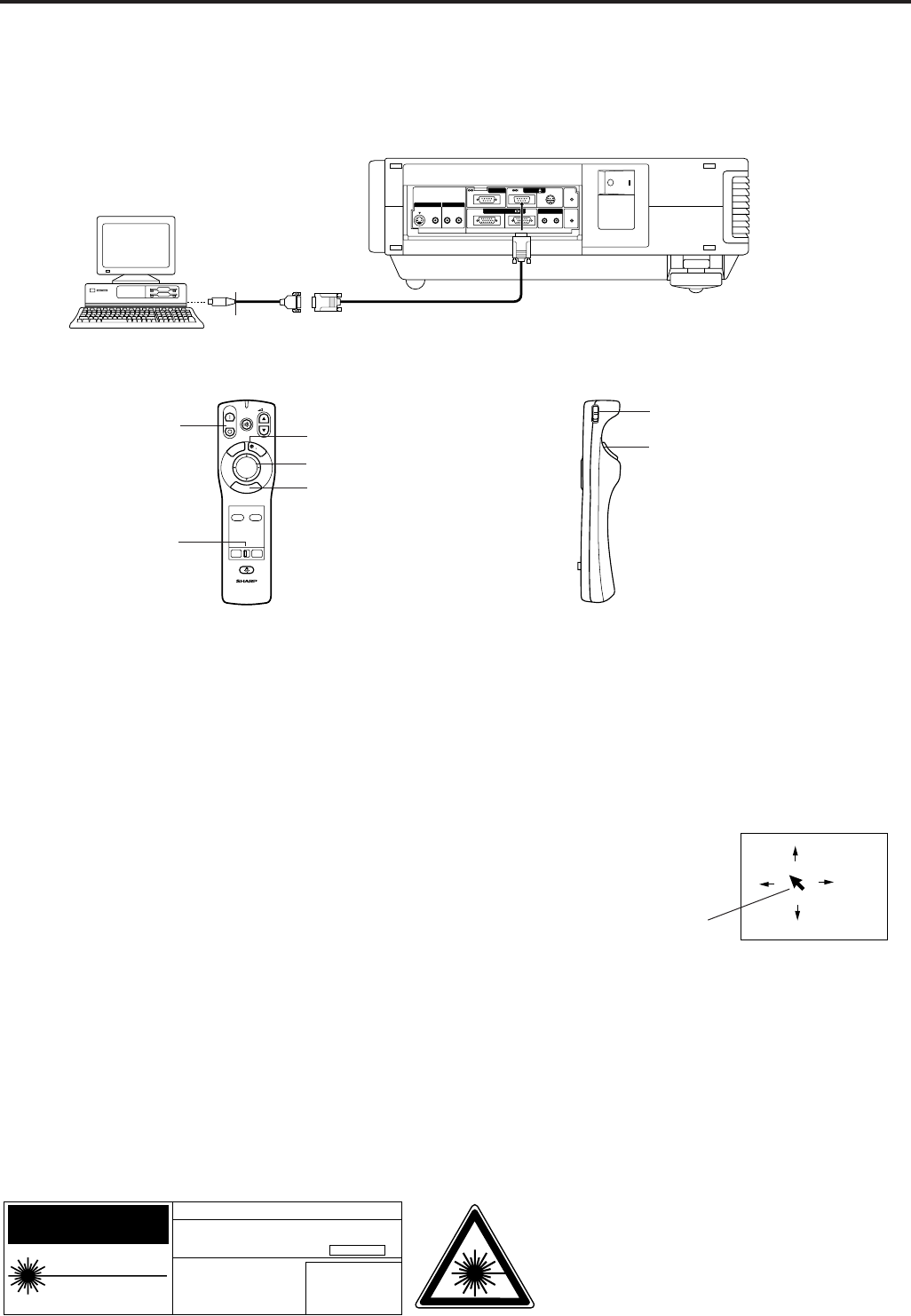
E-8
Wireless Mouse Functions
By attaching the provided mouse cable to both the mouse terminal on your projector and the mouse terminal on
your personal computer, you can use the wireless mouse built into the remote control, instead of the mouse
equipped with your personal computer, to operate your personal computer. The wireless mouse functions will work
with personal computers compatible with IBM PS/2, serial (RS-232C) or Apple ADB type mouse systems.
Connection Example
S-VIDEO
VIDEO IN AUDIO IN
VIDEO L R
PC CONTROL
MOUSE
FOR PC98
OUTIN
LR
WIRED
REMOTE
COMPUTER
AUDIO IN
COMPUTER RGB
OUTAUDIO
ONOFF
To mouse terminal
Provided mouse cable (for IBM PS/2, serial and Apple ADB type mouse)
Projector
Personal computer
Functions and Operations
• First, connect the units as shown above, and turn the projector power on.
• Second, turn the computer power on.
• Next, slide the main power switch on the side of the remote control.
• When using the remote control as a wireless mouse, move the MOUSE/ADJUSTMENT sliding switch to the
MOUSE position.
Notes:
• In some situations the wireless mouse may be inoperable if your computer port is not correctly set-up. Please refer to your
computer owners manual for details on setting-up/installing the correct Mouse Driver.
• Do not connect or remove the mouse control cable to/from your computer while it is on. This may damage your computer.
• Do not connect the mouse input terminal for IBM/MAC and the mouse input terminal for PC98 simultaneously.
LEFT-CLICK button
POWER ON/OFF
button
ON
MUTE
MN
E-ZOOM
E-Z
R-CLICK/ENTER
INPUT SELECT
VIDEO
MOUSE
LIGHT
LCD PROJECTOR
ADJ.
DATA
LASER/
MENU
VOL
OFF
RIGHT-CLICK button
LASER POINTER button
R
/
C
O
F
F
O
N
Main power switch of
REMOTE CONTROL
MOUSE button
MOUSE/ADJUSTMENT
sliding switch
CAUTION
LASER RADIATION-
DO NOT STARE INTO BEAM
WAVE LENGTH : 670nm
MAX. OUTPUT : 1mW
CLASS II LASER PRODUCT
"COMPLIES WITH 21 CFR SUBCHAPTER J"
SHARP ELECTRONICS CORPORATION
SHARP PLAZA, MAHWAH, NEW JERSEY 07430
TEL : 1-800-BE-SHARP
U.S.A. ONLY
REMOTE CONTROL
MODEL NO. : RRMCG1327CESA
DC6V (1.5VX4PCS.)
MADE IN JAPAN
FABRIQUÉ AU JAPON
The laser pointer on the remote control emits a
laser beam from the laser light window. The laser
emitted is a class II laser; therefore, do not look
into the laser window or shine the laser beam on
yourself or other people. The two marks to the left
are the caution labels for the laser beam.
Always use the laser pointer at temperatures
between 41°F to 104°F (5°C to 40°C).
LEFT-CLICK button The LEFT-CLICK button on the back of the remote control corresponds to the left button of
the mouse on two-button mouse systems.
RIGHT-CLICK button The RIGHT-CLICK button on the front of the remote control corresponds to the right button
on two-button mouse systems.
Note:
For one-button mouse systems use either the LEFT-CLICK or RIGHT-CLICK button.
LASER POINTER button Press the LASER POINTER button to activate the laser pointer.
When the button is pressed, the light stays on; when the button is released, the light goes off.
However, even when the button is pressed continuously, the light automatically goes off 1
minute after it goes on. To turn it on again press the laser pointer button one more time.
Note:
The amount of presssure applied to the mouse button determines the speed the mouse cursor travels.
Pressing lightly on the periphery of the mouse button makes the mouse cursor move slowly. Pressing hard makes it move quickly.
Mouse cursor
MOUSE buttons
By lightly pressing the up/down and right/left arrow buttons located on the front of
the remote control, you can move the mouse cursor on your monitor screen.