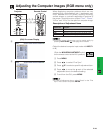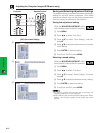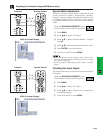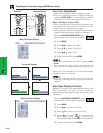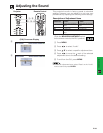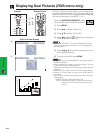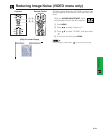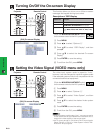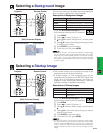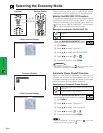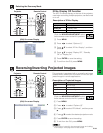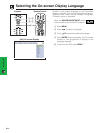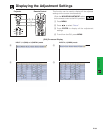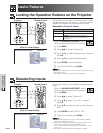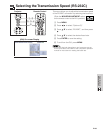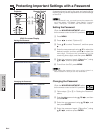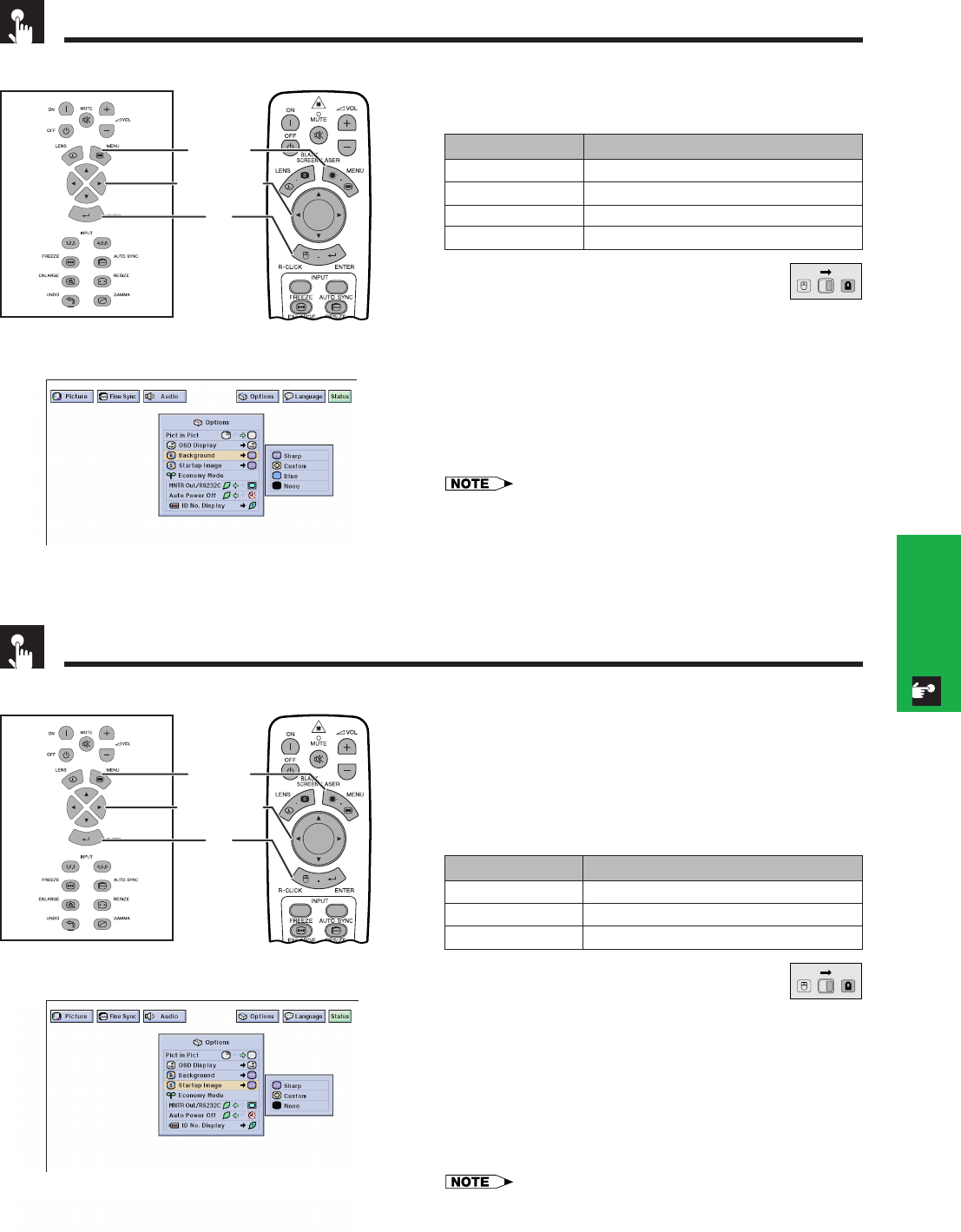
E-54
Basic Operation
Selecting a Background Image
Selecting a Startup Image
(GUI) On-screen Display
This function allows you to select the image displayed
when no signal is being sent to the projector.
Description of Background Images
(Slide the MOUSE/ADJUSTMENT switch
on the remote control to the ADJ. position.)
1 Press MENU.
2 Press ß/© to select “Options (1)”.
3 Press ∂/ƒ to select “Background”, and then press
©.
4 Press ∂/ƒ to select the background image you want
to display on the screen.
5 Press ENTER to save the setting.
6 To exit from the GUI, press MENU.
• By selecting “Custom”, the projector can display a custom image
(i.e. your company logo) as the background image. The custom
image must be a 256-color BMP file with a picture size no larger
than 1,280 ן 1,024 pixels. Please see the Sharp Advanced
Presentation Software operation manual for how to save (or change)
a custom image.
Projector
MOUSE
ADJ.
Remote Control
• This function allows you to specify the image to be
displayed upon the projector’s startup.
• A custom image (i.e. your company logo) can be
uploaded to the projector via an RS-232C cable. See
page 16 in this operation manual, and also the
supplied Sharp Advanced Presentation Software
operation manual for detailed instructions.
Description of Startup Images
(Slide the MOUSE/ADJUSTMENT switch
on the remote control to the ADJ. position.)
1 Press MENU.
2 Press ß/© to select “Options (1)”.
3 Press ∂/ƒ to select “Startup Image”, and then press
©.
4 Press ∂/ƒ to select the startup image you want to
display on the screen.
5 Press ENTER to save the setting.
6 To exit from the GUI, press MENU.
• By selecting “Custom”, the projector can display a custom image
(i.e. your company logo) as the startup image. The custom image
must be a 256-color BMP file with a picture size no larger than
1,280 ן 1,024 pixels. Please see the Sharp Advanced Presentation
Software operation manual for how to save (or change) a custom
image.
Projector
(GUI) On-screen Display
MOUSE
ADJ.
Remote Control
1.2.3 4.5.6
1, 6
5
2, 3, 4
1.2.3 4.5.6
1, 6
5
2, 3, 4
Selected item
Sharp
Custom
Blue
None
Description
SHARP default image
User customized image (i.e. company logo)
Blue screen
Black screen
Selected item
Sharp
Custom
None
Description
SHARP default image
User customized image (i.e. company logo)
Black screen