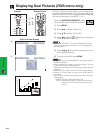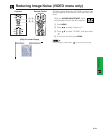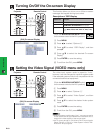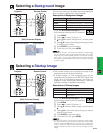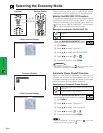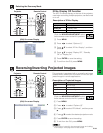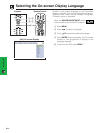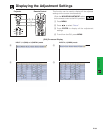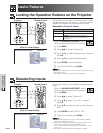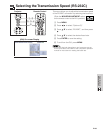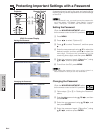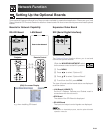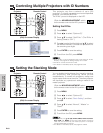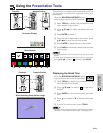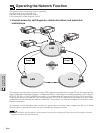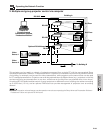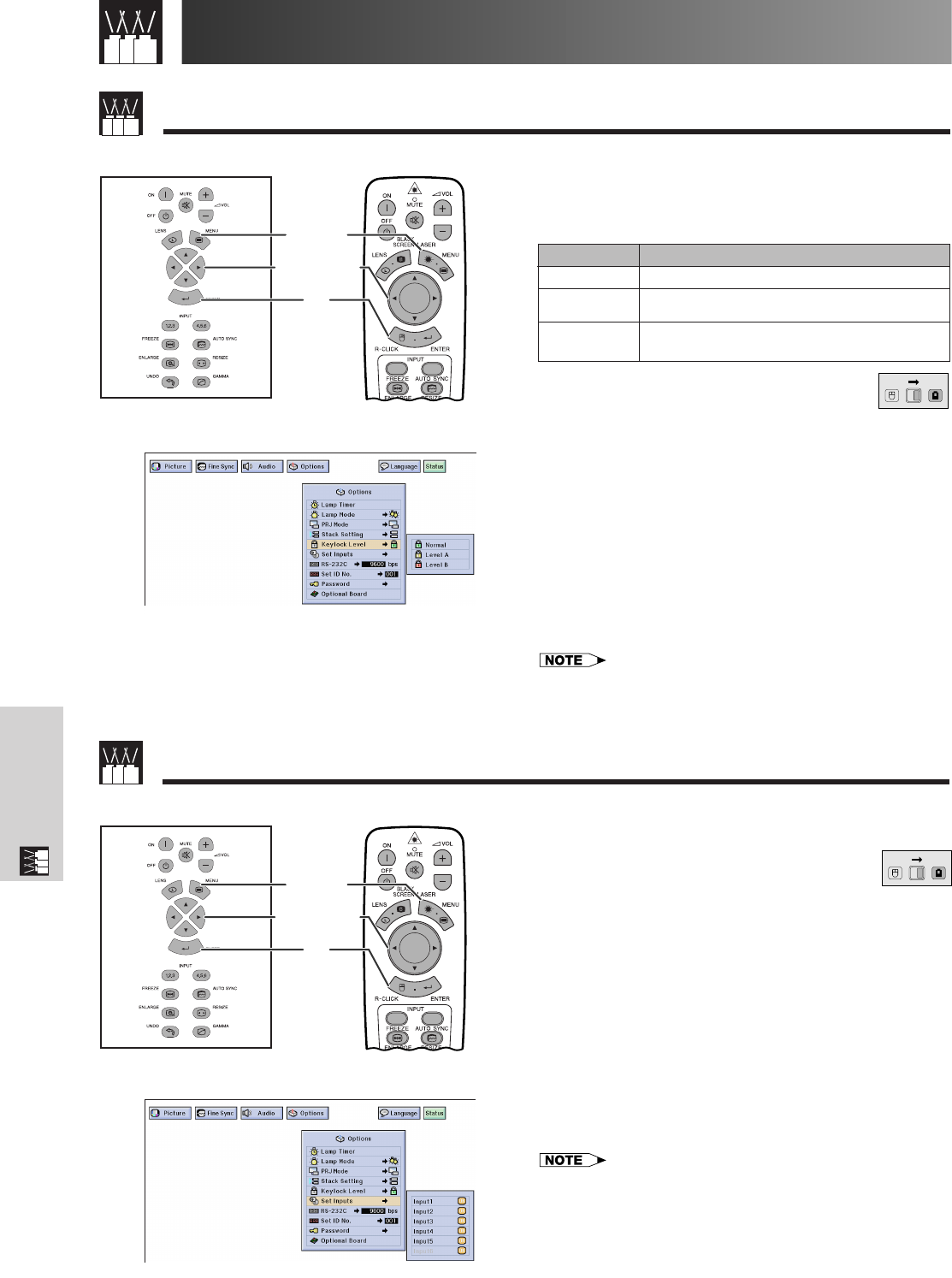
E-59
Useful Features &
Network Function
Locking the Operation Buttons on the Projector
Useful Features
This function can be used to lock the use of certain
operation buttons on the projector. The user can still
operate the projector fully with the remote control.
Description of Keylock Levels
1.2.3 4.5.6
1, 6
5
2, 3, 4
Projector
(GUI) On-screen Display
Remote Control
1.2.3 4.5.6
1, 6
5
2, 3, 4
This function allows you to deselect unwanted signal
input.
(Slide the MOUSE/ADJUSTMENT switch
on the remote control to the ADJ. position.)
1 Press MENU.
2 Press ß/© to select “Options (2)”.
3 Press ∂/ƒ to select “Set Inputs”, and then
press ©.
4 Press ∂/ƒ to select the input you want to set to
block.
5 Press ENTER to select “ON” or “OFF”.
6 To exit from the GUI, press MENU.
• Input 6 can be selected only when an SDI board is installed.
Otherwise it is displayed in gray.
• When stack projecting, multi-screen projecting and so on, this
function can be used to cancel the RS-232C control.
• Up to two input signals can be blocked for both Input 1, 2, 3 or
Input 4, 5, 6.
• For details on intended purpose, see pages 67 and 68.
Deselecting Inputs
(Slide the MOUSE/ADJUSTMENT switch
on the remote control to the ADJ. position.)
1 Press MENU.
2 Press ß/© to select “Options (2)”.
3 Press ∂/ƒ to select “Keylock Level”, and then
press ©.
4 Press ∂/ƒ to select the desired level.
5 Press ENTER to save the setting.
6 To exit from the GUI, press MENU.
• To cancel the Keylock Level, perform the above procedure using
the remote control.
• See page 61 for details using the password function.
MOUSE
ADJ.
Projector Remote Control
(GUI) On-screen Display
Selected item
Normal
Level A
Level B
Description
All operation buttons are functional.
Only INPUT, VOLUME, MUTE, BLACK
SCREEN on the projector are available.
All operation buttons on the projector are
unavailable.
MOUSE
ADJ.