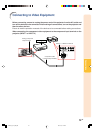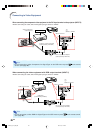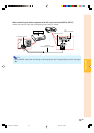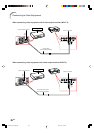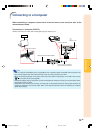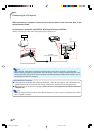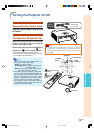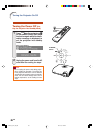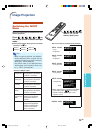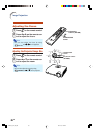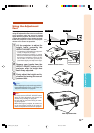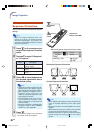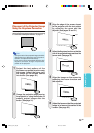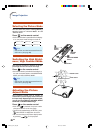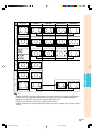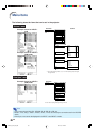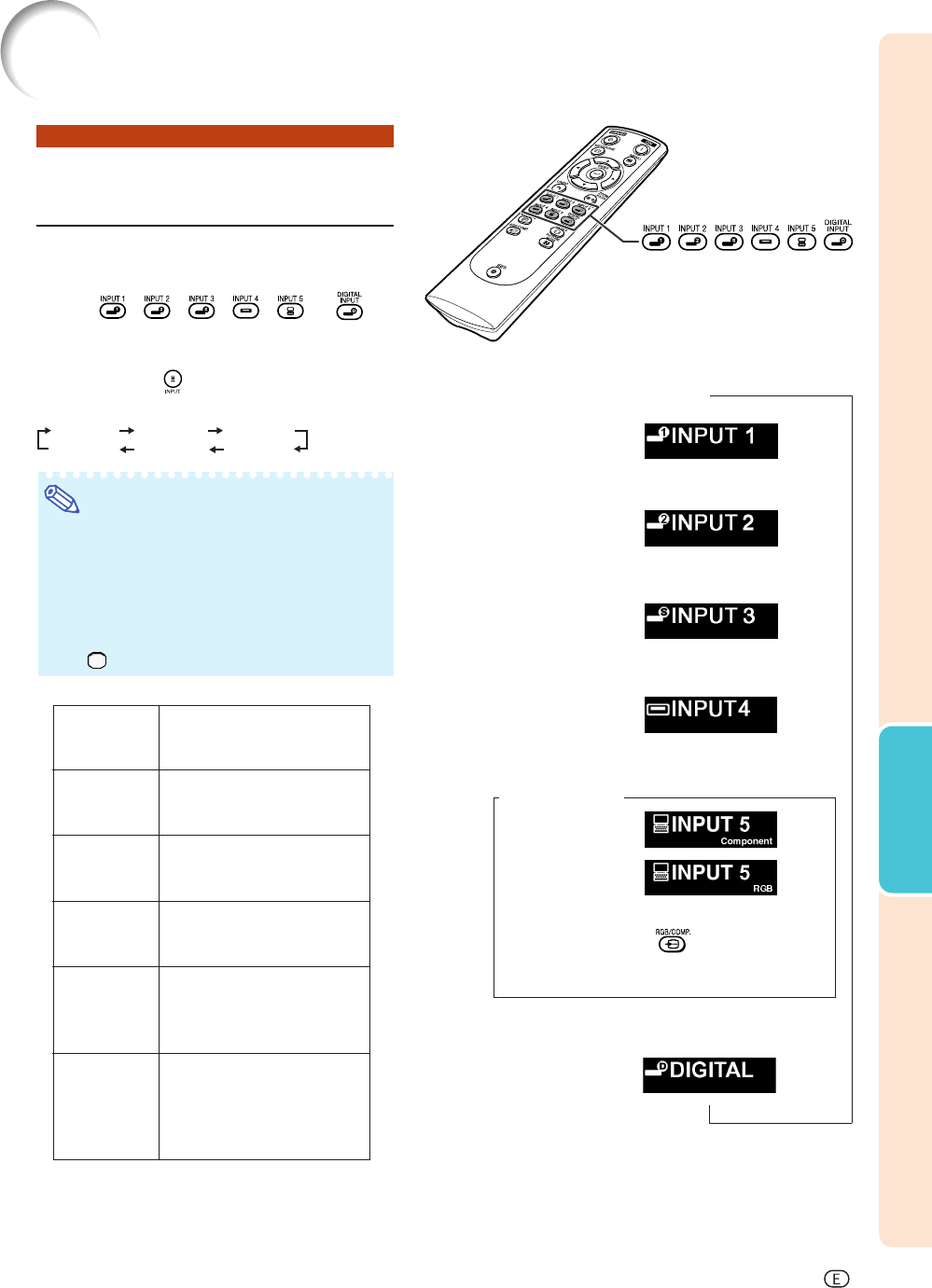
-29
Basic Operation
Switching the INPUT
Mode
Select the appropriate input mode for the con-
nected equipment.
Press , , , , or on
the remote control to select the input
mode.
••
••
• When pressing on the projector, input mode
switches in order of :
INPUT 1 INPUT 2 INPUT 3
INPUT 5 INPUT 4
DIGITAL
Note
•When no signal is received, “NO SIGNAL”
will be displayed. When a signal that the
projector is not preset to receive is received,
“NOT REG.” will be displayed.
•The INPUT mode is not displayed when
“OSD Display” of the “Options” menu is set
to “
(OFF)”. (See page 47.)
About the INPUT mode
"On-screen Display of INPUT Mode (Example)
➝
INPUT 1, 2, 3, 4, 5 and
DIGITAL INPUT button
➝➝
Used for projecting images
from equipment connected
to INPUT 1 terminals.
Used for projecting images
from equipment connected
to INPUT 2 terminal.
Used for projecting images
from equipment connected
to INPUT 3 terminal.
Used for projecting images
from equipment connected
to INPUT 4 terminal.
Used for projecting
images from equipment
connected to INPUT 5
terminal.
Used for projecting
images from equipment
with DVI or RGB output
terminal connected to
INPUT 5 terminal.
INPUT 1
(Component)
INPUT 2
(Component)
INPUT 3
(S-Video)
INPUT 4
(Video)
INPUT 5
(Component/
RGB)
DIGITAL
INPUT 1 mode
Using
Component
INPUT 2 mode
Using
Component
INPUT 3 mode
Using S-Video
INPUT 4 mode
Using Video
INPUT 5 mode
Component
RGB
•When switching the component and RGB
input mode, press on the remote
control or select “Signal Type” in the
“Options” menu.
➝➝
DIGITAL mode
➝
Image Projection
DT400_E_P27_35.p65 04.10.18, 1:18 PM29