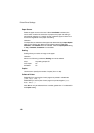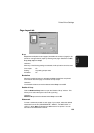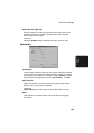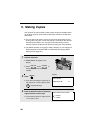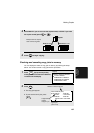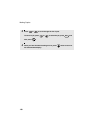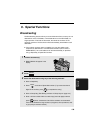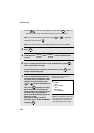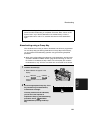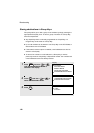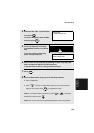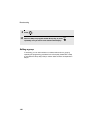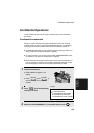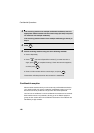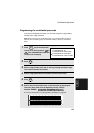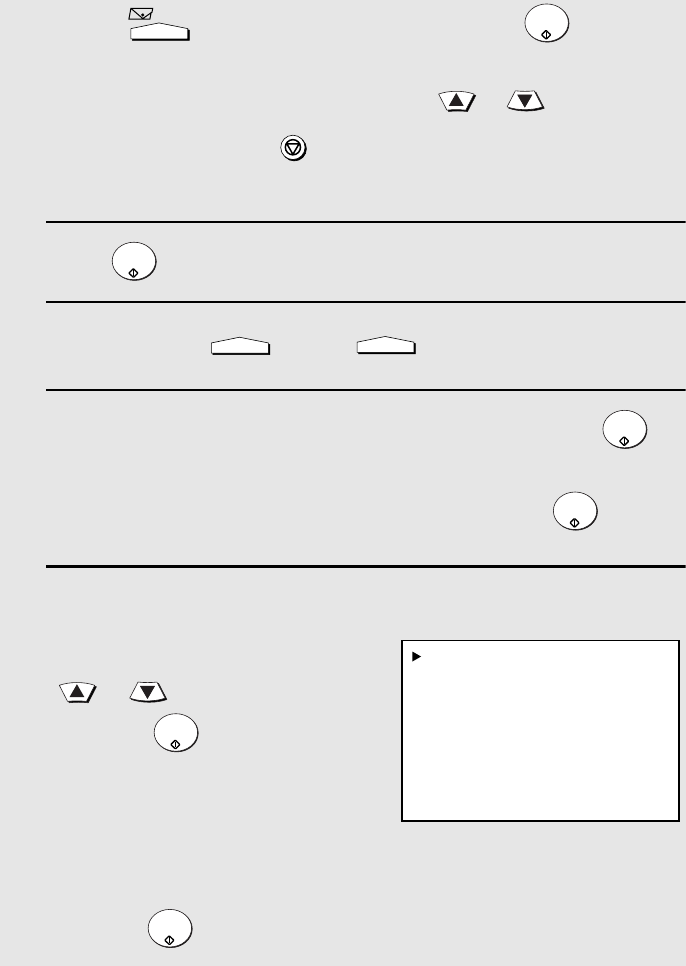
Broadcasting
140
• Press , enter an e-mail address, and then press . (Only if the
network scanner option is installed; maximum of 20 full addresses.)
Note: If you need to delete a destination, press or to select the
destination and then press .
Note: Scan to FTP and Scan to Desktop destinations cannot be selected.
4
Press .
5
If desired, press and/or to set the resolution and
contrast.
6
If you are sending the document to only fax destinations, press
twice. Transmission will begin.
If e-mail recipients are included in the destinations, press once
and go to the following step.
7
If you are sending the document to e-
mail destinations, the display at right
will appear to let you adjust the e-mail
settings. To adjust a setting, press
or to select the setting and
then press (see Step 6 on page
88 for information on adjusting the
settings). Note that if you don’t select a
file format, the format selected in
SCAN TO E-MAIL SETUP (page 84 and
following) is used.
When you are ready to send the
document, select “START SCANNING”
and press .
e-mail
START/
ENTER
STOP
START/
ENTER
RESOLUTION
CONTRAST
START/
ENTER
START/
ENTER
START/
ENTER
START/
ENTER
Display when e-mail recipients
have been selected:
1:START SCANNING
2:FROM
XXX
3:FILE FORMAT
XXX
4:MESSAGE
NO MESSAGE
Note: If fax destinations have also
been selected, the selections for
the file format are “TIFF-G4” and
“PDF-G4” (G3 cannot be used).