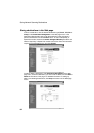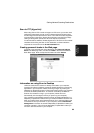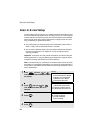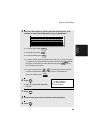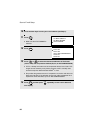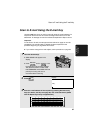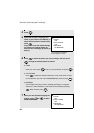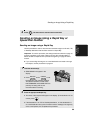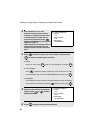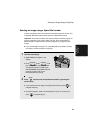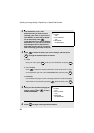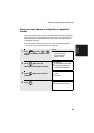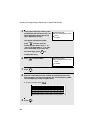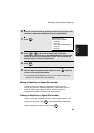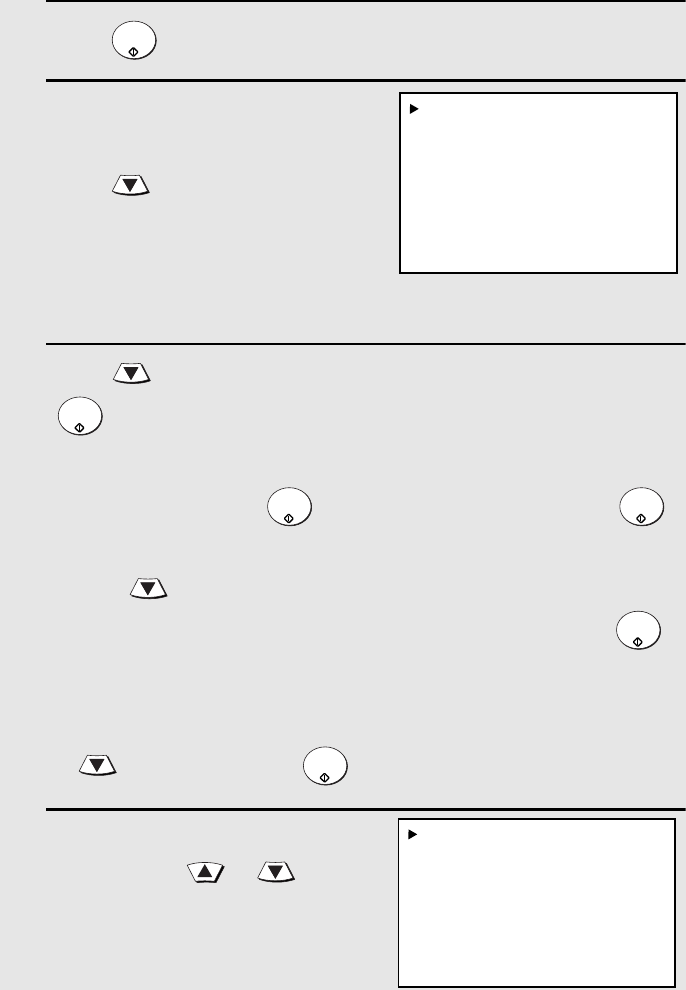
Scan to E-mail Using the E-mail Key
88
4
Press .
5
If you wish to enter a message, your
name, or your return e-mail address, or
select the file format for the document,
press .
(If you wish to use the default settings
you entered on page 84 and do not
need to enter a message, go directly to
Step 8.)
6
Press to select the option you want to change, and then press
. Change the selected option as follows:
• FROM
Enter your name, press , enter your e-mail address, and press .
• FILE FORMAT
Press to select the desired combination of file format (TIFF or PDF)
and compression (G3, G4 or NO COMPRESSION), and then press .
• MESSAGE
Use the letter entry keys to enter a message (see Step 5 on page 85;
maximum of 256 characters). A line break can be entered by pressing
. When finished, press .
7
When you have finished changing the
options, press or to select
START SCANNING.
START/
ENTER
START/
ENTER
START/
ENTER
START/
ENTER
START/
ENTER
START/
ENTER
1:START SCANNING
2:FROM
XXX
3:FILE FORMAT
XXX
4:MESSAGE
NO MESSAGE
1:START SCANNING
2:FROM
XXX
3:FILE FORMAT
XXX
4:MESSAGE
NO MESSAGE
Your preset sender and file
format appear in “XXX”.