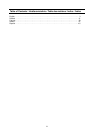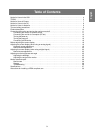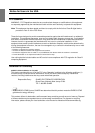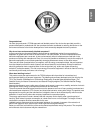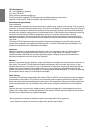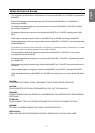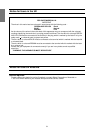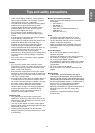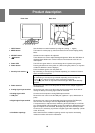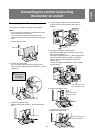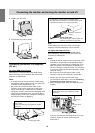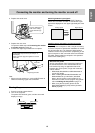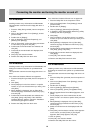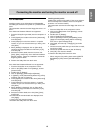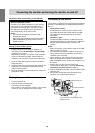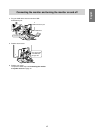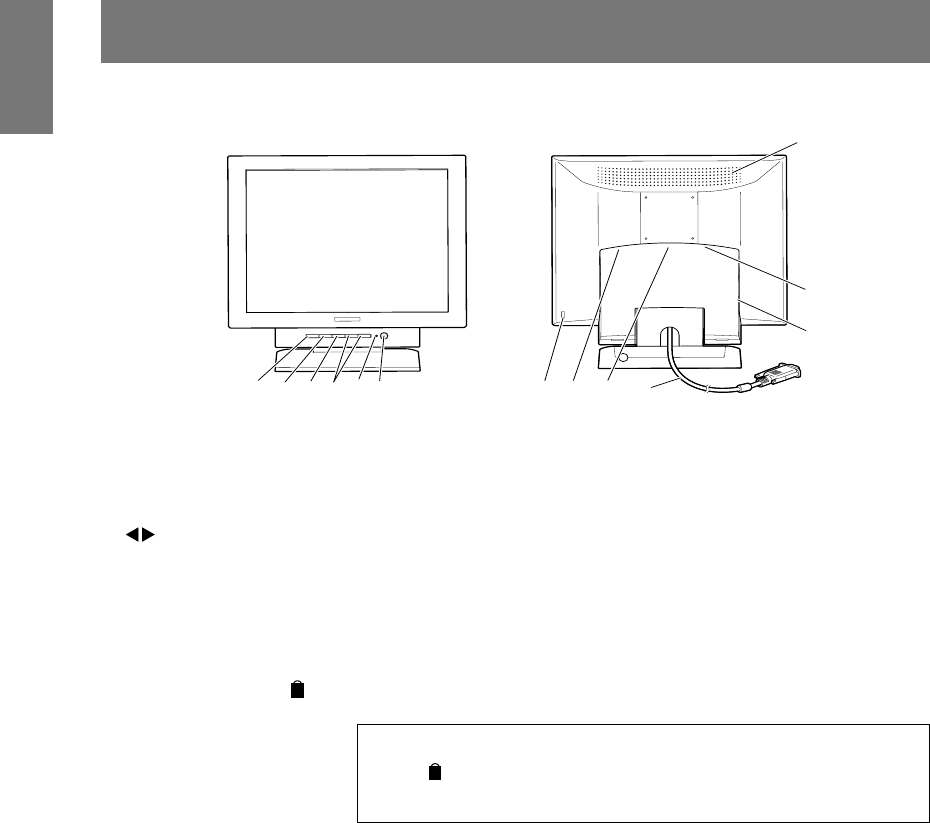
10
Product description
1. INPUT button Use this button to switch between input signals. (analog ↔ digital)
2. MENU button This button is used to pop-up, select and close the On Screen Display (OSD)
Menu.
3. SELECT button Selects the menu option to be adjusted.
4.
buttons These buttons are used to adjust backlight brightness. When the OSD Menu is
displayed these buttons are used to increase or decrease the value of a se-
lected option.
5. Power LED This LED is lit green when in use and orange when in power-saving mode.
6. Power button Pressing this button turns the power on. (After turning the power on, it may take
a little time before the screen displays.)
Press the button again to turn the power off.
7. Security lock anchor (
K
) By connecting a security lock (purchased separately), the monitor is fixed so
that it cannot be transported.
Security lock anchor
By connecting a security lock (purchased separately) to the security lock
anchor (
K
), the monitor is fixed so that it cannot be transported.
The security slot works in conjunction with Kensington Micro Saver Security
Systems.
8. Power terminal Remove the rear cover to see the power terminal. The AC adapter supplied is
connected here.
9. Analog signal input terminal Remove the rear cover to see the analog signal input terminal. At the time of
leaving the factory the analog signal cable is connected.
10.Analog signal cable Connects to the computer's analog RGB output terminal.
11.USB port Remove the rear cover to see the USB port (upstream: 1 port, downstream: 2
ports).
12.Digital signal input terminal Remove the rear cover to see the digital signal input terminal (DVI-D24 pin).
Use this when connecting to the PC's digital RGB output terminal.
A computer with an output terminal conforming to DVI (DVI-D24 pin or DVI-I29
pin) and with SXGA output capability can be connected here. Depending on the
type of computer to be connected, the display may not work correctly. In order
to connect, it is necessary to purchase a digital signal cable separately. (model
name: NL-C01E)
13.Ventilation openings Note: Never block the ventilation openings as this may lead to overheating
inside the monitor and result in malfunction.
Front view
Rear view
4
3
21
7
56
89
0
q
w
e