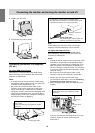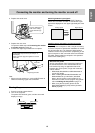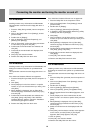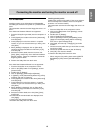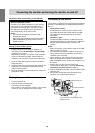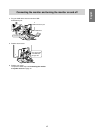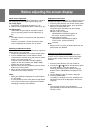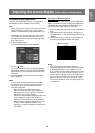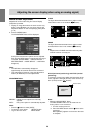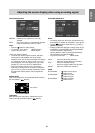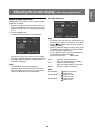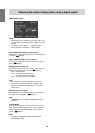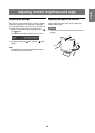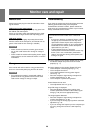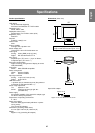20
Manual screen adjustment
Adjustments can be made using On Screen Display
(OSD) Menu provided.
1. Display an image that makes the entire screen very
bright. If using Windows, you can open and use the
Adjustment Pattern on the accompanying Utility Disk.
(p. 19)
2. Press the MENU button.
The ADJUSTMENT Menu will be displayed.
CLOCK
The figure below demonstrates how to adjust so that
vertical flicker noise is not emitted. (
buttons)
Adjusting the screen display (when using an analog signal)
At this point relevant menu options can be adjusted.
Each time the MENU button is pressed the next menu
is selected. (ADJUSTMENT → GAIN CONTROL →
WHITE BALANCE → MODE SELECT → OSD Menu
disappears)
Notes:
• The OSD Menu automatically disappears
approximately 30 seconds after the last command.
• This explanation is based on using the Adjustment
Pattern (for Windows) to make adjustments.
ADJUSTMENT Menu
MANUAL: Individual menu options are manually
adjusted.
AUTO: Every menu option is automatically adjusted.
Notes:
• Press the
button to select [AUTO].
• To choose a menu option: SELECT button
• To go to the next menu: MENU button
Vertical flicker noise
PHASE
The figure below demonstrates how to adjust so that
horizontal flicker noise is not emitted. ( buttons)
Note:
• Adjustments to PHASE should be made only after
CLOCK has been correctly set.
H-POS (horizontal positioning) and V-POS (vertical
positioning)
To center the screen image within the boundaries of the
screen, adjust the left-right (H-POS) values and the up-
down (V-POS) values. (
buttons)
Horizontal flicker noise
Screen frame
Adjustment
Pattern
Notes:
• About the ADJUSTMENT Menu
The ADJUSTMENT Menu can be reset to its ex-
factory values in one command.
1. Turn the monitor power on.
2. Press the MENU button and the
button at the
same time.
When [RESET] appears on the screen the reset
is complete.