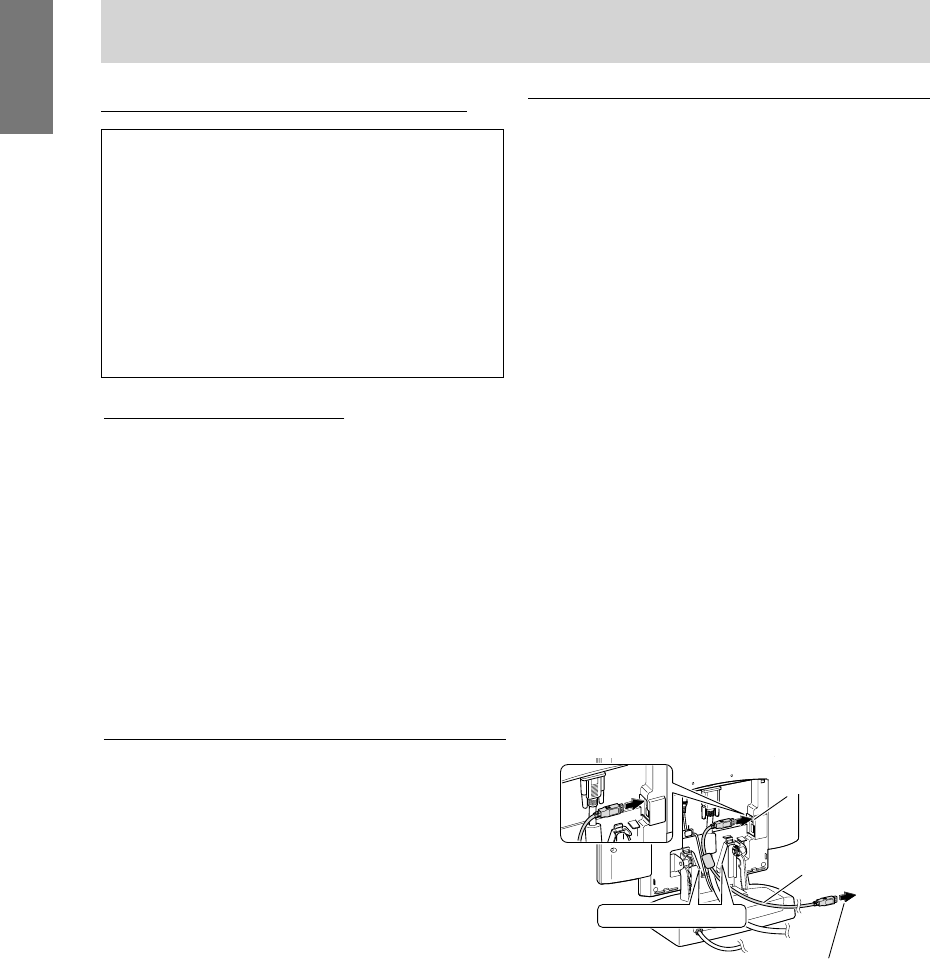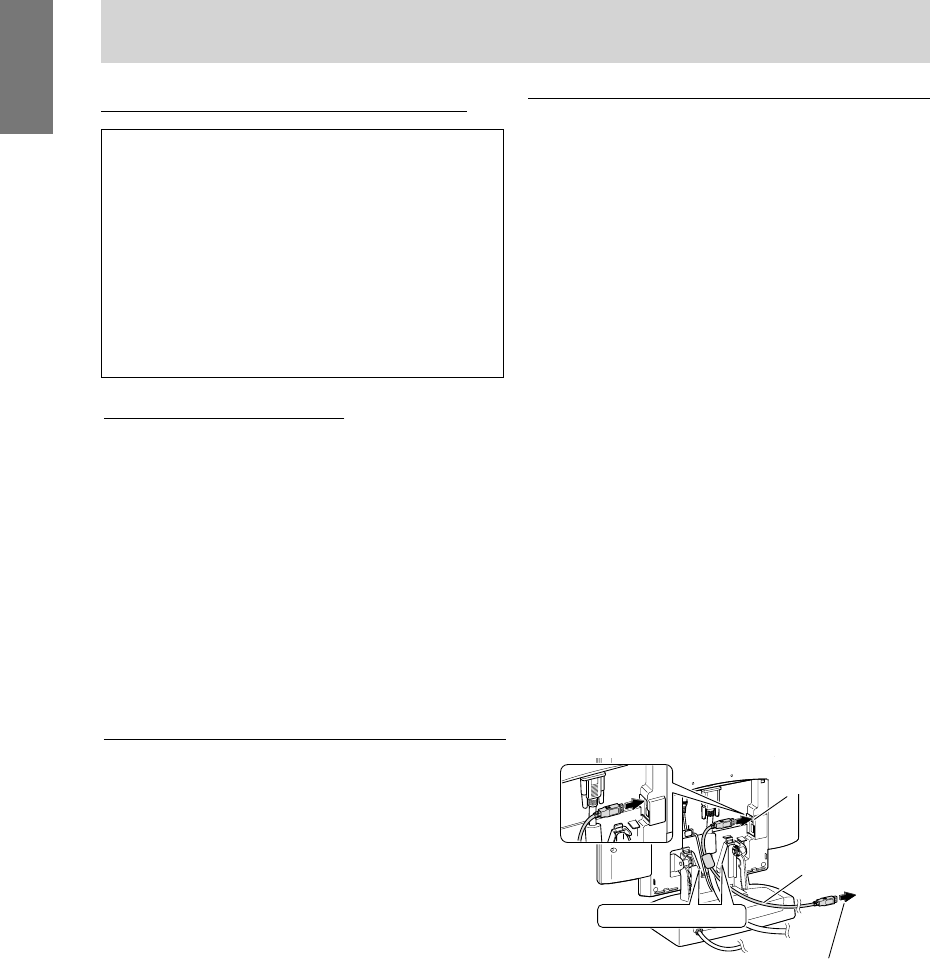
16
Information about the ColorSync profile (MacOS)
USB cable (provided)
USB upstream port
Connecting a USB device
This monitor is manufactured to work with a bus-powered
hub that is compatible with the USB standard (based on
Rev.1.1).
Downstream (2 ports)
A USB device for currents of up to 100mA can be
connected. (Devices that exceed 100mA and USB
hubs with bus-powered specifications cannot be
connected.)
Upstream (1 port)
A USB compatible computers or USB hub with self-
powered specifications is connected here. (USB hubs
with bus-powered specifications cannot be con-
nected.)
Notes:
• Before connecting, ensure that the shape of the USB
cable connector is correct.
• For information regarding the USB function (such as
set-up) please refer to the operation manual of the
computer to be connected.
• Some computers, OS and other devices may not be
able to be activated. To ascertain a certain device's
USB compatibility, please contact the manufacturer of
the device.
1. Remove the rear cover and the stand cover.
To remove them follow steps 1 and 2 of Connecting
the monitor to a power source on page 12.
2. Plug the USB cable (provided) into the monitor's USB
upstream port.
3. Connect the second USB cable (provided) to the
computer or the USB downstream port.
Connecting the monitor and turning the monitor on and off
About the ColorSync profile
ColorSync is the Apple Corporation's color manage-
ment system and is a function that enables color
resolution to be realized when used with a compat-
ible application. A ColorSync profile describes the
color characteristics of the LCD monitor.
Notes:
• This monitor's ColorSync profile works with
MacOS8.5 or above.
• When using the ColorSync profile, please set the
[WHITE BALANCE] to [STD] and the [COLOR
MODE] to [OFF].
Setting up the ColorSync profile
Notes:
• A floppy disk drive is necessary. In addition, it is
necessary to have PC Exchange or File Exchange
installed in your system.
• Depending on the type of computer or OS, command
names and methods may differ. Please follow the
computer’s own operation manual while reading this.
1. Place the Utility Disk (provided) into the computer’s
floppy disk drive.
2. Copy the profile to be used from the Mac folder on the
Utility Disk to the ColorSync profile folder located
within the system folder.
3. Using the ColorSync on the control panel, choose the
profile to be used.
Turning the power off
1. Turn the computer off.
2. Press the monitor's power button.
The Power LED will disappear.
If the monitor is not going to be used for a long period
of time, be sure to unplug it from the AC outlet.
To the computer or another USB hub's
downstream port
Run through hole