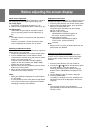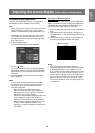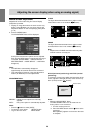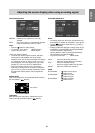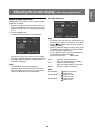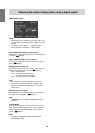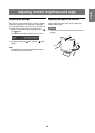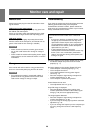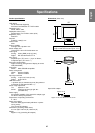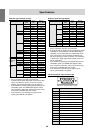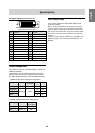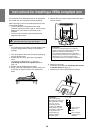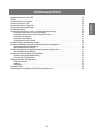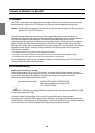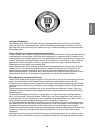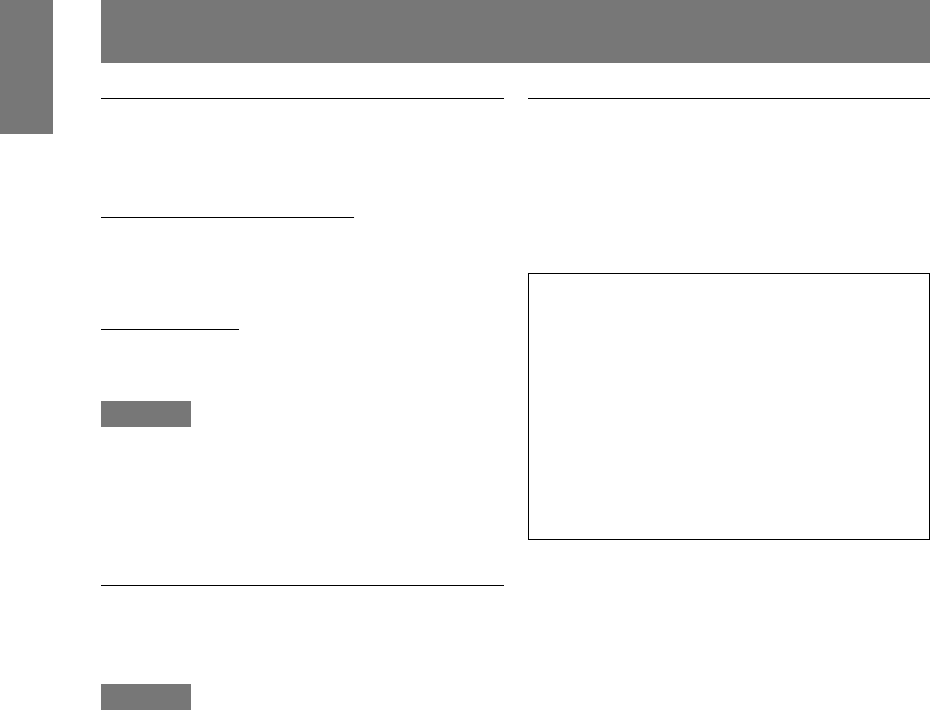
26
Monitor care and repair
Monitor care
Always remove the plug from the AC outlet when clean-
ing the monitor.
Cabinet and control panel section
Use a soft dry cloth to lightly wipe away any grime from
the cabinet and control panel.
If they are very dirty, apply neutral detergent to a damp-
ened soft cloth, wring it out well and wipe away grime.
LCD panel section
Use a soft dry cloth to lightly wipe away dirt and dust
from the surface of the LCD panel. (A soft cloth such as
gauze or that used for lens cleaning is suitable.)
CAUTION!
• Never use thinner, benzine, alcohol, glass cleaner,
etc, as this could lead to color change or change in
shape.
• Never scratch the monitor with anything hard or apply
strong pressure as this could leave marks or result in
malfunction.
Storage
If the monitor will not be used for a long period of time,
be sure to remove the power plug from the AC outlet.
CAUTION!
• Do not leave the monitor in contact with rubber or
plastic items for long periods of time as this could
lead to color change or change in shape.
Troubleshooting
If you think the monitor may be faulty, please check the
following points before taking it to be repaired.
If afterwards it still does not work, please contact the
shop where you purchased the monitor or your nearest
Sharp authorized Service Center.
No image appears on the monitor (Power LED is not lit)
• Are the AC adapter and power cord connected
properly? (p. 11)
No image appears on the monitor (Power LED is lit)
• Is the computer connected properly? (p. 12)
• Is the computer turned on?
• Is the switch between incoming power signals
correct? (p. 13)
• Does the computer's signal timing correspond to
monitor specifications? (p. 28)
• Is the computer in power-saving mode?
Control buttons do not work
• Is the adjustment lock on? (p. 18)
Only VGA image is displayed
• Does the Windows display timing setting meet
monitor specifications? Refer to the monitor signal
timings (p. 28) and set to appropriate timing.
The image appears distorted
• Does the computer's signal timing correspond to
monitor specifications? (p. 28)
• If you are using the analog signal, perform automatic
adjustment. (p. 19)
• If you can change the frequency on the computer you
are using, change the values to a low frequency
count.
The monitor's florescent tubes have a limited life
span.
• If the screen darkens, persistently flickers or does
not light up, the florescent tube unit may need
replacement. Please inquire at the shop where
you purchased the monitor or your nearest Sharp
authorized Service Center. (Never attempt this
replacement on your own.)
• In the initial period of use, due to the
characteristics of florescent tubes the screen may
flicker. (This is not a malfunction.) Should this
happen, check by first turning off the power, then
turning it on again.