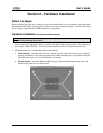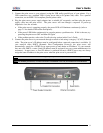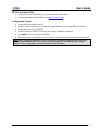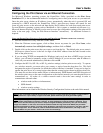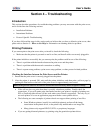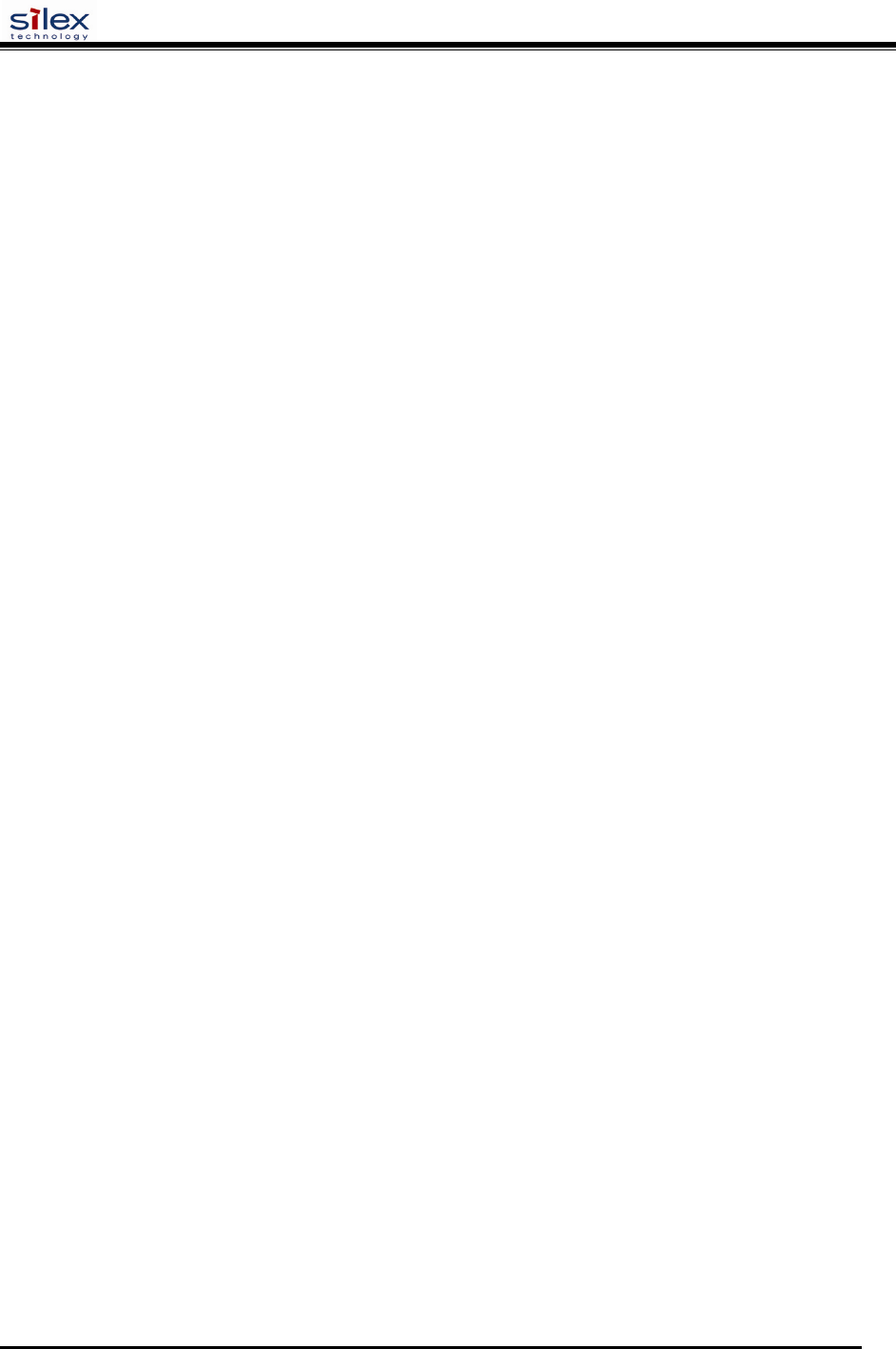
User’s Guide
Document #40181-420 Rev. A
21
Windows Print Queue Configuration
It is recommended to use the ExtendNet Connect for TCP/IP software for Windows printer port
configuration (provided on the Print Server Installation CD). The Print Servers are also compatible with
Windows standard TCP/IP port and LPR ports. If you are using the Windows standard TCP/IP port, the
default port number is 9100. Perform the following steps to install and use ExtendNet Connect for
TCP/IP:
1. Install the ExtendConnect IP Port Monitor by inserting the CD supplied with your print server and
clicking on Install Software.
2. Select ExtendNet Connect Windows Printing, click on Next, click on ExtendNet Connect for
TCP/IP, and then click on Install. Follow the on-screen instructions to complete this installation.
3. Install the printer driver software according to the documentation for the printer.
4. Click the Windows Start button, select Settings, and then Printers (Start, then Printers and Faxes if
you are using Windows XP).
5. Right-click on the printer you wish to associate with the network port, and then select Properties.
6. If you are using Windows NT/2000/XP/2003, go to the Ports tab. If you are using Windows
95/98/ME, go to the Details tab, and then click on Add Port.
7. If you are using Windows NT/2000/XP/2003, highlight ExtendNet Connect IP Monitor, and then
click on New Port.
8. If you are running Windows 95/98/ME, select Other, highlight ExtendNet Connect IP Monitor, and
then click on OK. The search will begin for available print servers.
9. Highlight the print server you would like to create the port for, and then click on ADD.
10. Make sure the port you created is chosen, and then click on Apply. You are now ready to print.