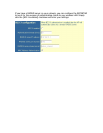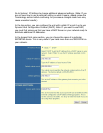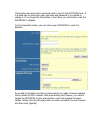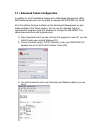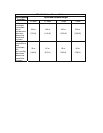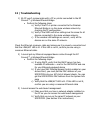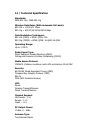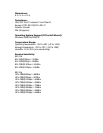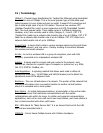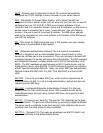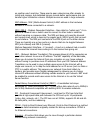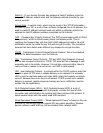13 | Troubleshooting
1) My PC won’t communicate with a PC or printer connected to the EZ
Connect™ g Wireless Ethernet Bridge.
• Perform the following steps:
a) Verify if the PC or printer connected to the Wireless
Ethernet Bridge is on the same wireless network by
checking the IP configuration.
b) Verify if the SSID and other settings are the same for all
devices connected to the same wireless network.
c) If the wireless LAN settings are correct, verify all the
devices are on the same IP network.
Check the Ethernet crossover cable and make sure it is properly connected and
that the LINK/ACT LED is lit. If this LED is not lit, confirm you are using a
crossover Ethernet cable.
2) I cannot get my Ethernet-equipped device online through the EZ
Connect™ g Wireless Ethernet Bridge
• Perform the following steps:
a) If using DHCP, verify that the DHCP server has two
available IP addresses – one for the SMC2870W and one
for your Ethernet-equipped device
b) If you have MAC Filtering/Access Control enabled on your
Access Point, you must put the MAC Address of your
SMC2870W into your AP’s list of allowed clients. You can
get the SMC2870W’s MAC Address from the System Info
page
c) Verify that the LINK/ACT LED is lit. If this LED is not lit,
confirm you are using a crossover Ethernet cable
3) I cannot access the web based management.
a) Make sure that you have a network adapter installed on
the PC so you can access the web based management
b) Verify that you are on the same IP network as your
SMC2870W. (See Section 9 for instructions)