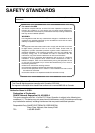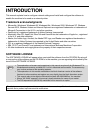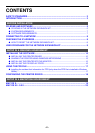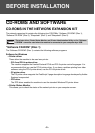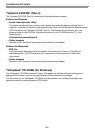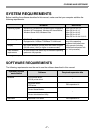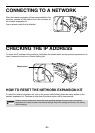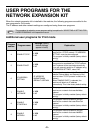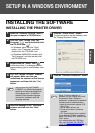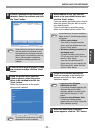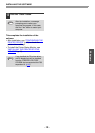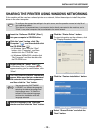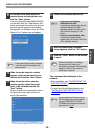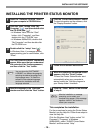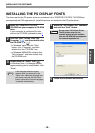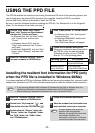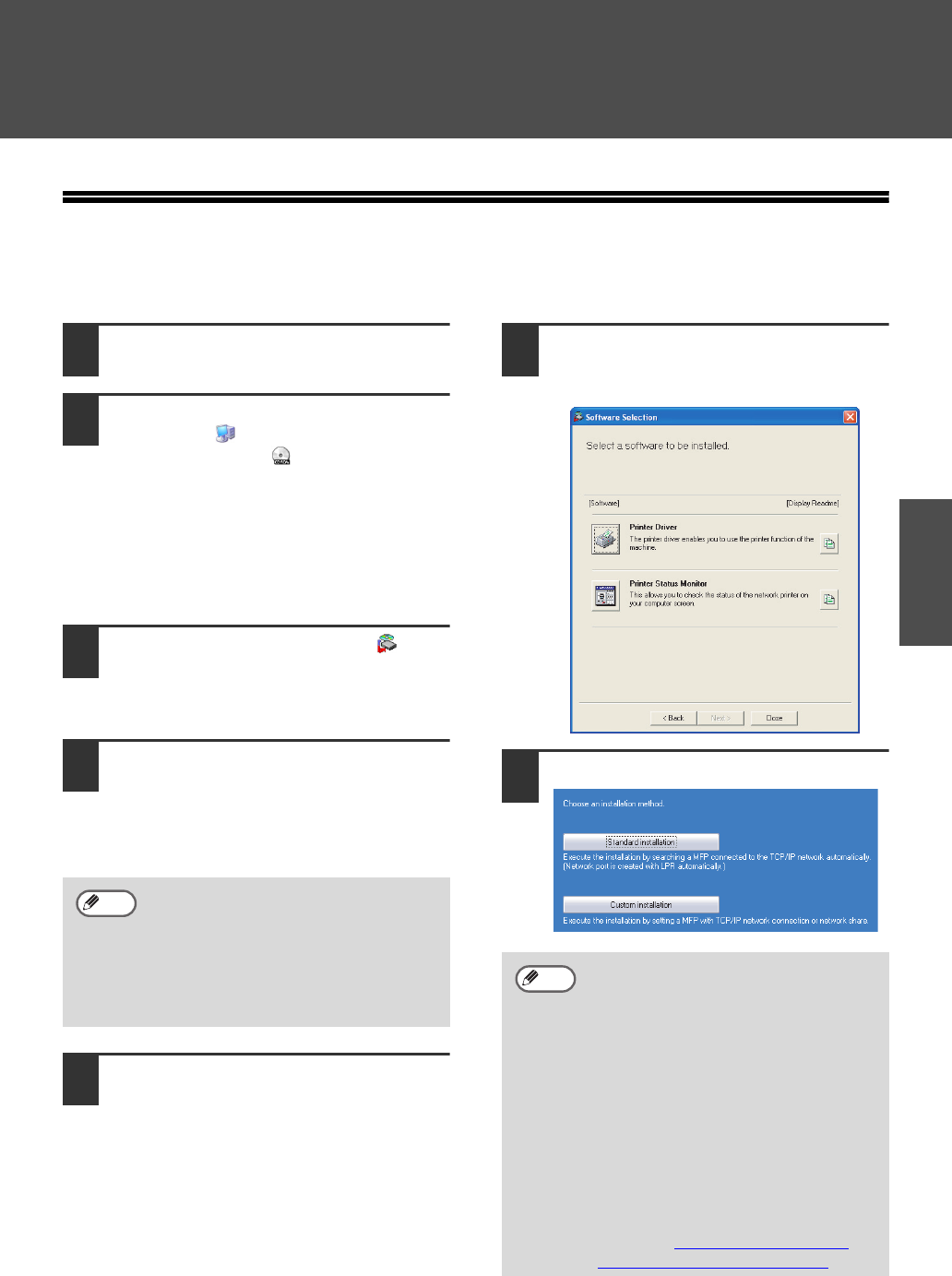
- 10 -
Windows
SETUP IN A WINDOWS ENVIRONMENT
INSTALLING THE SOFTWARE
INSTALLING THE PRINTER DRIVER
1
Insert the "Software CD-ROM" (Disc 1)
into your computer's CD-ROM drive.
2
Click the "start" button, click "My
Computer" ( ), and then double-click
the CD-ROM icon ( ).
• In Windows Vista, click the "Start"
button, click "Computer", and then
double-click the "CD-ROM" icon.
• In Windows 98/Me/2000, double-click
"My Computer" and then double-click
the CD-ROM icon.
3
Double-click the "setup" icon ( ).
In Windows Vista, if a message screen
appears asking you for confirmation, click
"Allow".
4
The "SOFTWARE LICENSE" window
will appear. Make sure that you
understand the contents of the license
agreement, and then click the "Yes"
button.
5
Read the message in the "Welcome"
window and then click the "Next"
button.
6
Click the "Printer Driver" button.
To view information on the software, click
the "Display Readme" button.
7
Click the "Standard installation" button.
You can show the "SOFTWARE
LICENSE" in a different language by
selecting the desired language from
the language menu. To install the
software in the selected language,
continue the installation with that
language selected.
Note
When "Custom installation" is
selected, you can change any of the
items below. When "Standard
installation" is selected, the installation
will take place as indicated below.
• Machine connection method: LPR
Direct Print
• Set as default printer: Yes
• Printer driver name: Cannot be
changed
• PCL printer display fonts: Installed
If you selected "Custom installation",
select "LPR Direct Print" and click the
"Next" button.
If you selected other than "LPR Direct
Print", see "SHARING THE PRINTER
USING WINDOWS NETWORKING" (p.13).
Note