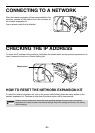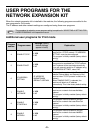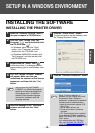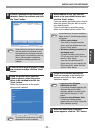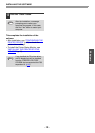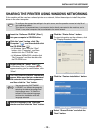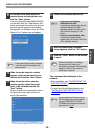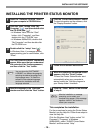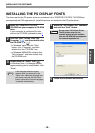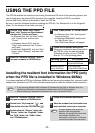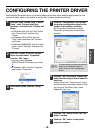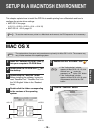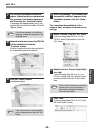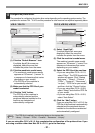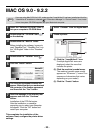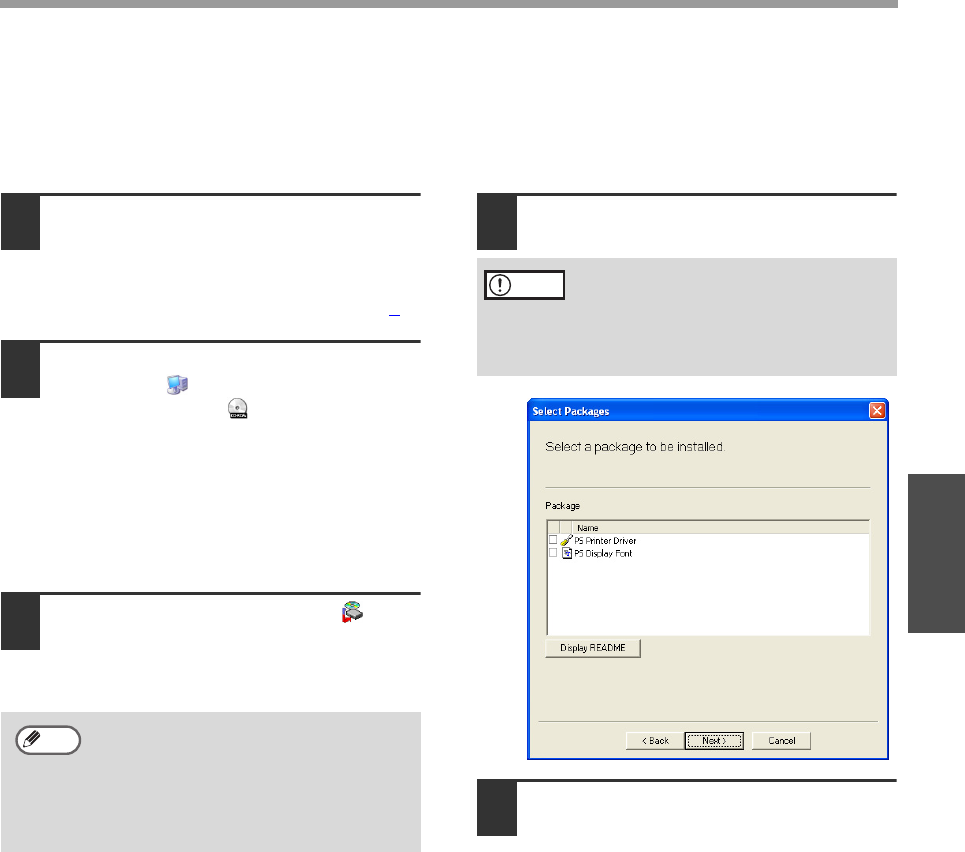
- 16 -
INSTALLING THE SOFTWARE
Windows
INSTALLING THE PS DISPLAY FONTS
The fonts used by the PS printer driver are contained in the "PRINTER UTILITIES" CD-ROM that
accompanied the PS3 expansion kit. Install these fonts as needed for the PS printer driver.
1
Insert the "PRINTER UTILITIES"
CD-ROM into your computer's CD-ROM
drive.
If your computer is configured for auto
start on the CD-ROM, proceed to step 4
.
2
Click the "start" button, click "My
Computer" ( ), and then double-click
the CD-ROM icon ( ).
• In Windows Vista, click the "Start"
button, click "Computer", and then
double-click the "CD-ROM" icon.
• In Windows 98/Me/2000, double-click
"My Computer", and then double-click
the CD-ROM icon.
3
Double-click the "setup" icon ( ).
In Windows Vista, if a message screen
appears asking you for confirmation, click
"Allow".
4
Select the "PS Display Font" checkbox
and click the "Next" button.
5
Follow the on-screen instructions.
If the language selection screen
appears after you double click the
"setup" icon, select the language that
you wish to use and click the "Next"
button. (Normally the correct language
is selected automatically.)
Note
Do not select "PS Printer Driver".
The PS printer driver for the
machine should only be installed
from the CD-ROM that accompanies
the network expansion kit.
Caution