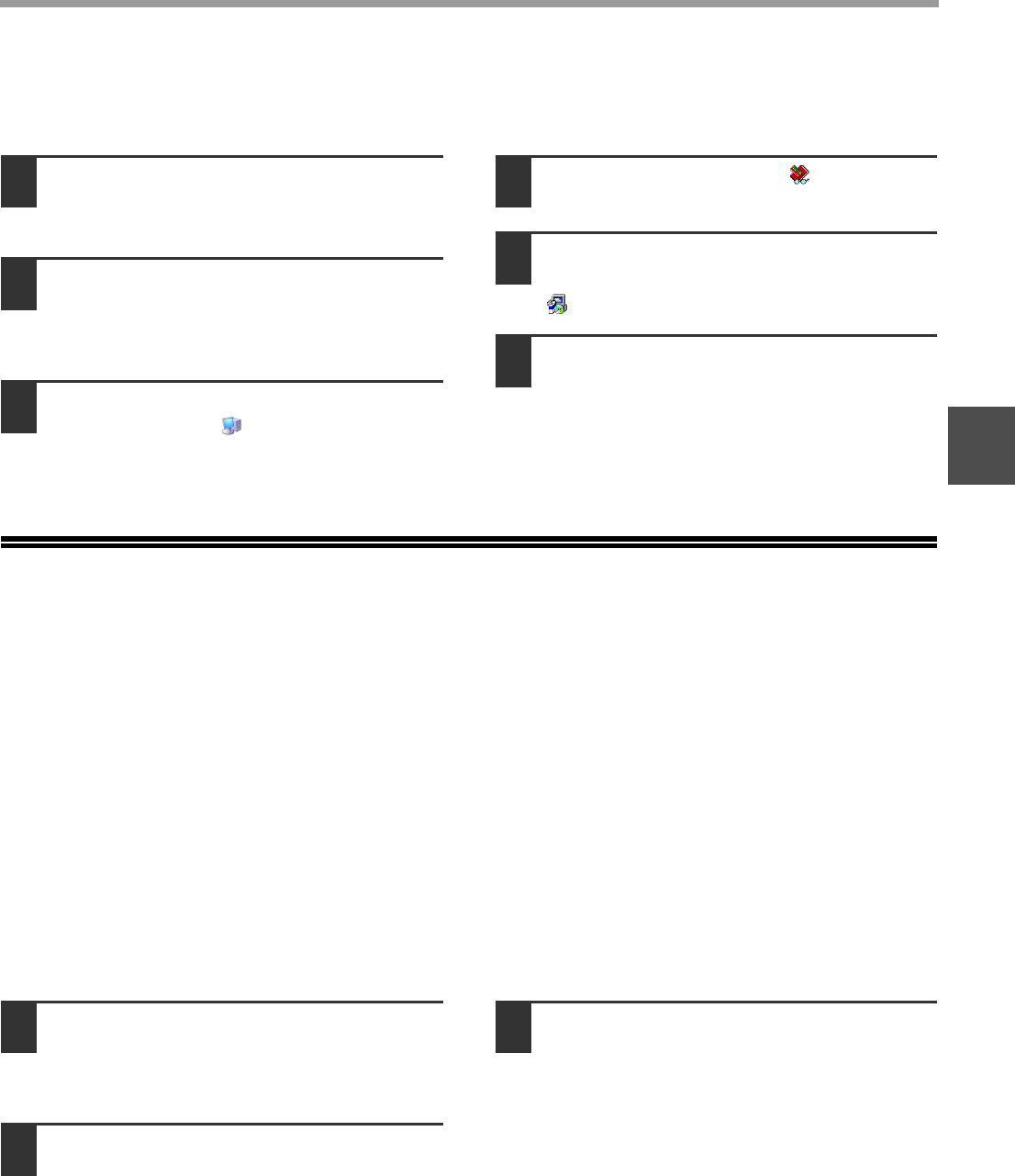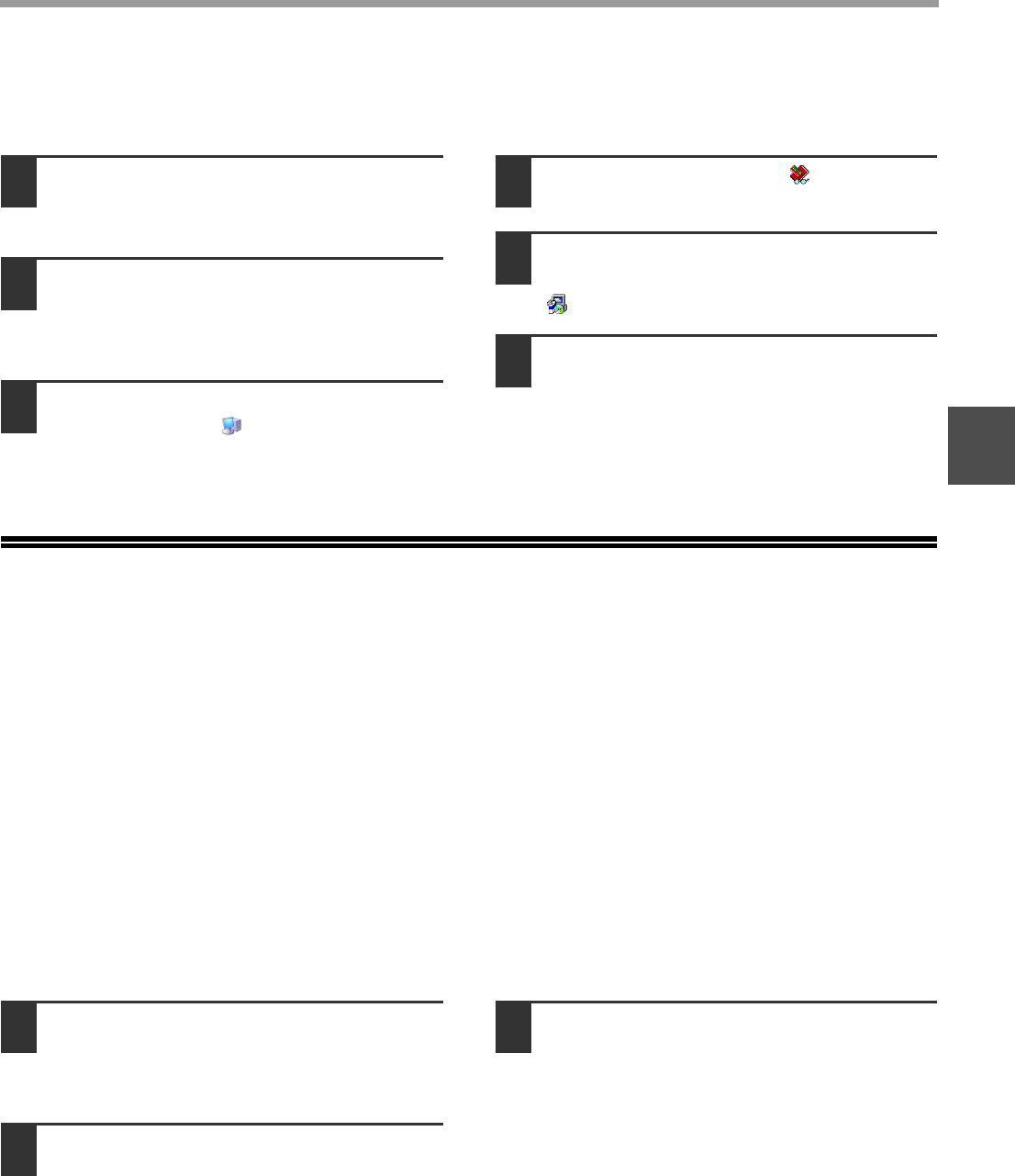
- 28 -
SHARPDESK CD-ROM (for Windows)
4
INSTALLING SHARP TWAIN AR/DM
SHARP TWAIN AR/DM cannot be used in Windows Vista.
1
Quit any software applications and/or
resident programs that are running on
your computer.
2
Insert the "Disc 1" CD-ROM into your
CD-ROM drive.
If the Sharpdesk installation window appears,
click "Cancel" to exit the setup procedure.
3
Click the "start" button and then click
"My Computer" ( ).
In Windows 98/Me/2000, double click "My
Computer".
4
Click the CD-ROM icon ( ) and select
"Open" from the "File" menu.
5
Double-click the "Twain" folder, and
then double-click the "SETUP" icon
().
6
Follow the instructions on the screen.
UNINSTALLING THE SOFTWARE
PROGRAM
To remove the software, follow the steps below.
● When Sharpdesk is uninstalled, Network Scanner Tool is also uninstalled. Note that if Network Scanner Tool is
uninstalled, you will no longer be able to directly receive image data from the Digital Laser Copier/Printer.
● If a user-created file is saved in the Sharpdesk desktop folder, the Sharpdesk desktop folder will not be deleted
when Sharpdesk is uninstalled.
● If you uninstall Sharpdesk Imaging in Windows 98/Me/2000, you will not be able to open image files unless you
re-install the Windows accessory Imaging for Windows.
● Removing SHARP TWAIN AR/DM will not delete the spooler folder which stores image data.
UNINSTALLING THE SOFTWARE PROGRAM FROM
THE CONTROL PANEL
1
Click "Control Panel" in the "start"
menu.
In Windows 98/Me/2000, click "Start", "Settings",
and then "Control Panel".
2
Double click "Add or Remove
Programs".
• In Windows 98/Me/2000, double click
"Add/Remove Programs".
• In Windows Vista, click "Uninstall a program".
3
Select the application that you wish to
delete ("Sharpdesk" or "SHARP
TWAIN AR/DM") from the list and
uninstall the software.