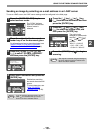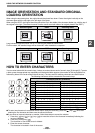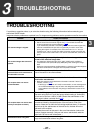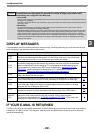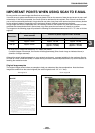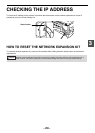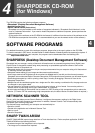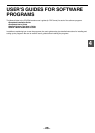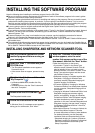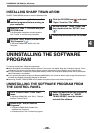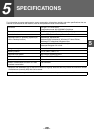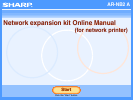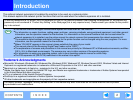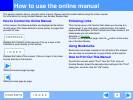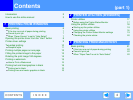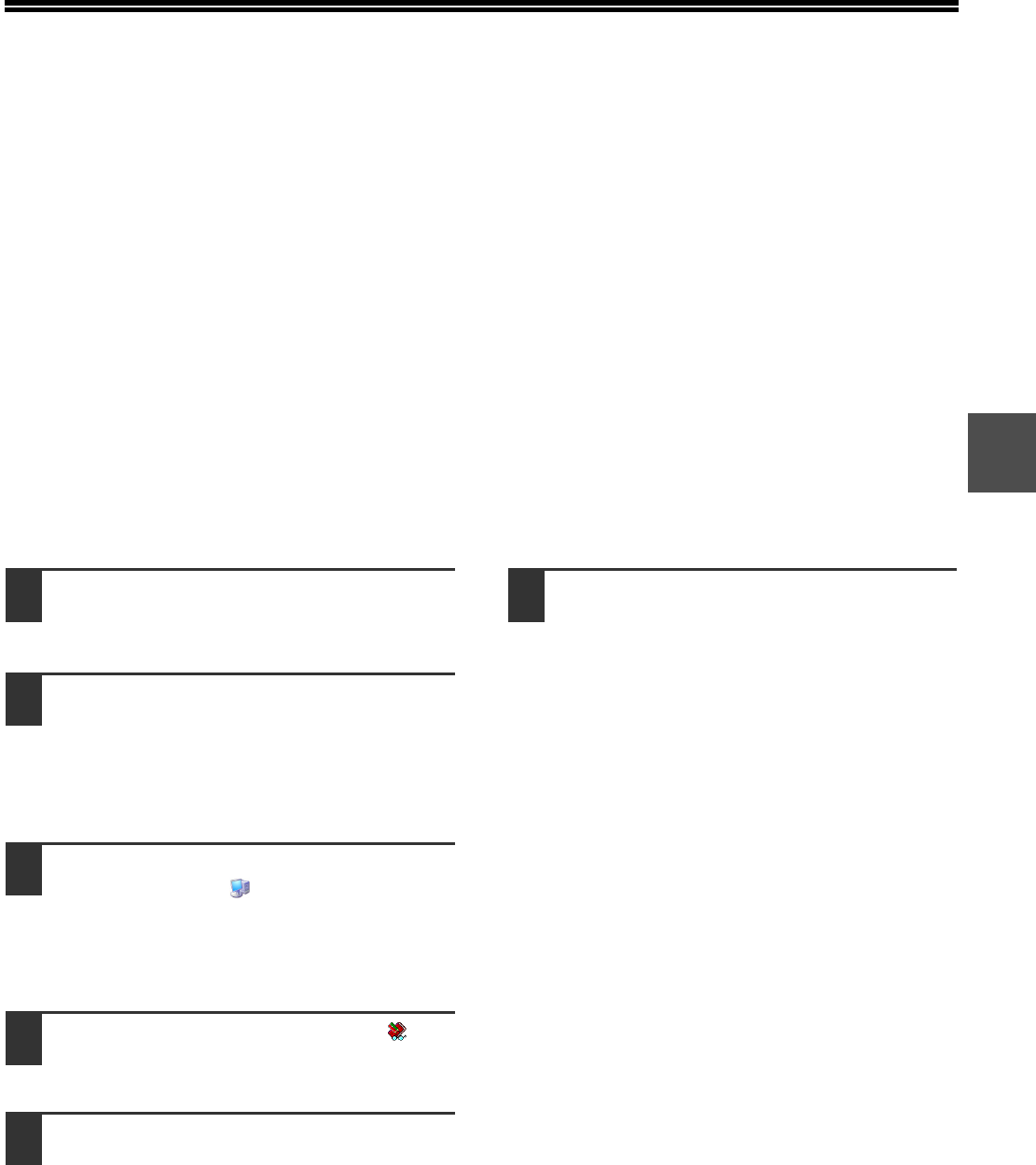
- 27 -
4
INSTALLING THE SOFTWARE PROGRAM
Note the following when installing the software program from the CD-ROM:
● Be sure to check the system requirements for installation of each of the software programs in the user's guides
and on the Information screen during installation.
● The user's guides give detailed instructions for installing and setting up the programs. Be sure to read the user's
guides before installing the programs. In particular, if you are going to use Network Scanner Tool, be sure to
carefully read the instructions regarding network preparation and setup procedures before installing the program.
The network administrator should verify that network preparation has been carried out correctly.
● If you are going to send an original scanned with the Digital Laser Copier/Printer to a computer (Scan to Desktop),
Network Scanner Tool must be installed.
● If you perform a standard installation of Sharpdesk (select "Typical" in the Setup Type selection screen), Network
Scanner Tool will be also be installed, alternatively you can also select "Custom" installation and install only
Network Scanner Tool.
● If Internet Explorer 6.0 or later is not installed on your computer, see the installation procedure for Internet
Explorer in the Readme file (Readme.txt) in the root folder of the "Disc 2" CD-ROM.
● If you intend to install SHARP TWAIN AR/DM, install Network Scanner Tool first. SHARP TWAIN AR/DM cannot
be installed alone.
● The contents of the Information screens that appear during installation can also be found in the ReadMe files on
the same CD-ROM. The ReadMe file for Sharpdesk is located in the root folder of the CD-ROM, and the ReadMe
file for SHARP TWAIN AR/DM is located in the Twain folder.
INSTALLING SHARPDESK AND NETWORK SCANNER TOOL
1
Quit any software applications and/or
resident programs that are running on
your computer.
2
Insert the "Disc 1" CD-ROM into your
CD-ROM drive.
• The Sharpdesk installation screen appears.
Proceed to step 6.
• If the screen does not appear, proceed to step
3.
3
Click the "start" button and then click
"My Computer" ( ).
• In Windows 98/Me/2000, double click "My
Computer".
• In Windows Vista, click the "Start" button and
then click "Computer".
4
Double click the CD-ROM icon ( ).
The Sharpdesk installer starts.
5
Follow the instructions on the screen.
In Windows Vista, if a message screen appears
asking you for confirmation, click "Allow".
6
When the "Customer Information"
window appears, enter the serial
number that appears on the cover of the
this manual, and click the "Next" button.
Follow the instructions on the screen.
• If you select "Typical" in the Setup Type
selection screen, Network Scanner Tool will
also be installed. If you only wish to install
Network Scanner Tool, select "Custom" in the
Setup Type selection screen and then check
only Network Scanner Tool.
• Sharpdesk Imaging* is installed together with
Sharpdesk. If Imaging for Windows was
previously installed, Sharpdesk Imaging will
overwrite Imaging for Windows.
• If Eastman Software's "Imaging for Windows
Professional Edition" has already been installed
on your computer, Sharpdesk Imaging will not
be installed.
• "Imaging for Windows Professional Edition" and
Sharpdesk Imaging use common registry
entries, and installing "Imaging for Windows
Professional Edition" after Sharpdesk lmaging
has been installed may result in abnormal
operation. In this case, uninstall Sharpdesk and
Sharpdesk Imaging, and then install "Imaging
for Windows Professional Edition". After that,
reinstall Sharpdesk.
•
When Network Scanner Tool setup is finished, the
"Search Setup Wizard" appears. Follow the
on-screen instructions to create an index database.
For detailed information, see the Sharpdesk
Installation Guide and Sharpdesk User's Guide.
* Sharpdesk Imaging is a version of Eastman
Software's Imaging for Windows Professional
Edition that has been customized by the
Sharp Corporation.