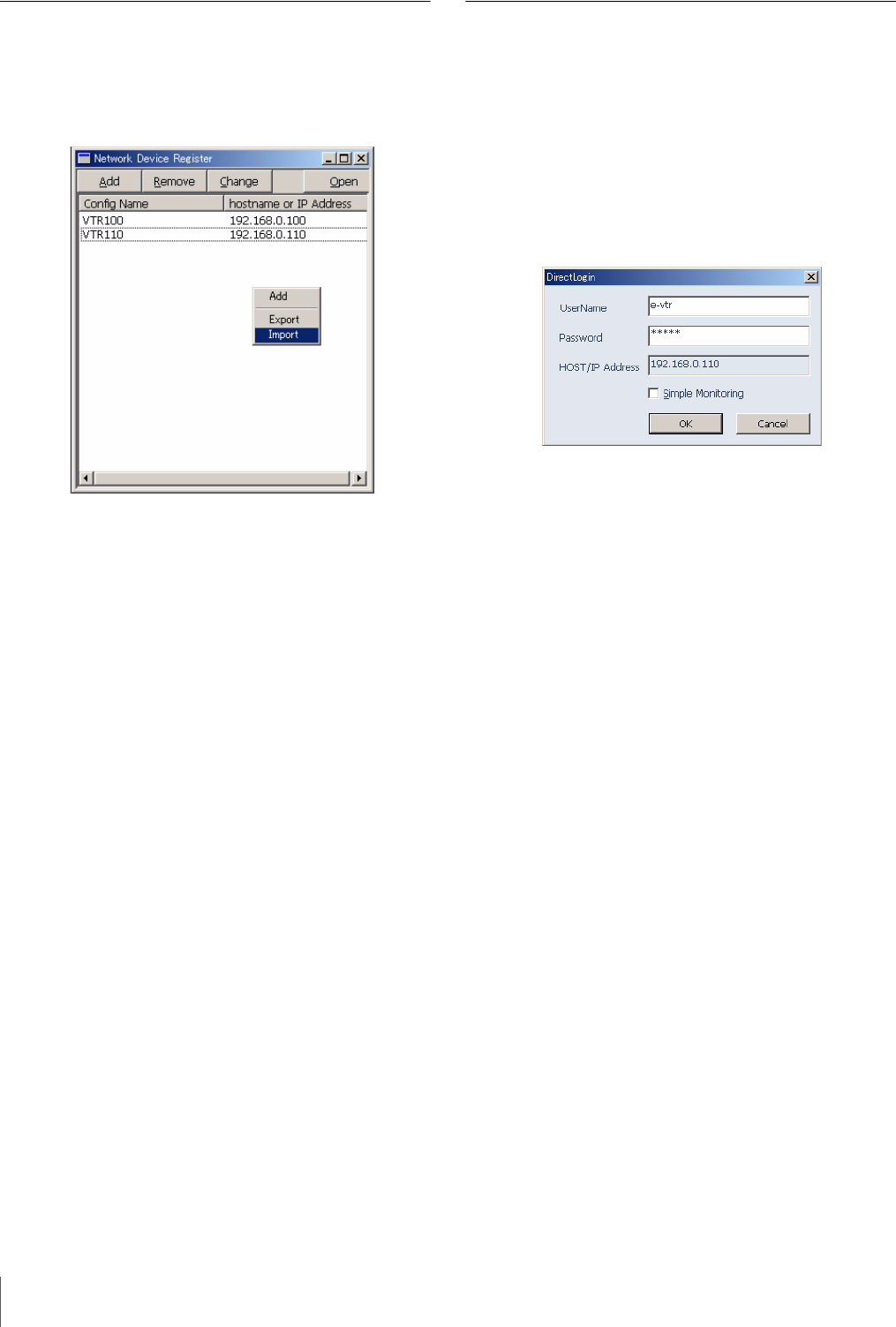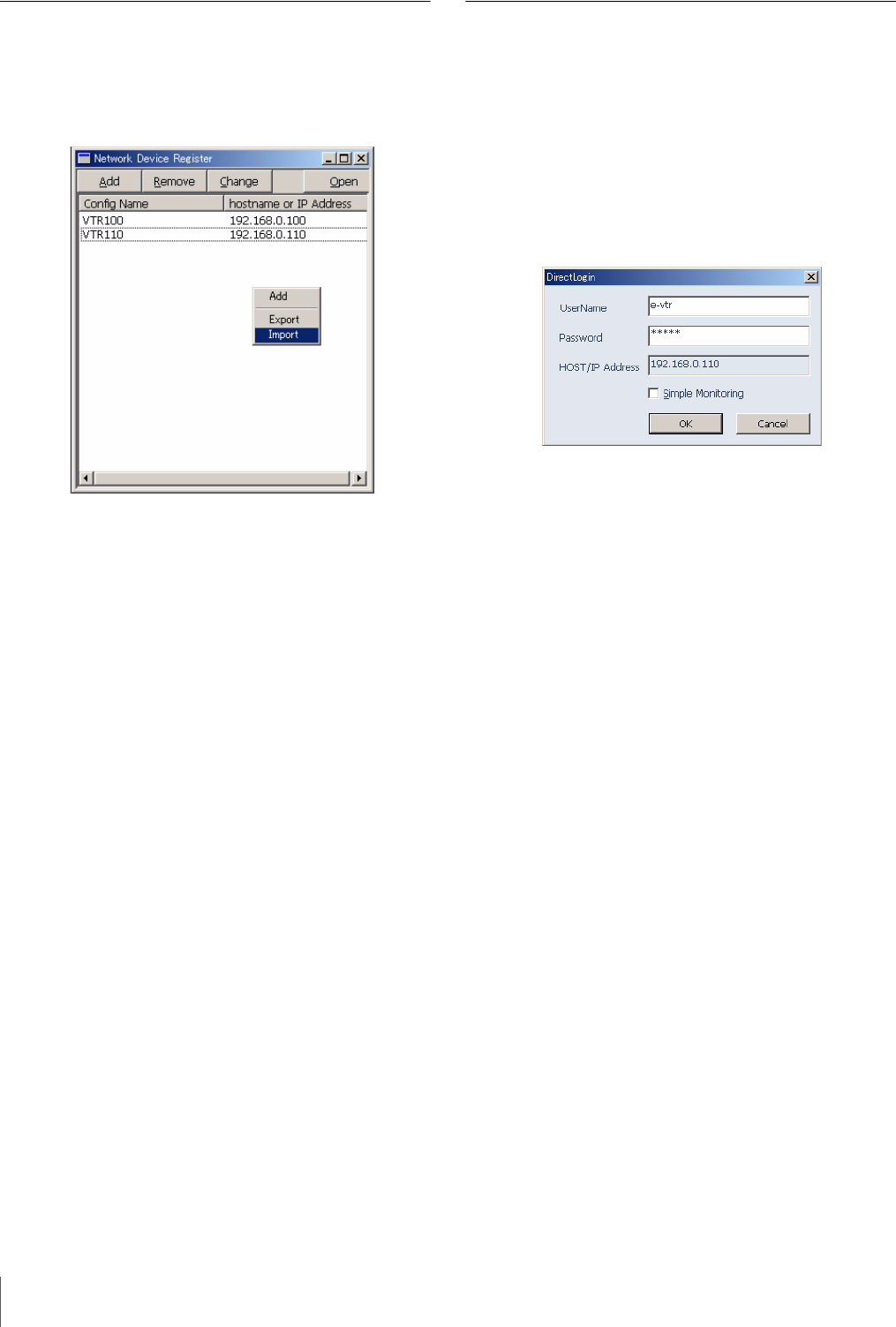
22
Registering e-VTRs
Registering the Device Information
at a Time by Reading a File
By reading a file from the PC local disk, you can make
registration of device information at a time.
1
Right-click in an empty area of the Network Device
Register window, and select Import from the popup
menu.
The file selection window opens.
2
Select the desired file, then click on the Open button.
Information is loaded to the Network Device Register from
the PC local file.
Accessing e-VTRs From the
Computer
Use the following procedure to initiate communications
with an e-VTR to be controlled from the computer.
1
Select the e-VTR that you want to access from among
the e-VTRs in the Network Device Register window,
and double click it or click on the OPEN button.
The DirectLogin window appears.
2
If you want to use files on the VTR or operate the
VTR, enter your user name and password.
If you do not need to use files or operate the VTR but
simply want to use e-monitor functions, check the
Simple Monitoring check box. The Simple Monitoring
function is available only to a superuser. General users
do not have the authorization to use this function.
To register a user name and password
Register a user name on the registration Web page (see
page 42).
3
Click on the OK button.
The user is verified, and the e-VTR Manager window
opens (see next page). The window’s title is the name of
the selected e-VTR.