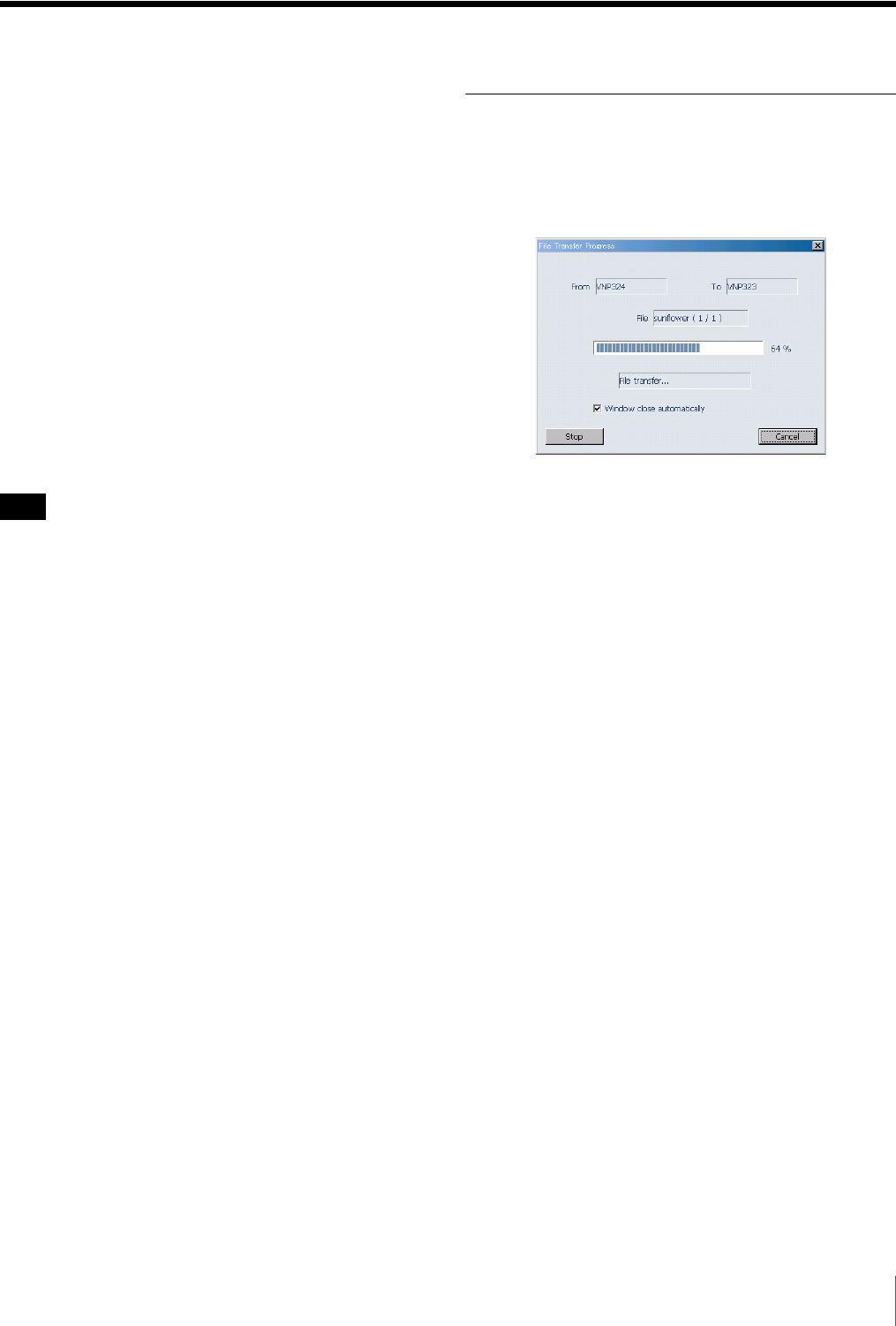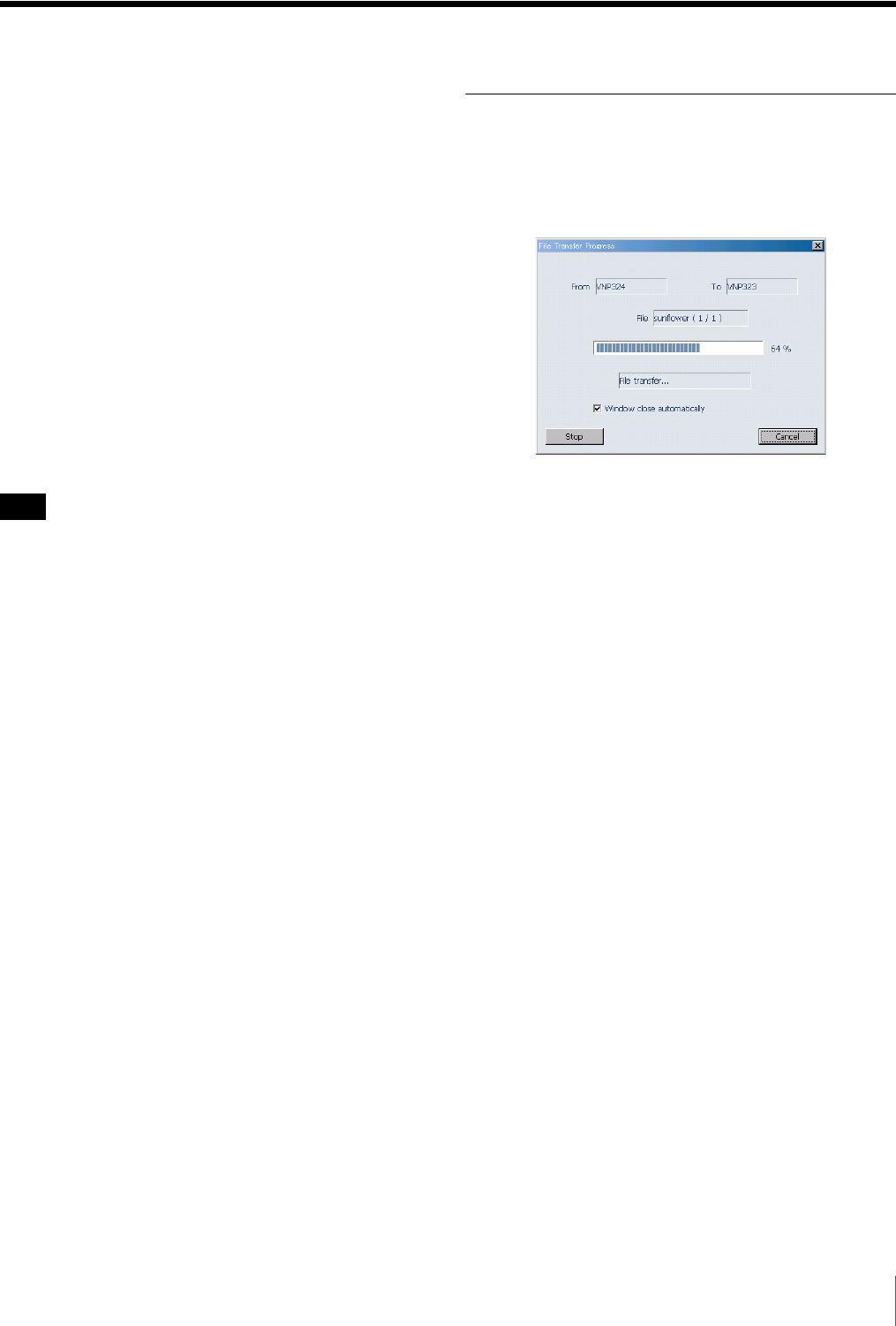
33
Transferring Files
Transferring Files
You can transfer files between two selected e-VTRs.
1
In the Network Device Register window, select two e-
VTRs and display the VTR window for each e-VTR.
2
Select the file to transfer from the sending side VTR
window, and drag and drop it to the file list in the
receiving side VTR window.
The file transfer starts.
During the file transfer, the transfer LED on the front
panels of the e-VTRs flash. The File Transfer Progress
window appears on the computer screen, displaying
the transfer progress as a percentage value and a bar
graph.
When the transfer finishes, the information for the
transferred file appears in the file list of the receiving
side VTR window.
Files cannot be received if the Tele-File label is write
inhibited or if 100% is displayed as the Tele-File percent
usage value in the receiving side VTR window (see page
24). In addition, if there are no files defined on a cassette,
the tape is rewound and recording starts at the tape top
whenever a file is received. This overwrites any content
that may have been previously recorded at the tape top.
Transferring multiple files at once
You can select multiple files in the sending side VTR
window by holding down the Shift key or Ctrl key as you
click on the files. Drag and drop all of the selected files to
the file list in the receiving side VTR window. The files are
transferred in the order in which they appear in the sending
side file list.
File Transfer Progress Window
Operations
The File Transfer Progress window shown below appears
during file transfers.
In addition to a progress bar and transfer percentage value,
the following status information is displayed beneath the
progress bar.
Device connect... > File cue up... > File transfer... > File
recording...
Check the Window close automatically check box if you
want the File Transfer Progress window to close
automatically when the file transfer ends.
When you are transferring multiple files, the number of the
file currently being transferred appears to the right of the
file name.
Stopping or canceling a file transfer
When you click on the Stop button or the Cancel button,
the file transfer stops and the File Transfer Progress
window closes.
When you click on the Stop button, a real file is recorded
on the receiving side even when a file has only been
partially transferred.
When you click on the Cancel button, the partially
transferred file is discarded.
Note that you can stop the transfer of a file transfer only
when Open File Transfer has been checked using the Setup
command in the File menu in the main window of e-VTR
Manager.
Note