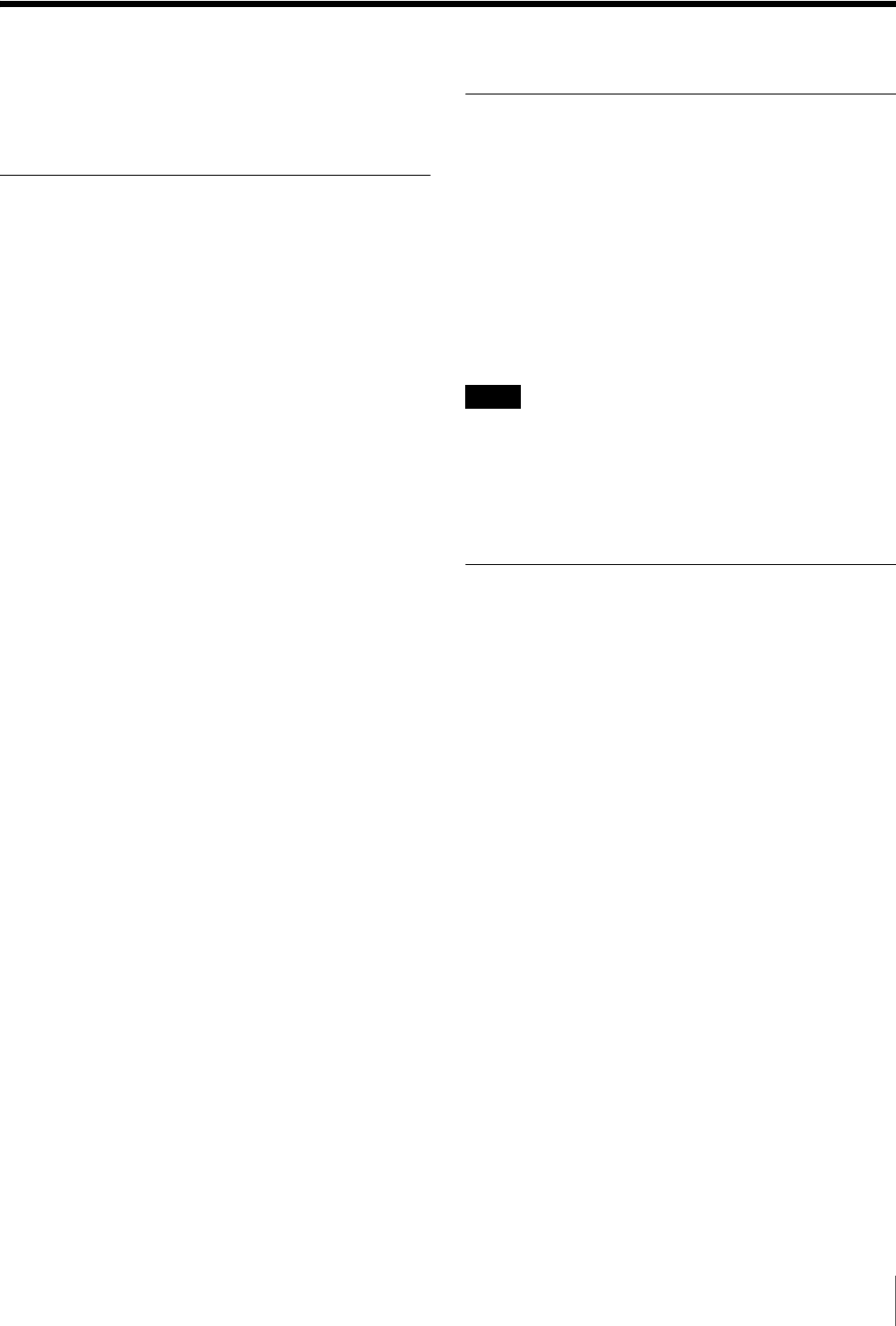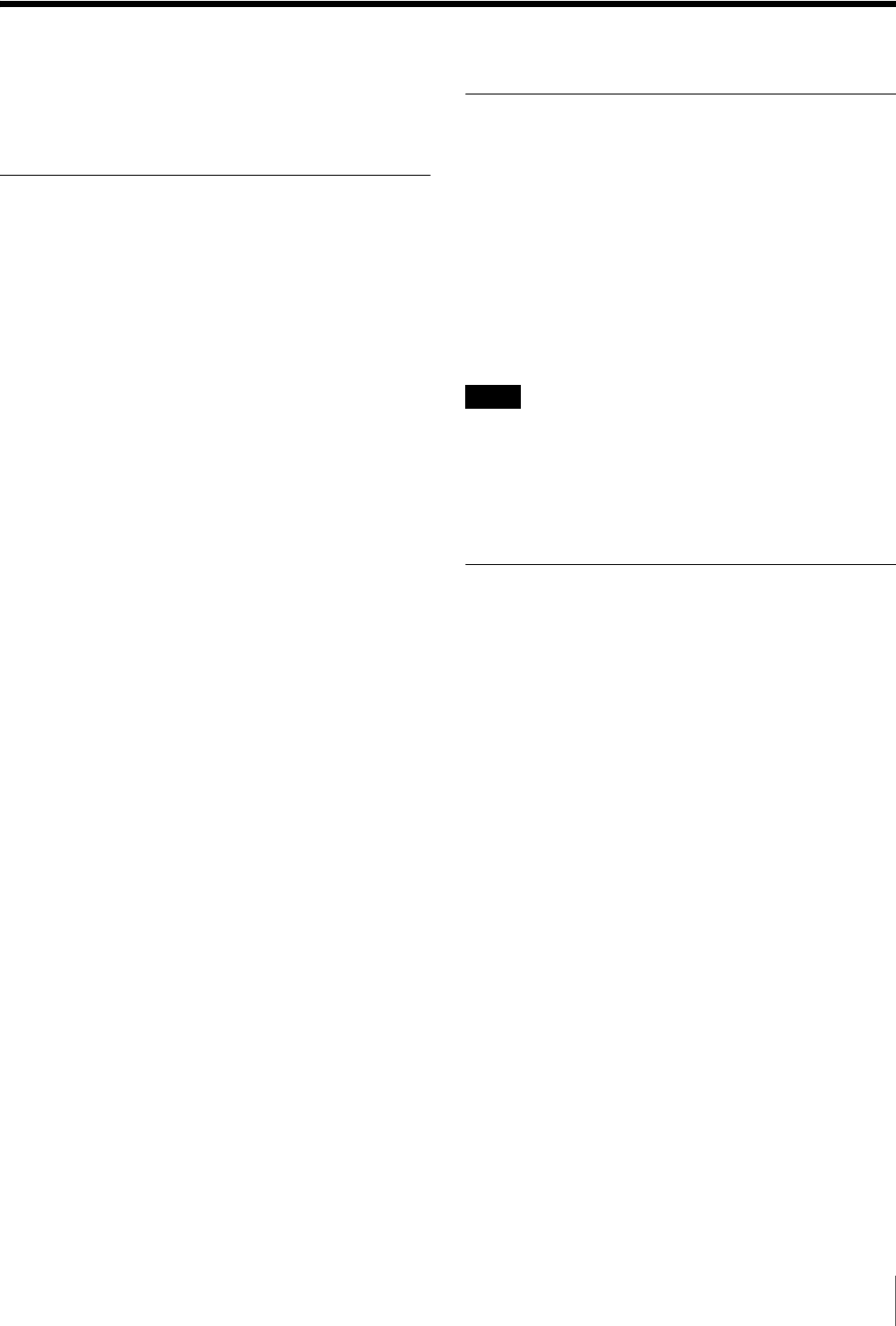
31
Monitoring File Contents
Monitoring File Contents
You can check file contents in the top-of-file picture
display of the VTR window.
Displaying File Top Pictures
Select the file that you want to monitor from the file list of
the VTR window. Right-click on the file and select Get
TOP Thumbnail Picture from the popup menu that
appears, or click on the top-of-file picture display. Or click
on the thumbnail picture button on the toolbar.
The e-VTR is cued up to the file top, and the first picture
in the file appears in the top-of-file picture display. The Get
TOP Thumbnail Picture window appears while the img.jpg
file is being acquired. You can cancel the picture
acquisition while the Get TOP Thumbnail Picture is open.
However, if you cancel while the VTR is cuing up, the
cancellation takes effect after the top picture is acquired.
After the thumbnail picture is saved on the computer, the
top picture display changes every time the file selection
changes. The captured picture data is discarded when you
exit the application or when you eject the cassette.
Monitoring the Video and Audio of
Files (e-monitor)
Select the file that you want to monitor from the file list of
the VTR window. Right-click on the file and select
Preview Monitor from the popup menu that appears. Or
click on the Preview Monitor button on the toolbar.
An Preview Monitor window opens with the file name and
record entry in its title bar.
Use the VTR control buttons or the shuttle control slider to
check the contents of the file.
• You need to have access privileges for the file to use this
command.
• The range which users can monitor is limited to the file
range. Video and audio cannot be monitored beyond the
file range.
Storing JPEG Data
Thumbnails in the VTR window or pictures displayed on
the e-monitor can be saved to the computer as JPEG files.
Saved files can then be copied and pasted to other
documents, etc.
Right-click on the picture and the Input File Name window
appears. Enter the filename and click on OK.
Notes