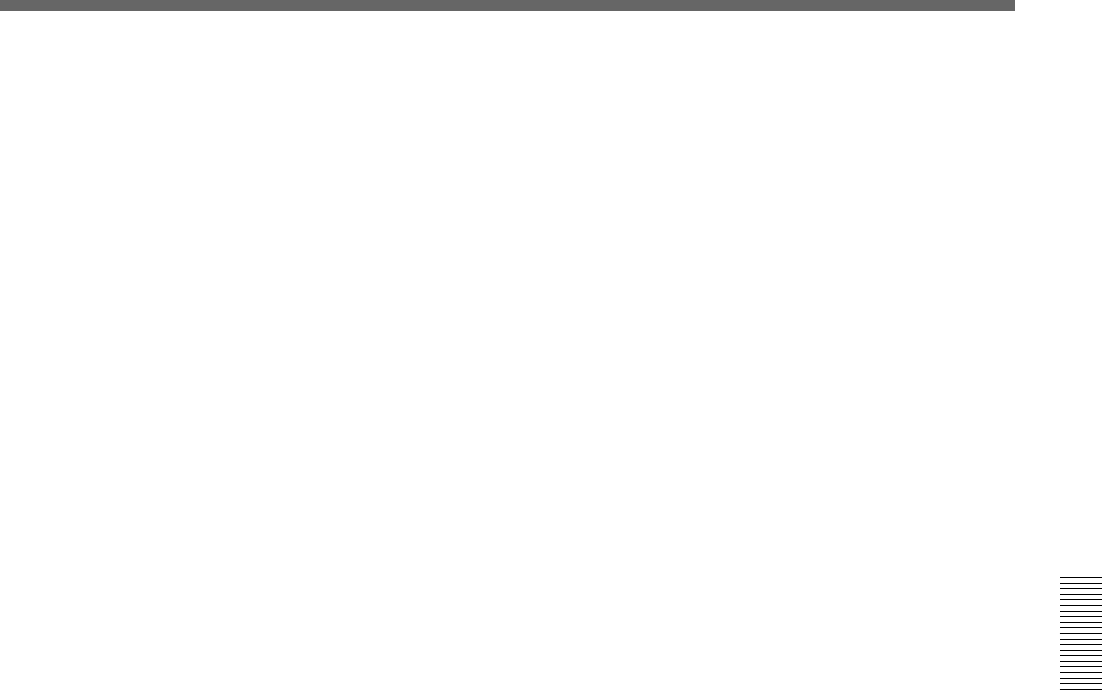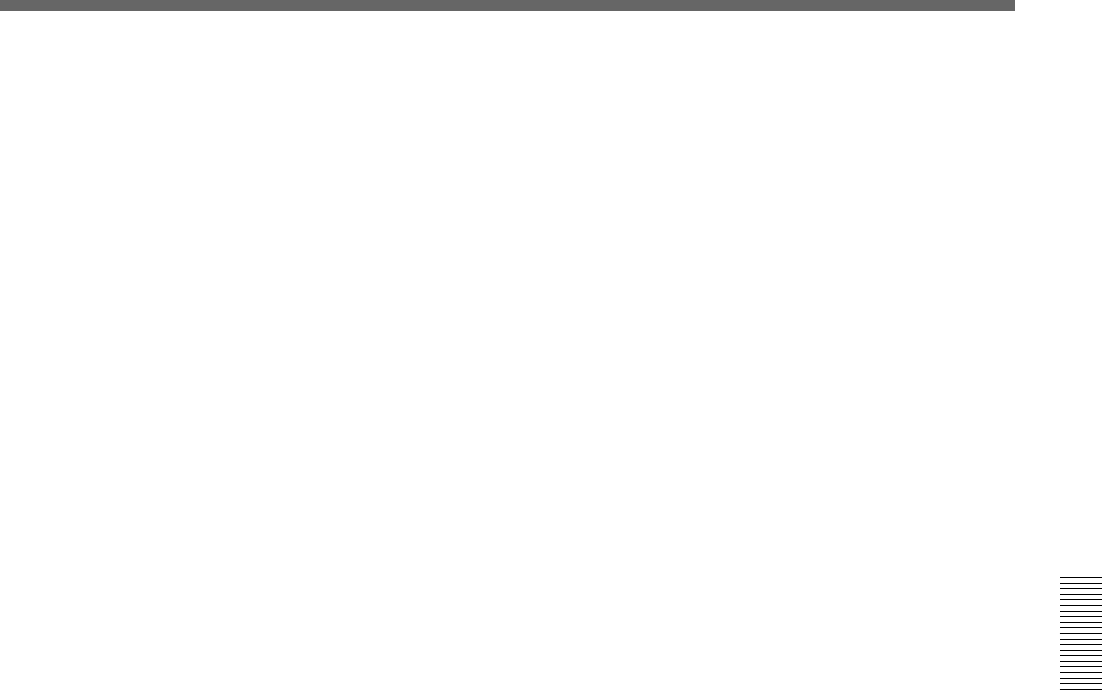
Chapter 4 Advanced Operations
Chapter 4 Advanced Operations 4-11
4 Press the EDIT button.
The button lights, the system enters user program edit mode, and the
monitor shows the image (key frame 1) selected on the
FOREGROUND bus buttons. This is because for a new effect, key
frame 1 is saved as an unmodified, full-screen foreground.
5 In the menu, set the parameters, and create key frame 2.
When creating a transition effect, see the section “Notes on creating a
transition user program effect” below.
6 When you have the image you want to save, press the LAST X/INS
button.
This creates key frame 2 with the parameters set in step 5, and saves
the key frame after key frame 1. A “2” appears in the EDIT display
window and STATUS display window.
If this is an animation effect, instead of the LAST X/INS button, you
can press the ENTER button to save the key frame created with the
parameters set in step 5 as key frame 1 (thus modifying key frame 1).
This is because an animation effect is allowed to have key frame 1
different from an unmodified foreground image.
By repeating steps 5 and 6 (making parameter settings and adding key
frame with the LAST X/INS button), you can create the required
sequence of key frame (maximum eight).
The STATUS display window shows the number of saved key frames.
7 When you have saved all the required key frames, press the EDIT
button once more.
The button goes off, and the created user program effect is now ready
to be used.
Notes on creating a transition user program effect
• Make key frame 1 an unmodified full-screen image. (In a new pattern,
key frame 1 is automatically saved as a full-screen image.)
• In the last key frame, make the background image completely disappear.
(Either make it of zero size, or move it outside the screen area.) This will
make the created effect smoother.
• For the linear PERS parameter and the nonlinear FORM parameter, the
key frames must all have the same value. The value saved in the last key
frame is used for all key frames.